How to Compare old speed and updated speed?
Posted on 2024-03-19 Updated on 2024-08-01Google Page Speed Insights
Website speedy allows you to compare the updated speed of a website with its old speed in real time.
To compare the old and updated speed
- Open https://pagespeed.web.dev/ in two different tabs
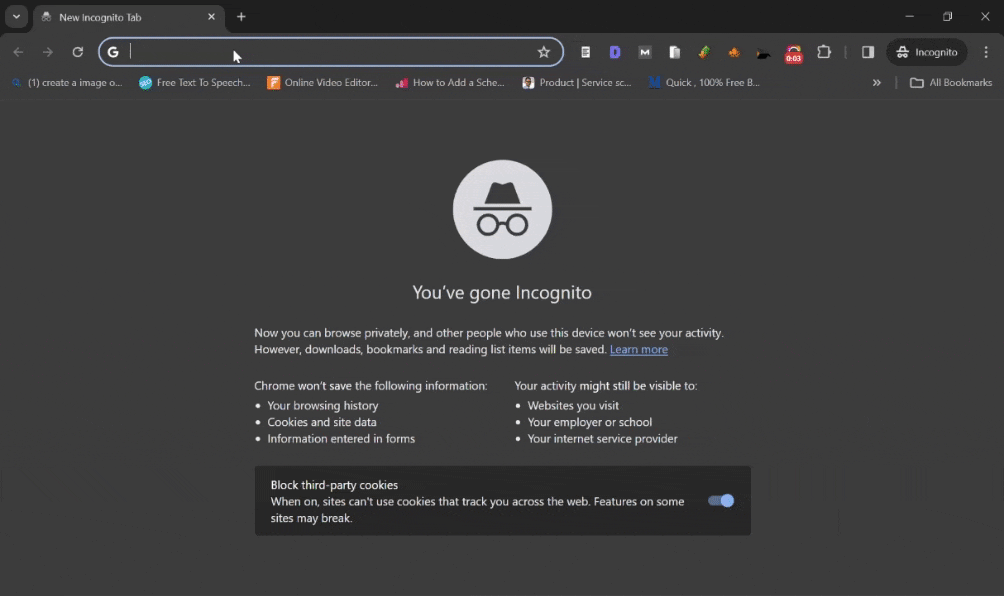
- In the first tab enter your website URL
- Click on "Analyze." Initiate the speed test.
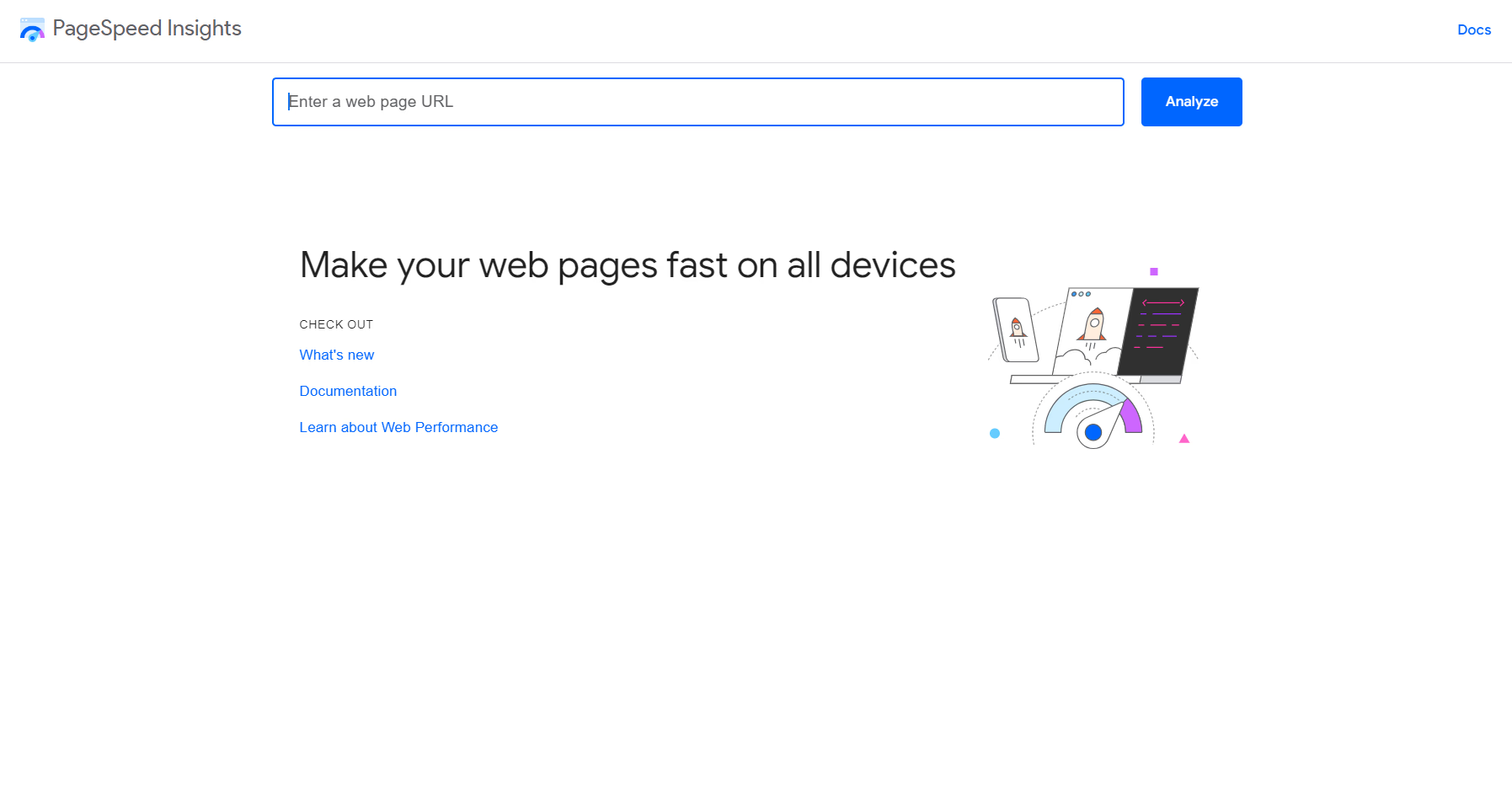
- In the second tab enter your website URL
- Input your site's address with the “?nospeedy” code at the end of the URL
- Example: www.abc.com/?nospeedy
- Click on "Analyze." Initiate the speed test
- Examine and compare the performance insights.
- Now you can compare side-by-side performance and speed insights
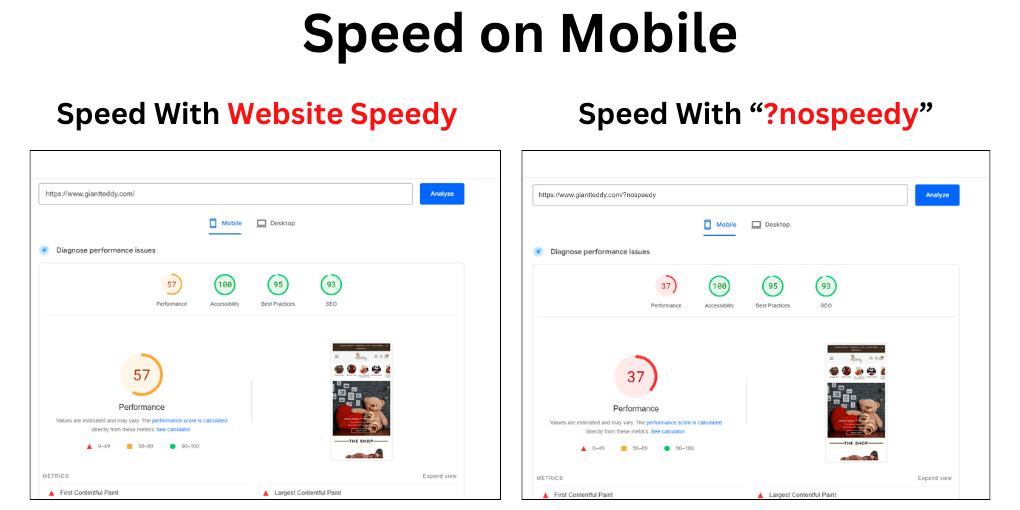
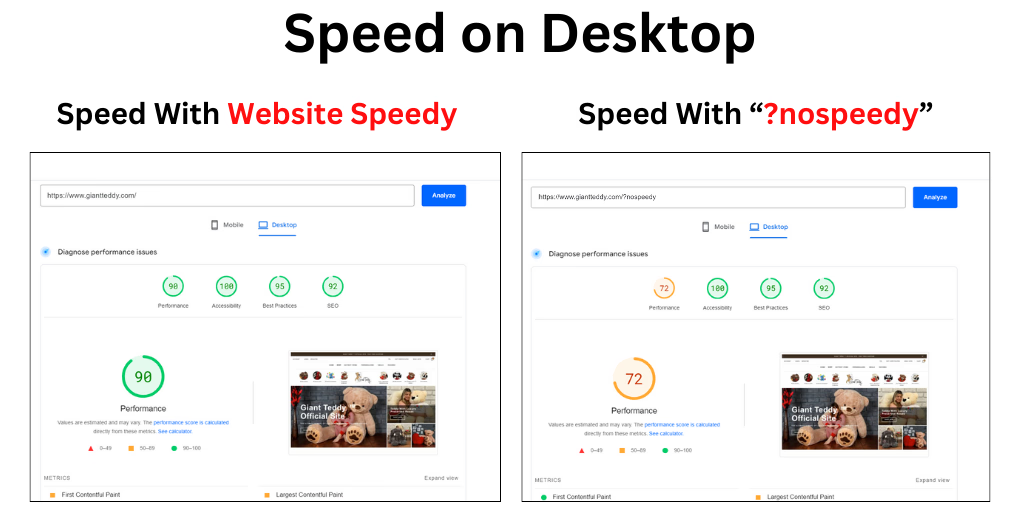
Note: speed might fluctuate depending on different factors. Read question 2 for details
GTmetrix
Website speedy allows you to compare the updated speed of a website with its old speed in real time.
To compare the old and updated speed
- Open GTmetrix.com in two different tabs
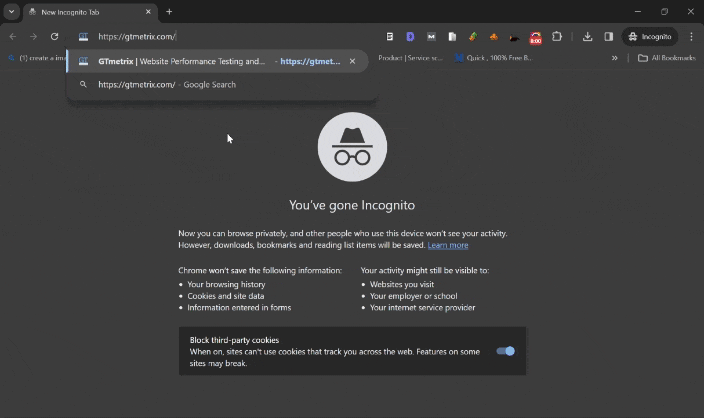
- In the first tab enter your website URL
- Click on "Test your site"
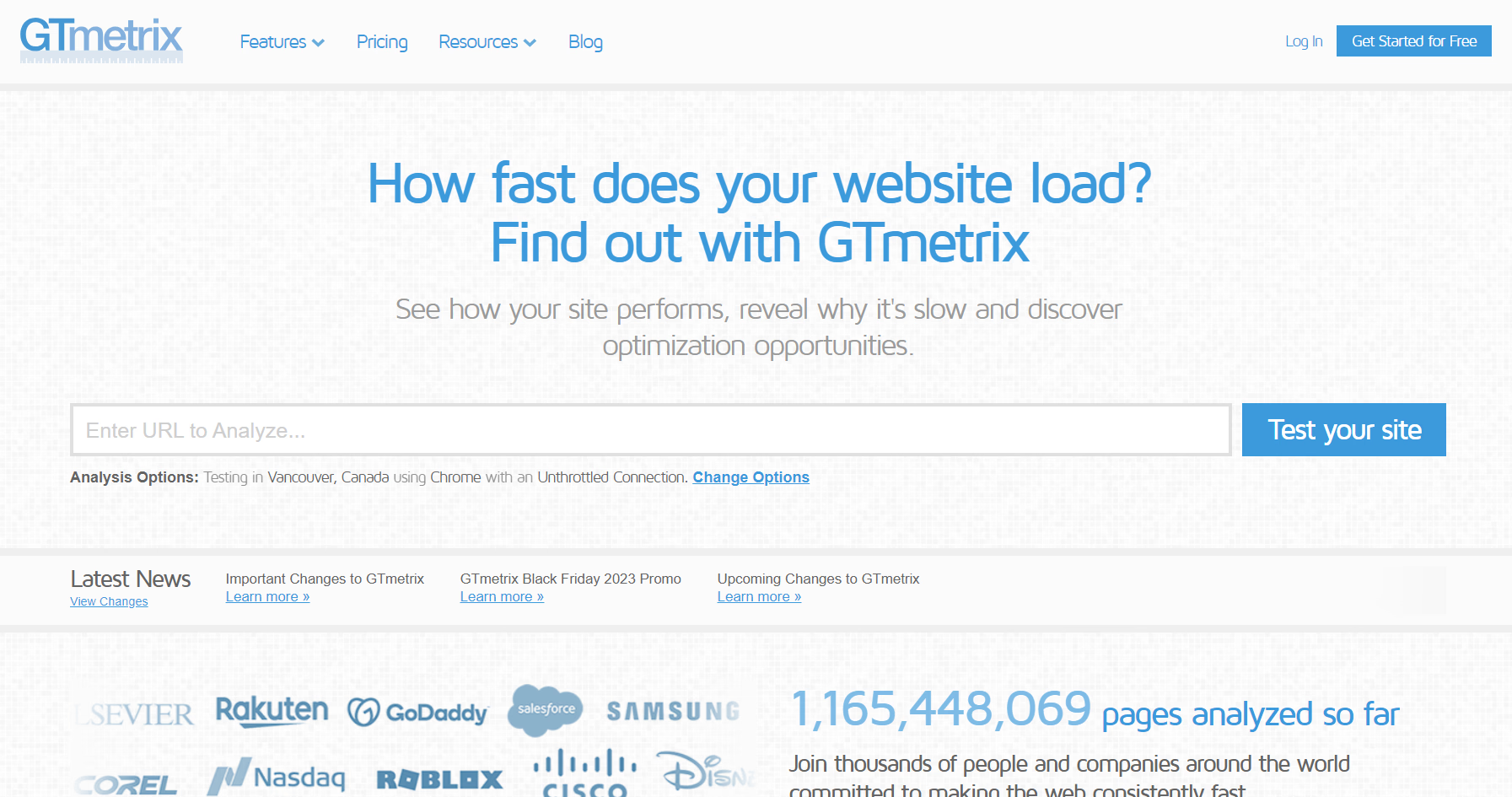
- In the second tab enter your website URL
- Input your site's address with the “?nospeedy” code at the end of the URL
- Example: www.abc.com/?nospeedy
- Click on "Test your site" & Initiate the performance test.
- Review Page Performance detailed speed metrics.& Compare old speed with boosted speed.
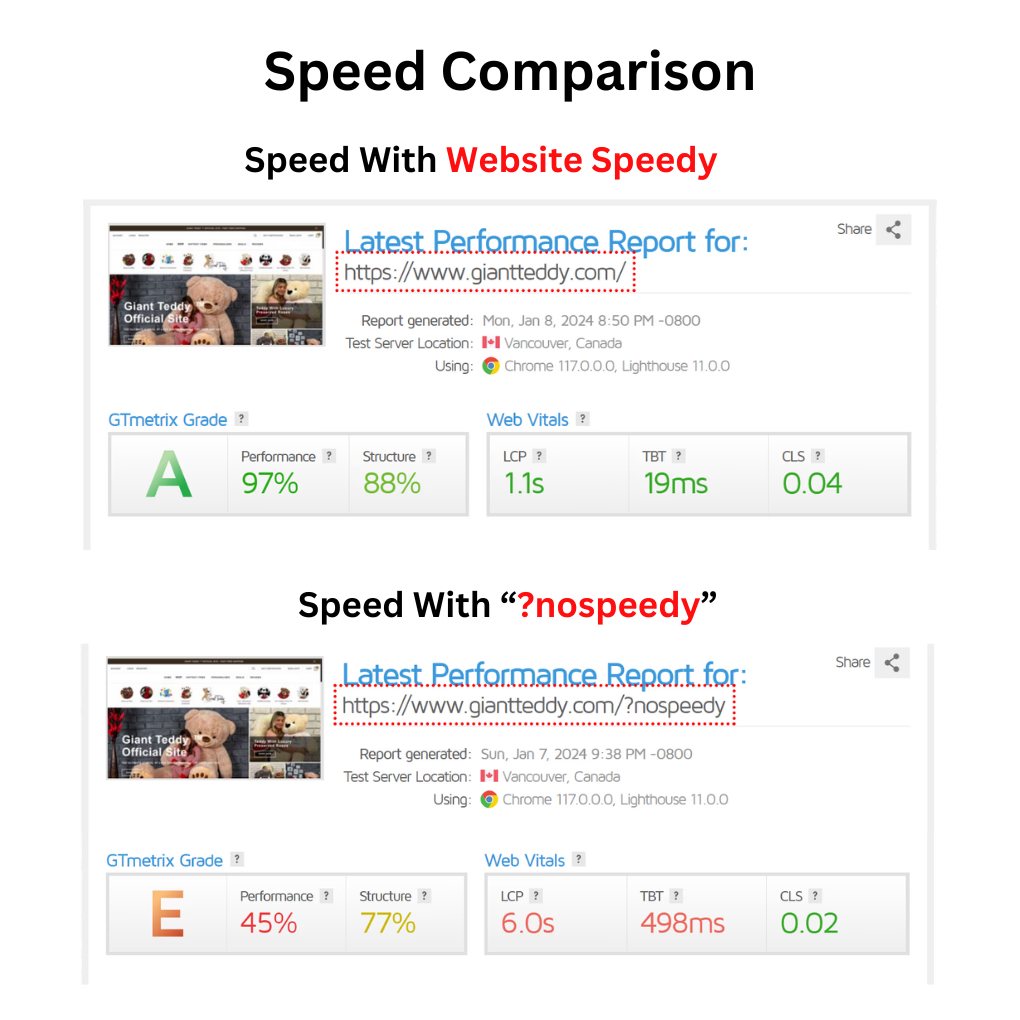
Note: speed might fluctuate depending on different factors. Read question 2 for details
Pingdom
Website speedy allows you to compare the updated speed of a website with its old speed in real time.
To compare the old and updated speed
- Open https://tools.pingdom.com/ in two different tabs
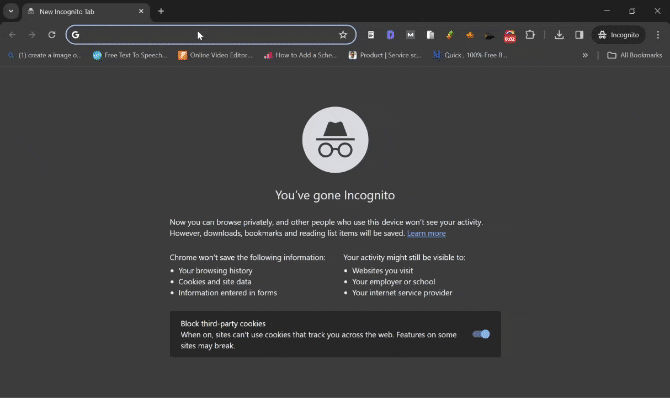
- In the first tab enter your website URL
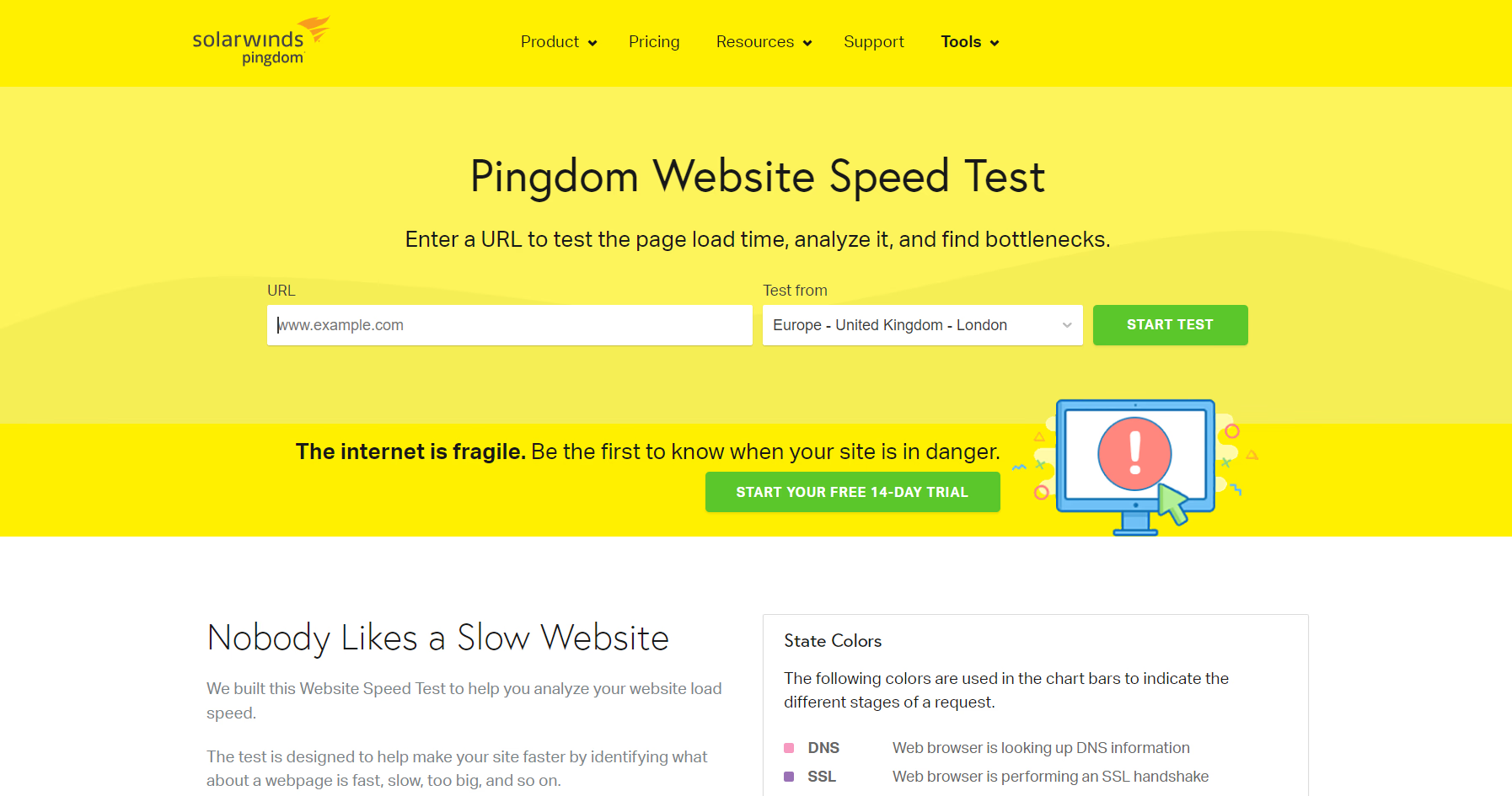
- Choose a geographic location for testing.

- Click "Start Test" & Initiate the speed test.
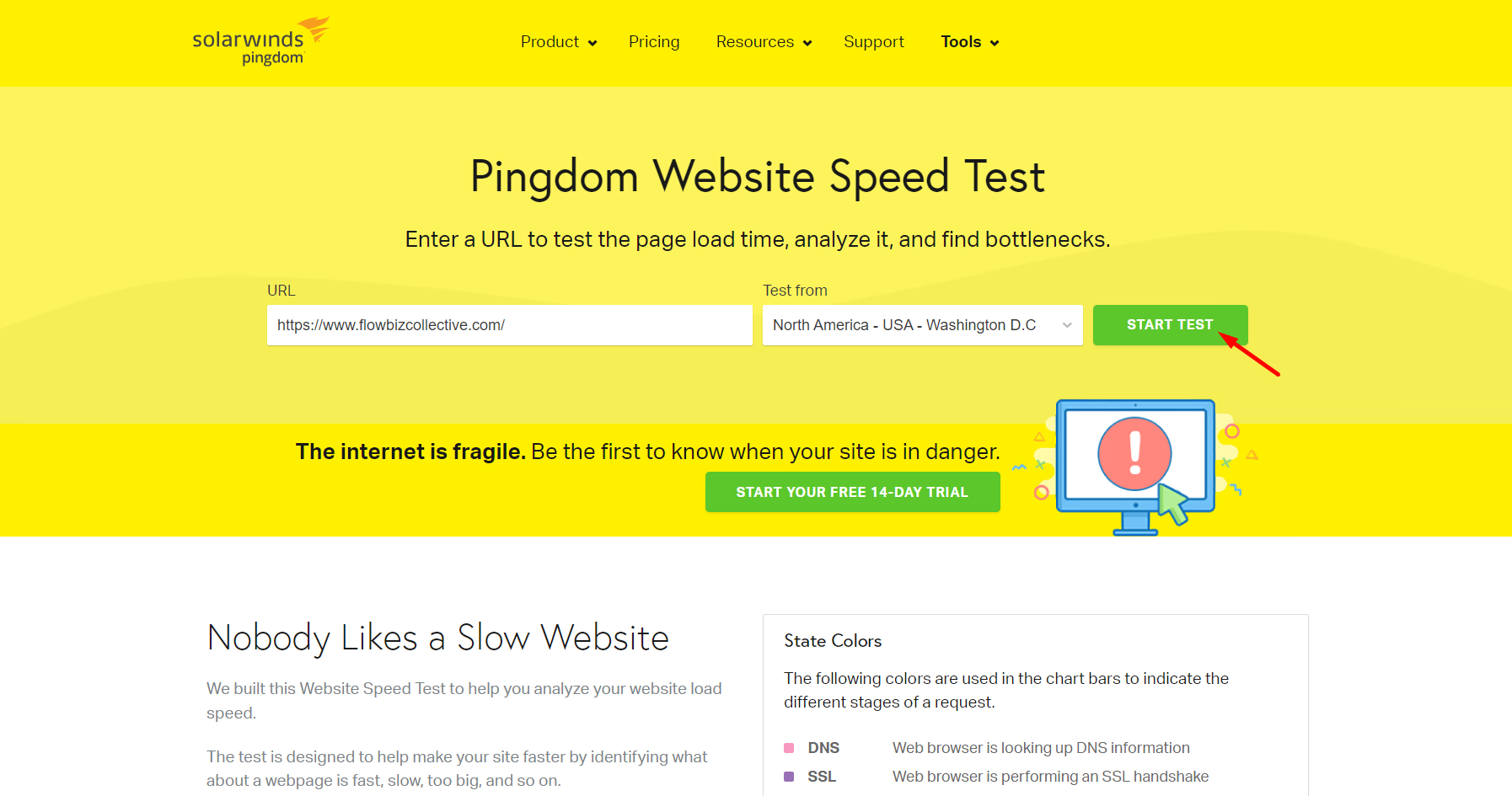
- In the second tab enter your website URL
- Input your site's address with the “?nospeedy” code at the end of the URL
- Example: www.abc.com/?nospeedy
- Now you can review results side by side & check the detailed metrics provided by Pingdom.
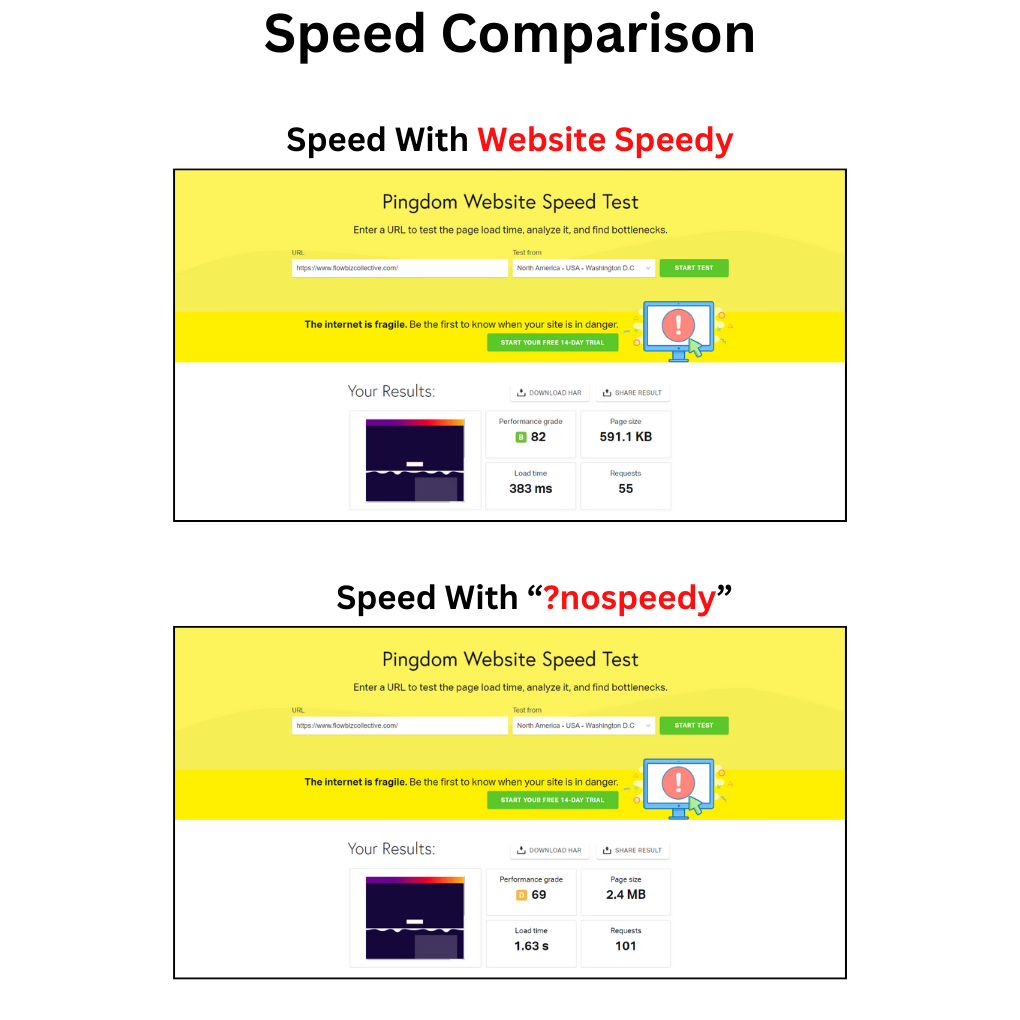
Note: speed might fluctuate depending on different factors. Read question 2 for details
Webpagetest
Website speedy allows you to compare the updated speed of a website with its old speed in real time.
To compare the old and updated speed
- Open https://www.webpagetest.org/ in two different tabs.
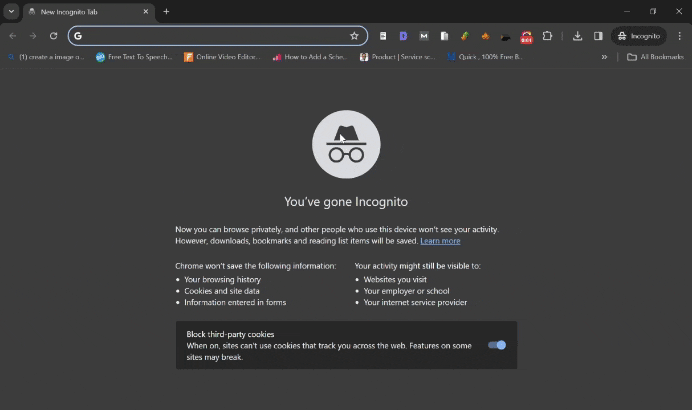
- In the first tab enter your website URL
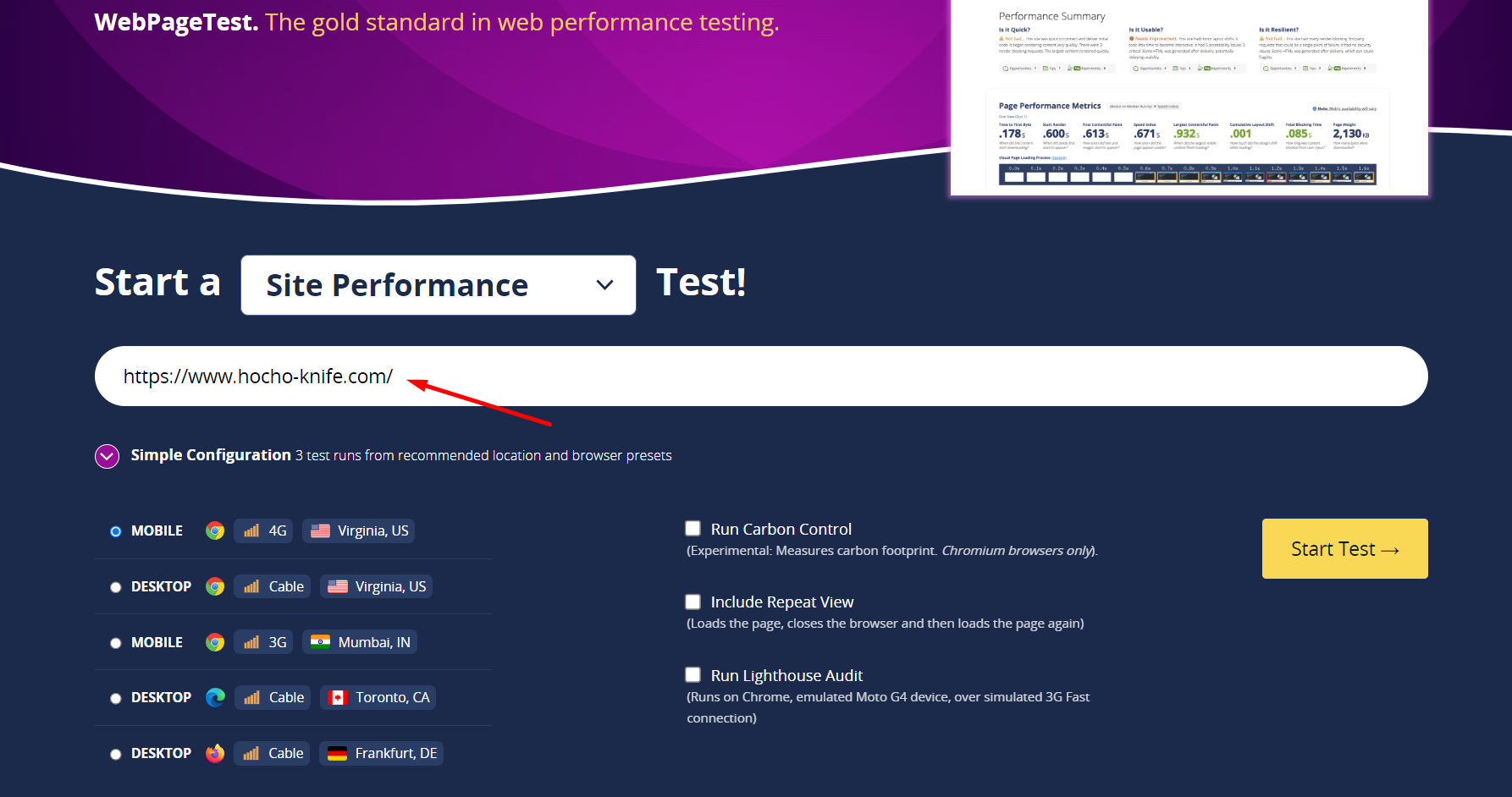
- Choose a preferred location for testing.
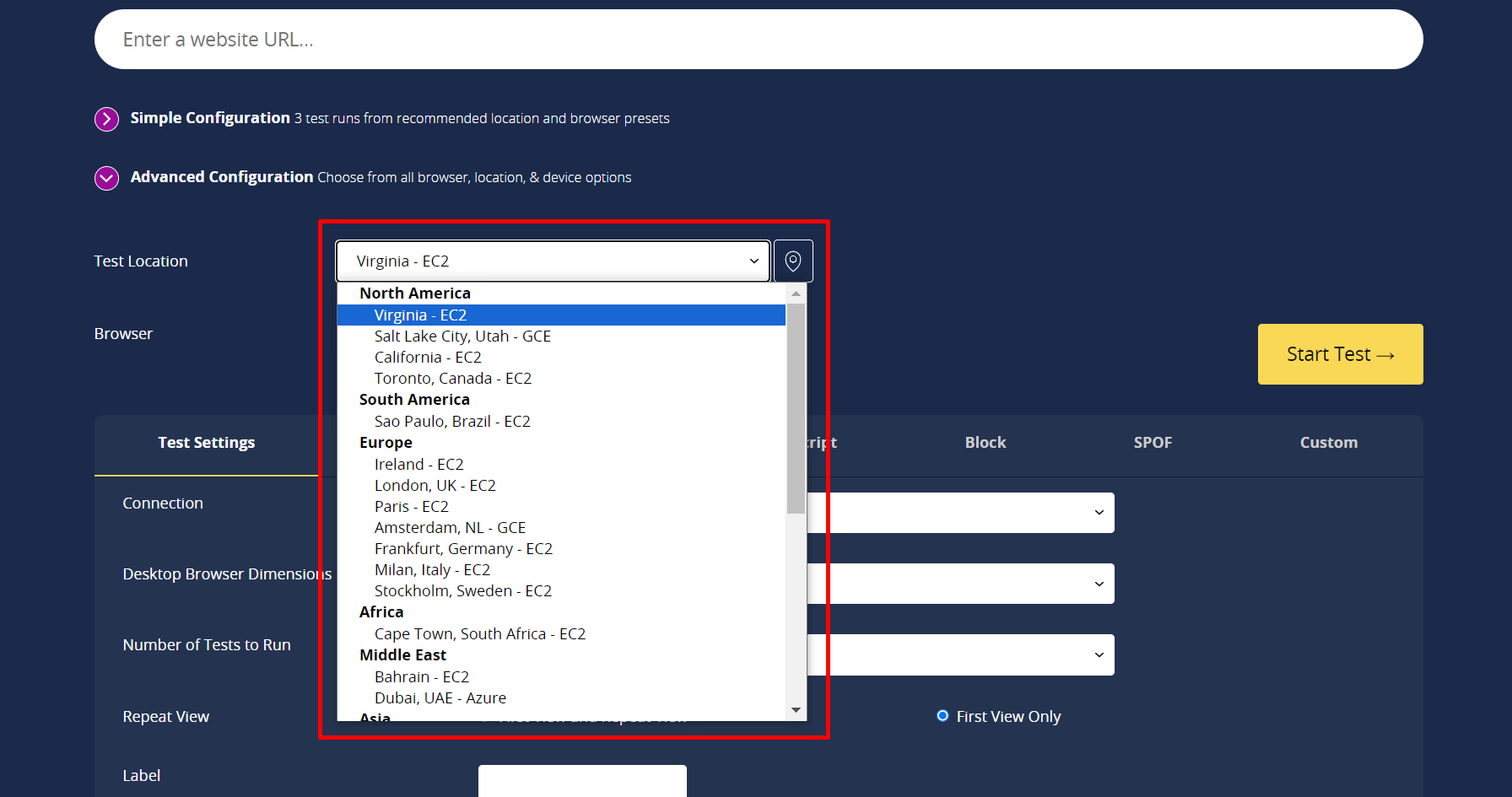
- Click "Start Test" & Initiate the speed test.
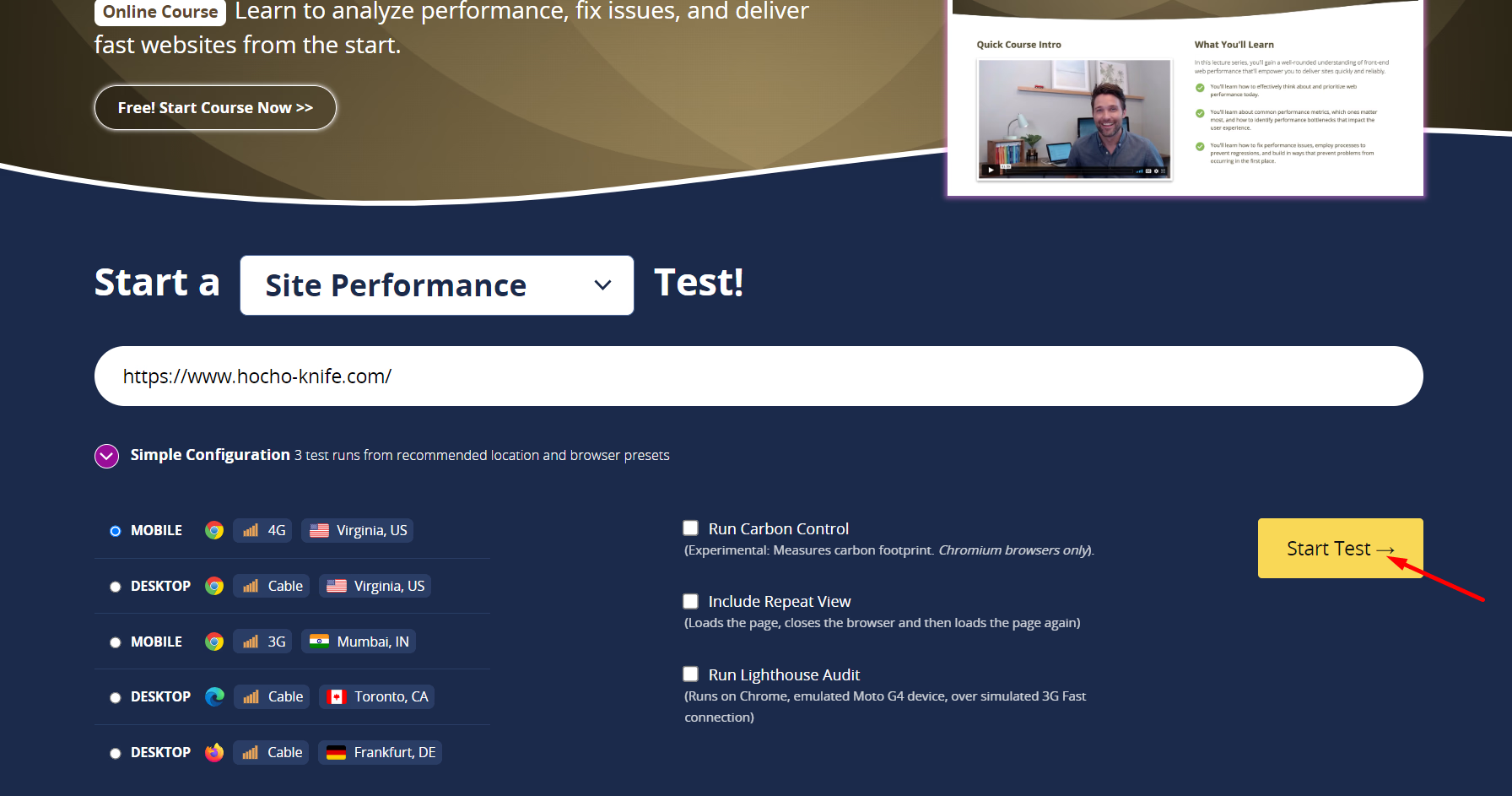
- In the second tab enter your website URL
- Input your site's address with the “?nospeedy” code at the end of the UR
- Example: www.abc.com/?nospeedy
- Now you can review side by side Performance Results & check the detailed metrics provided by webpagetest.
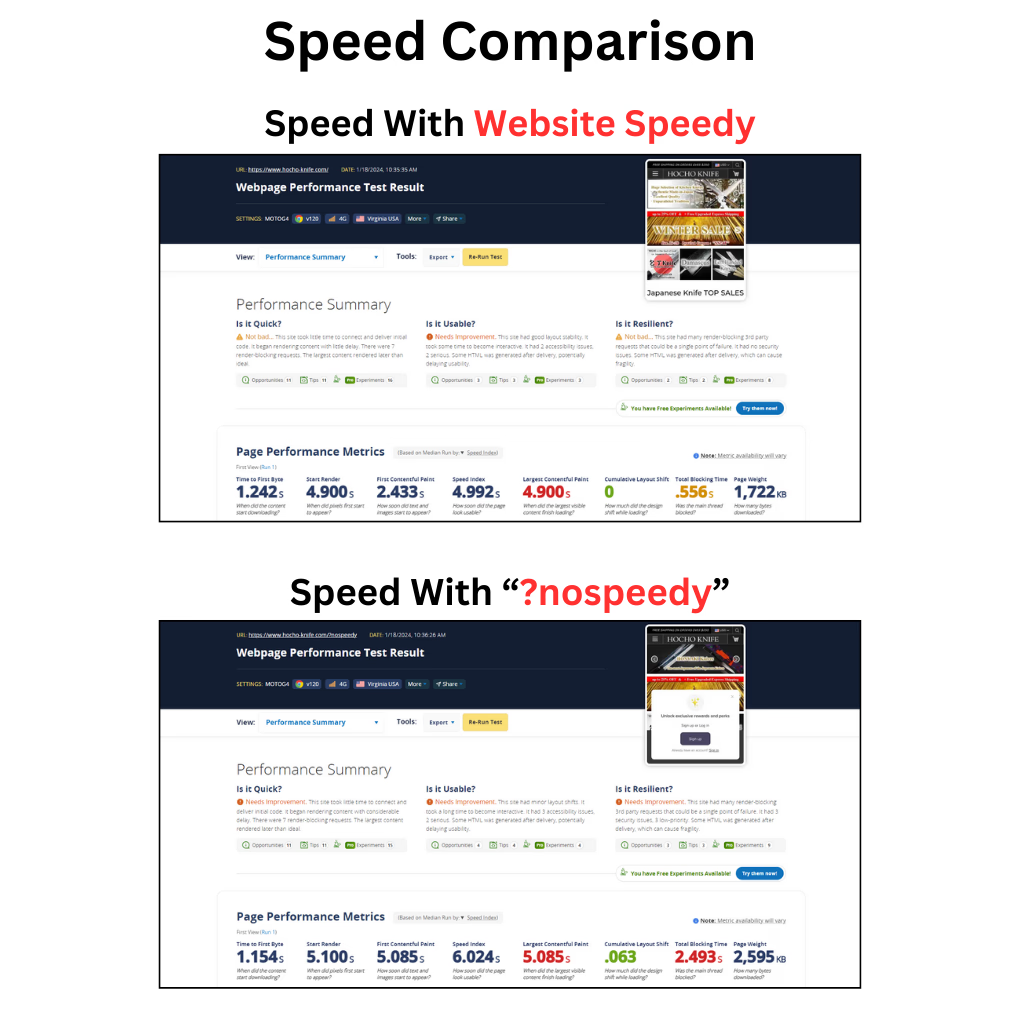
Note: speed might fluctuate depending on different factors. Read question 2 for details
Found this article helpful?
[ 12 Out of 19 Found Helpful ]
