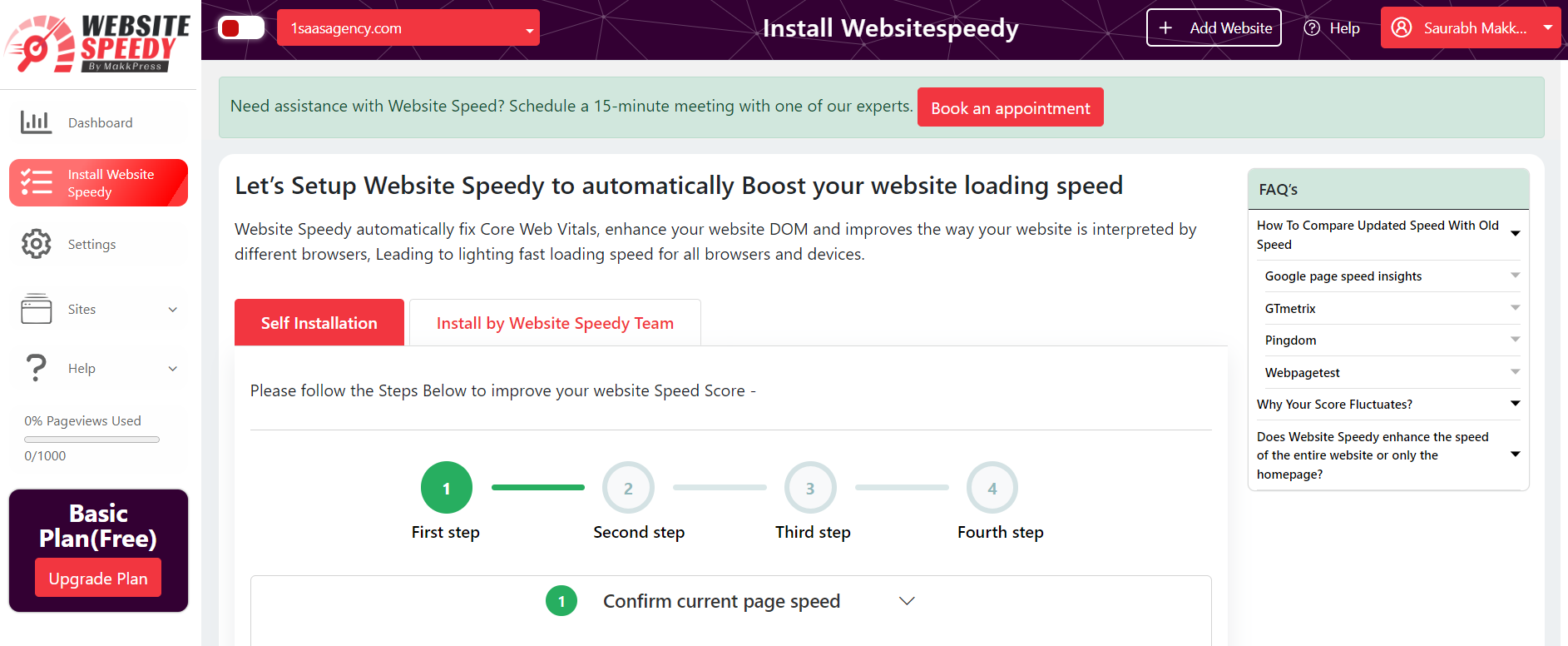How to install website speedy on Webflow?
Posted on 2023-04-10 Updated on 2024-08-01To install Website Speedy on your Webflow, Watch this video
or
follow these steps:
Step 1: Login/Signup to the Speedy website.
Step 2: Navigate to the left side menu and select the "Install Speedy Website" option.
Step 3: In the first step, Enter URLs of 3 important Pages from your Website.
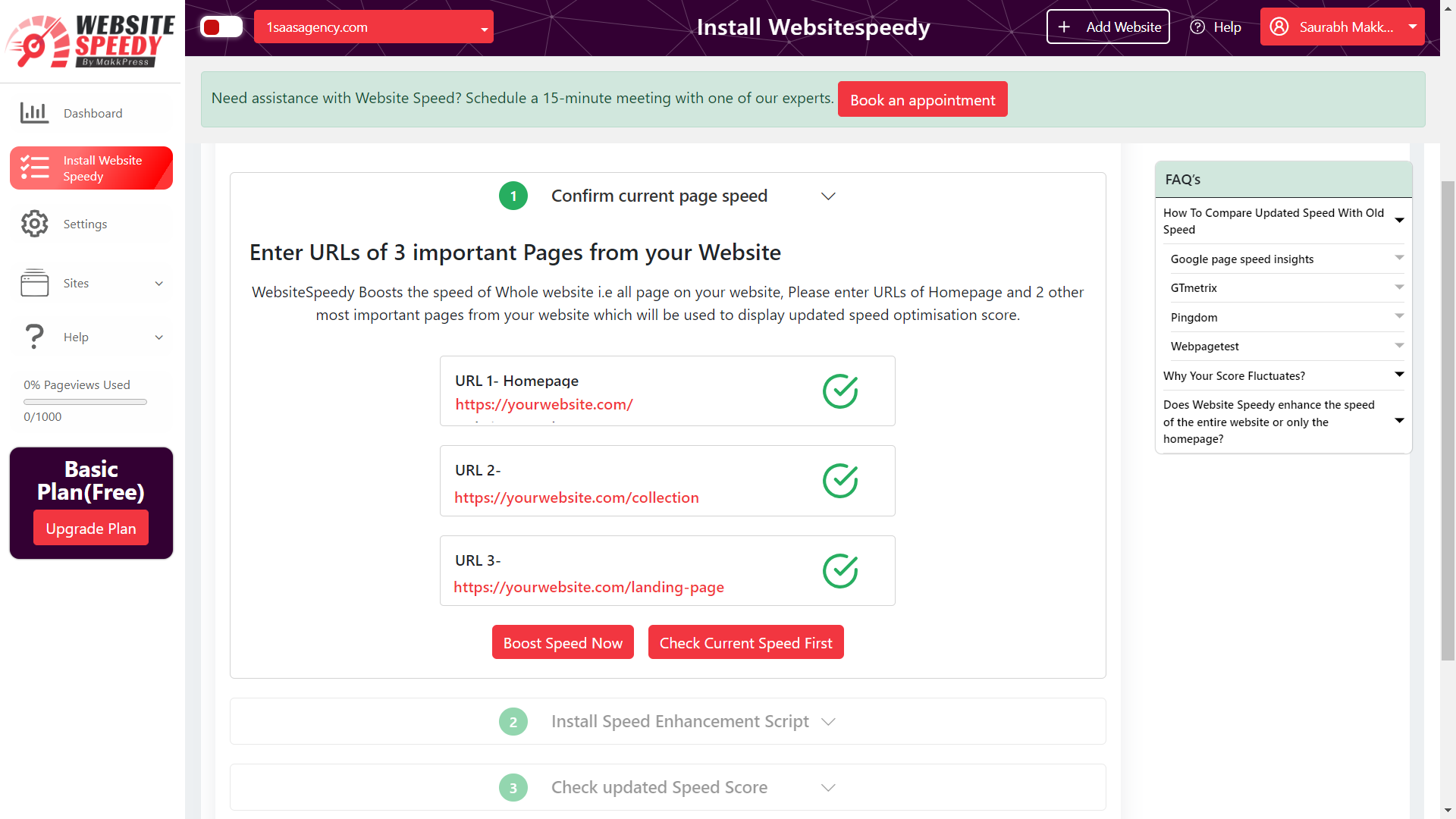 Step 4: In Second Step Install Speed Enhancement Script in your website as per instructions.
Step 4: In Second Step Install Speed Enhancement Script in your website as per instructions.
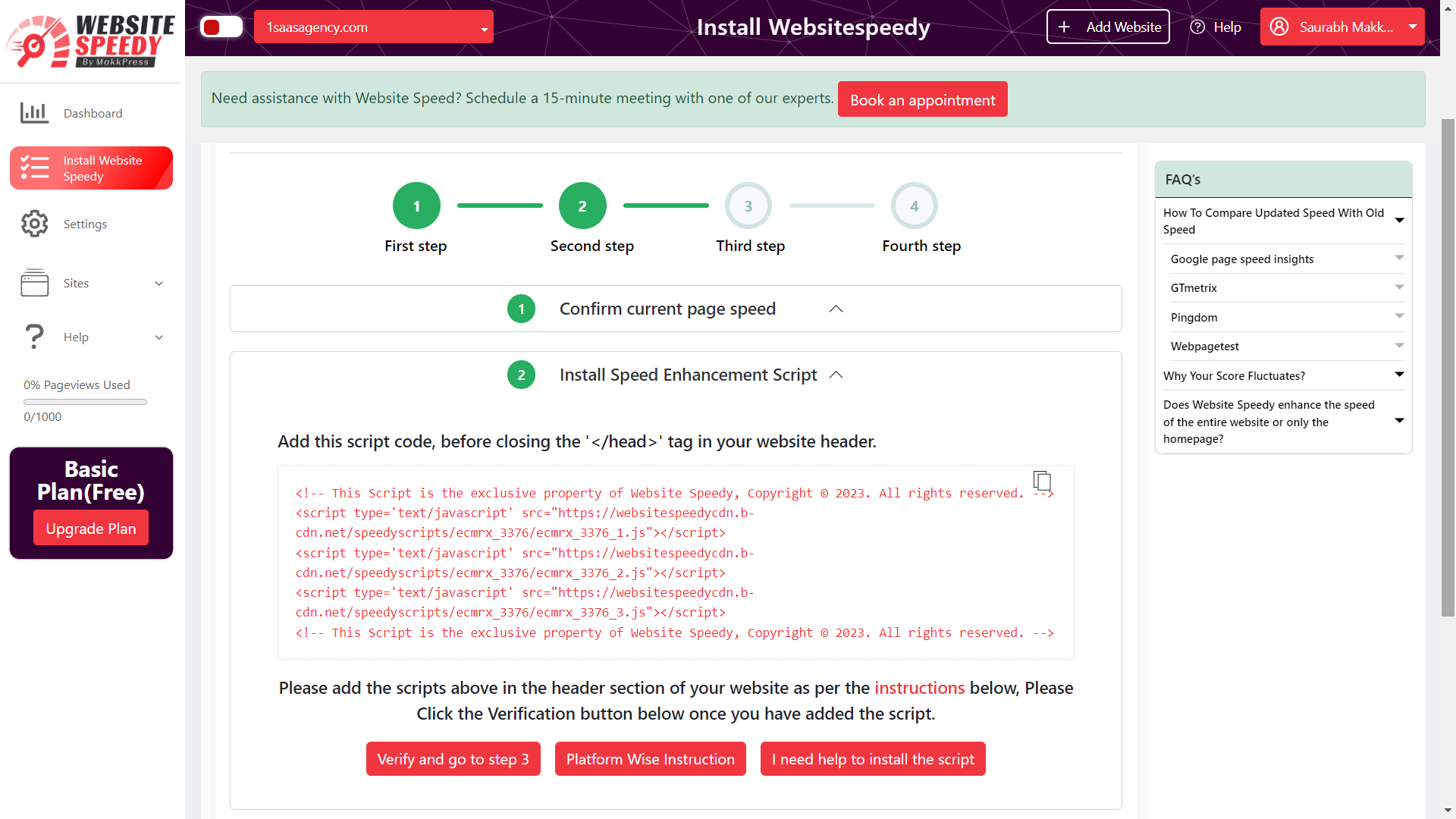 Step 5: Log in to your Webflow account.
Step 5: Log in to your Webflow account.
Step 6: Open the “Site Settings.
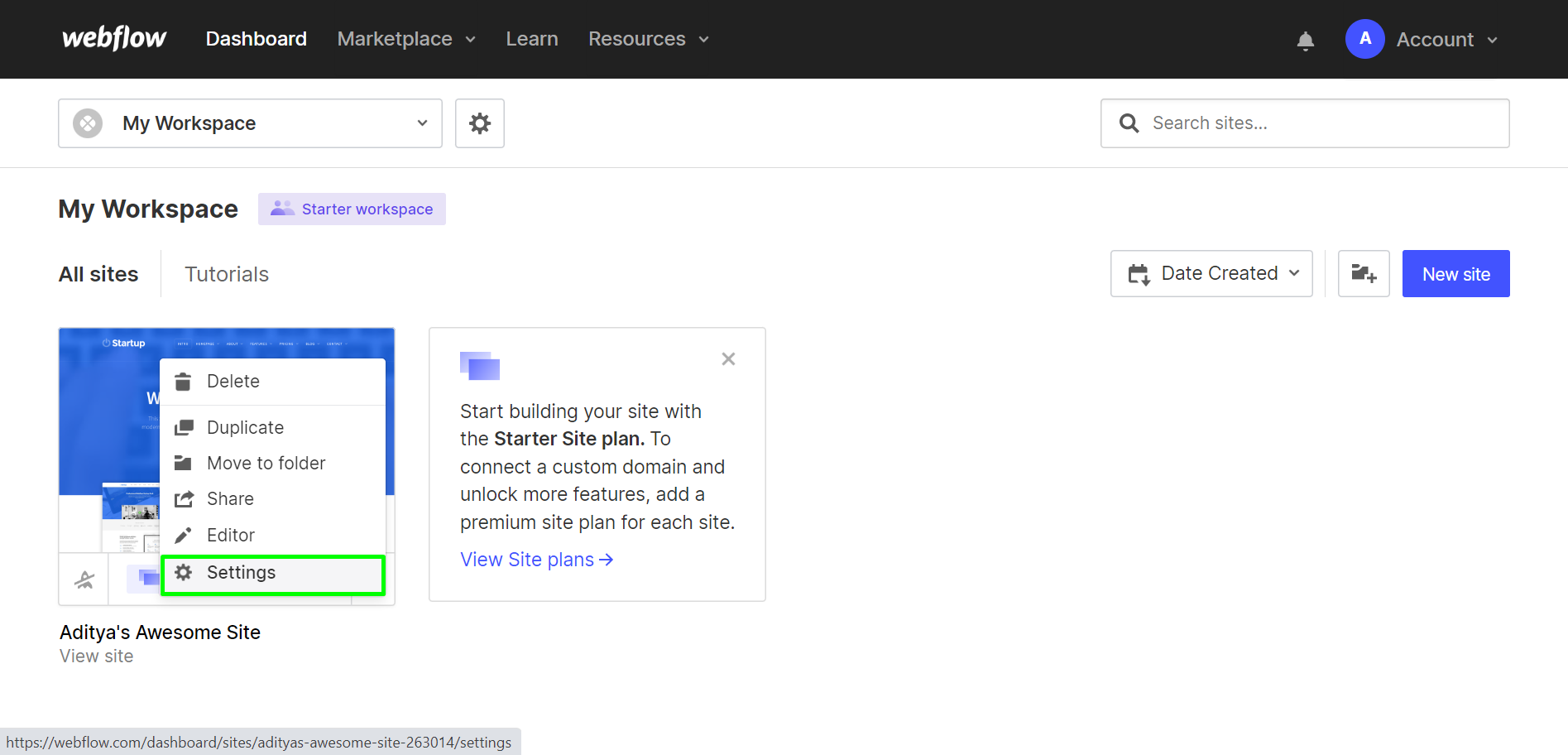 Step 7: Navigate to the “Custom Code” tab.
Step 7: Navigate to the “Custom Code” tab.
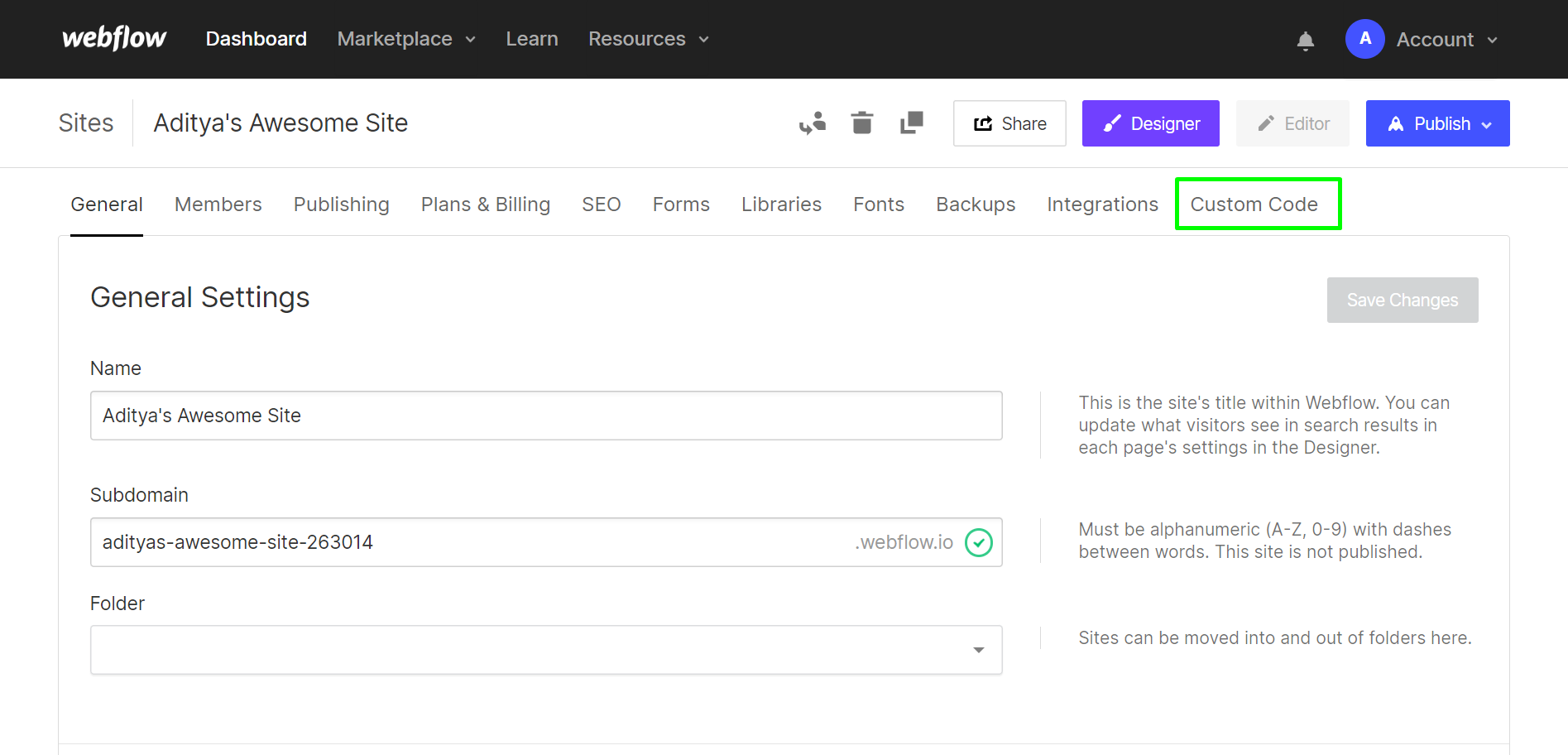 Step 8:
Add the Script to the “Head Code” field. Make sure you didn’t alter the
Website Speedy code, and it's formatted correctly to avoid any errors.
Step 8:
Add the Script to the “Head Code” field. Make sure you didn’t alter the
Website Speedy code, and it's formatted correctly to avoid any errors.
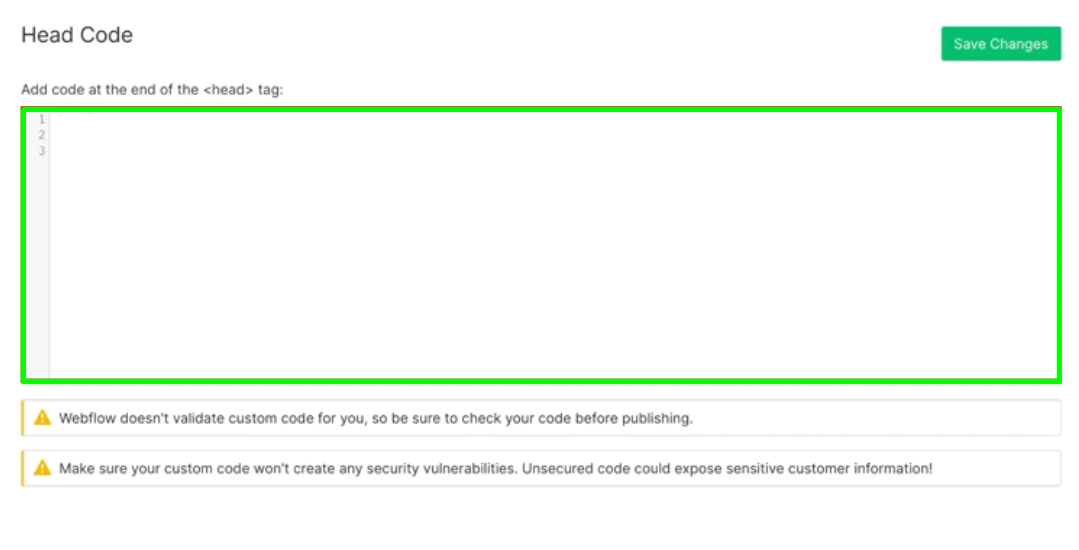 Step 9: Save the Website Speedy Script!
Step 9: Save the Website Speedy Script!
Step 10: Click the Verification button in Step 2 of Websitespeedy dashboard once you have added the script. for successful integration.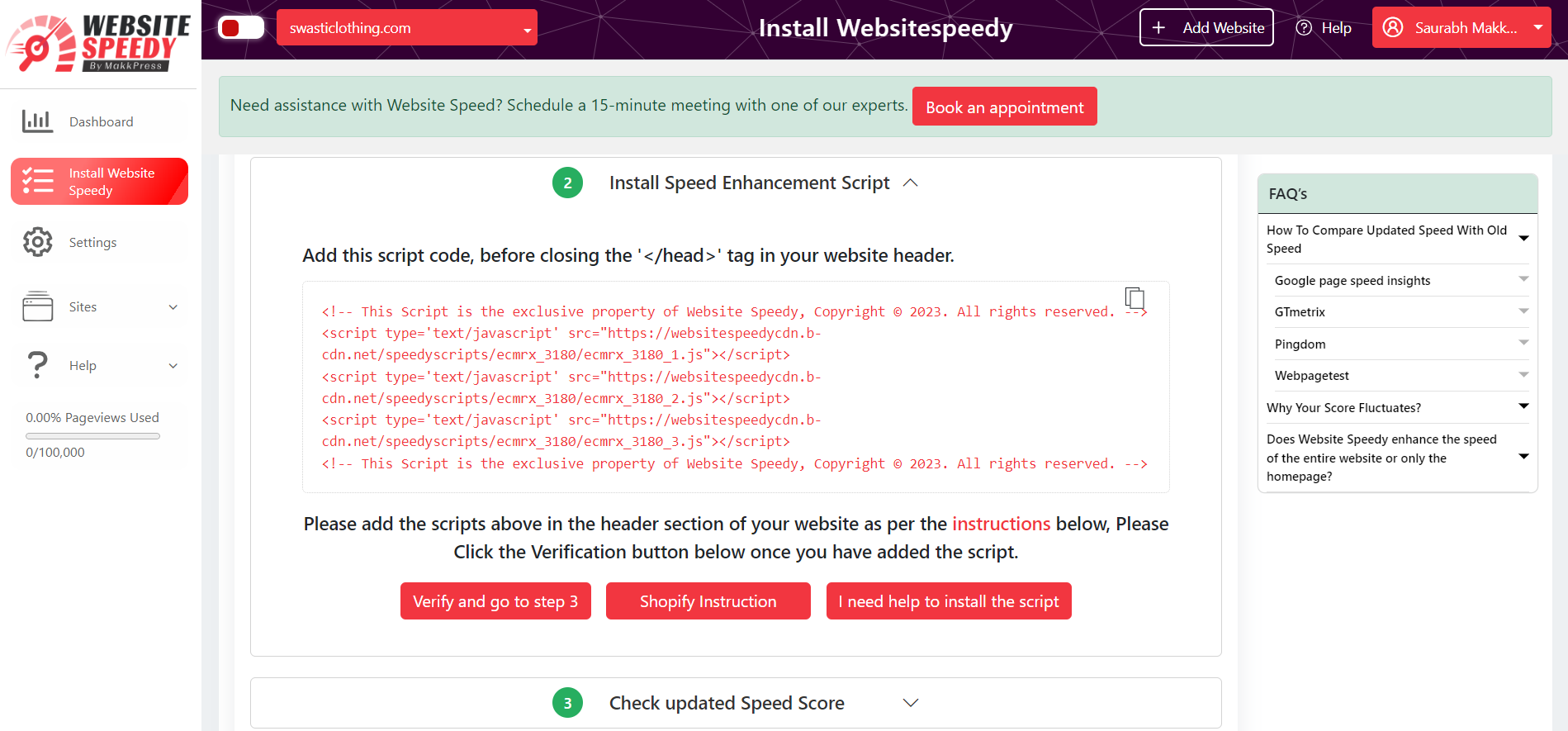
Step 11: Now you can compare side by side performance and speed insights.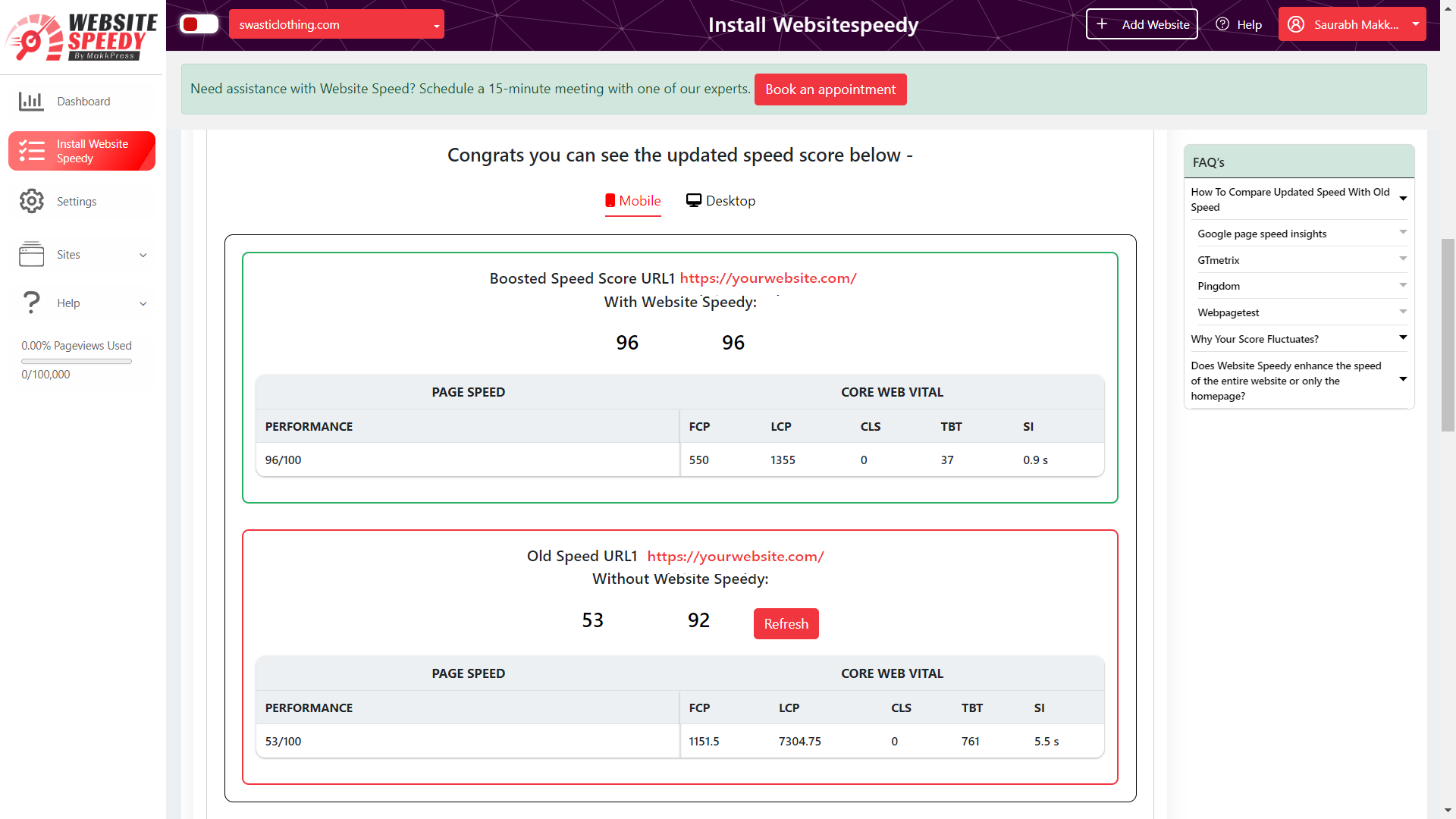
Step 12: Request WebsiteSpeedy team to Perform a manual Audit and make optimizations on your website to further speed improvement.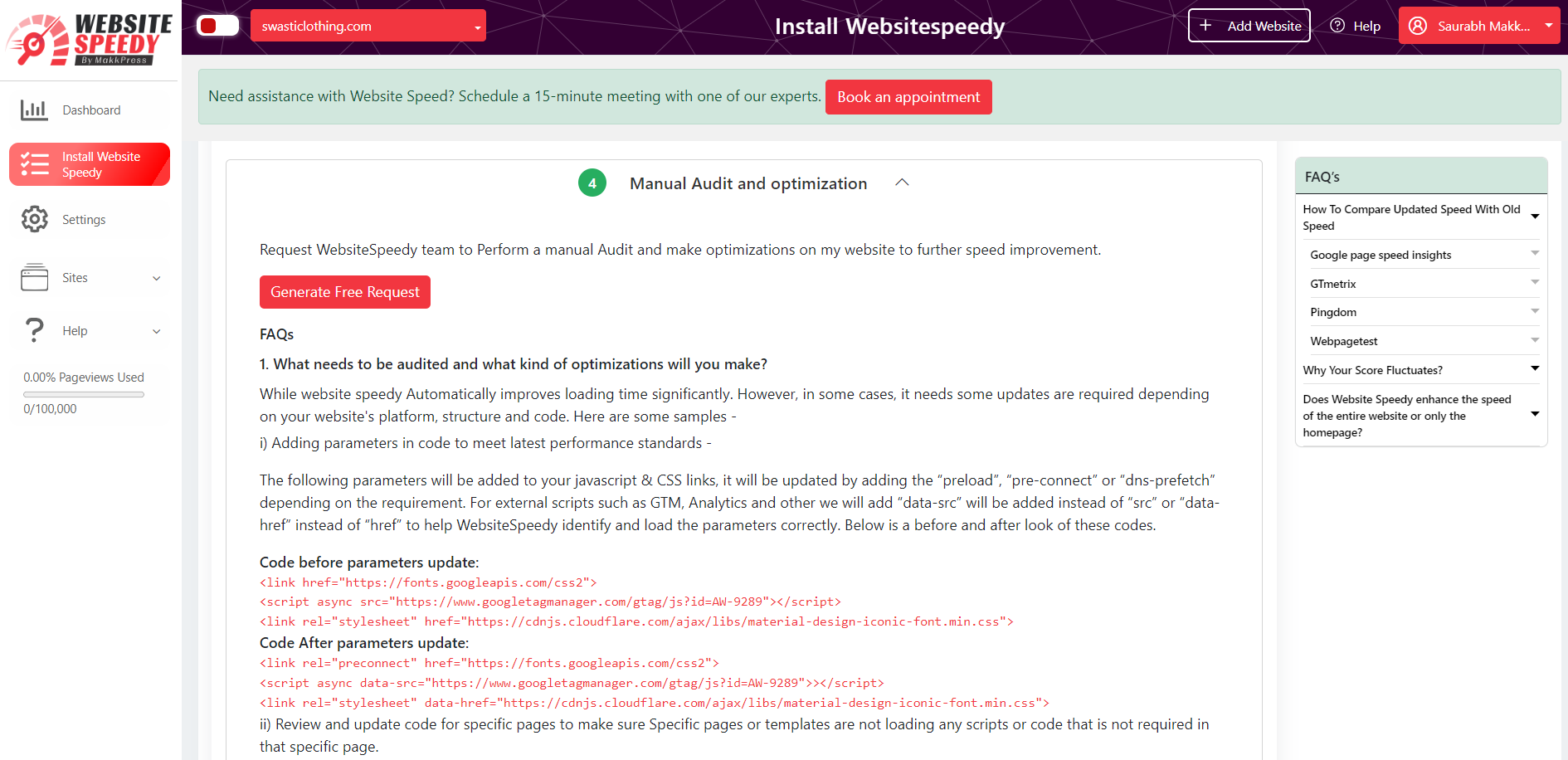
Note: Speed might fluctuate depending upon different factors. Read more about speed fluctuating factors here.
Found this article helpful?
[ 8 Out of 16 Found Helpful ]