Home Apps App Platforms Article
How to Install Website Speedy App on GoHighLevel
Posted on 2025-04-24 Updated on 2025-12-02Installing Website Speedy App on your GoHighLevel site is a simple process that helps enhance your site's speed and performance. Follow the step-by-step video guide below to get started.
OR follow these steps:
Step 1: Log in to your GoHighLevel account.
Step 2: Go to the App Marketplace section then search for Website Speedy in the search bar and click on the app to install it.
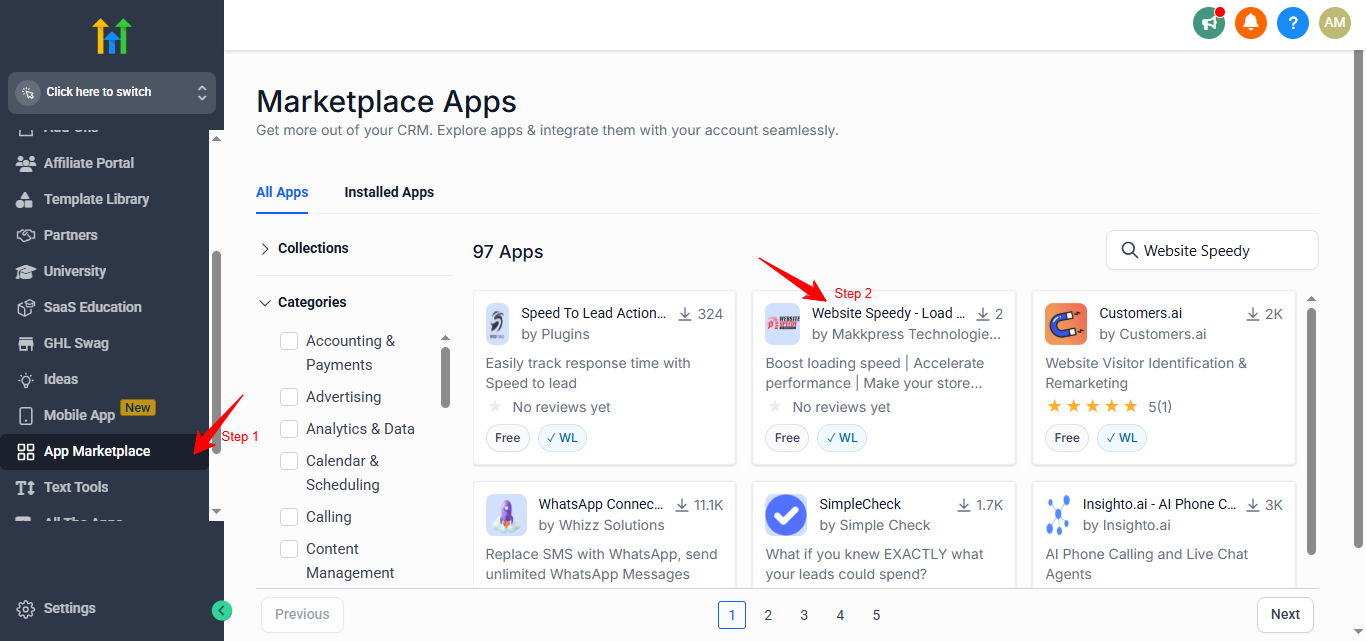
Step 3: Click on the Install Button.
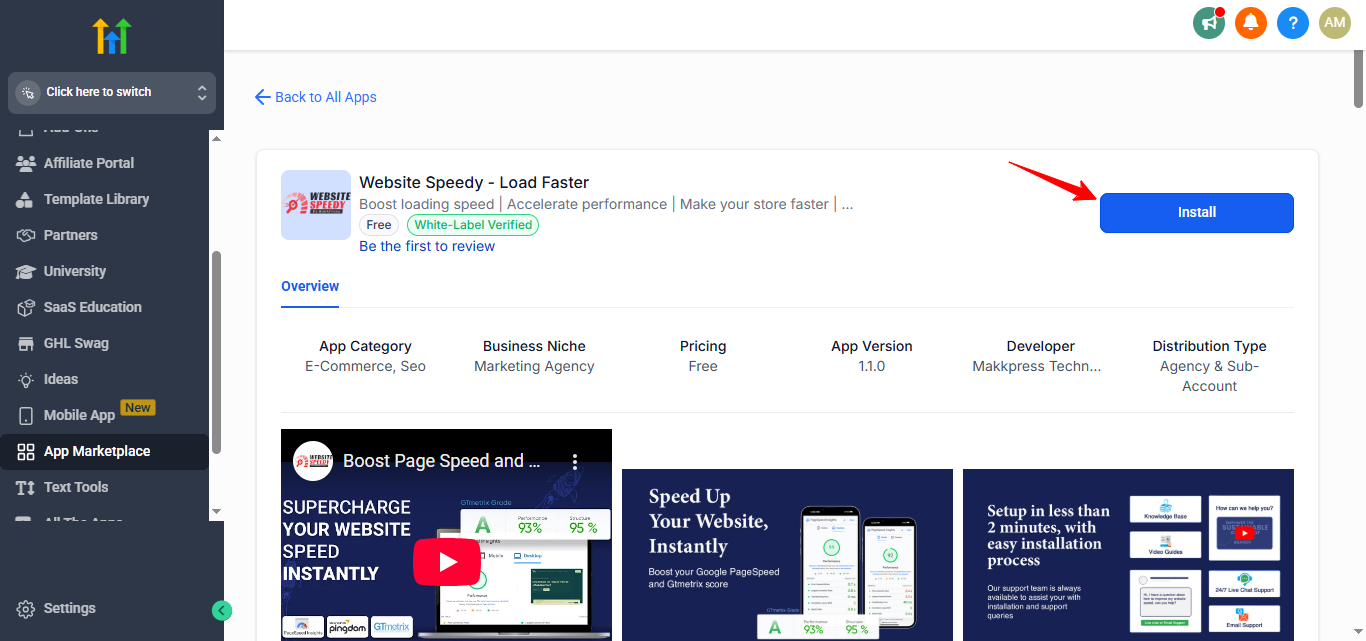
Step 4: Select the Sub-Account(s) where you want to install the app. You can choose multiple Sub-Accounts if needed.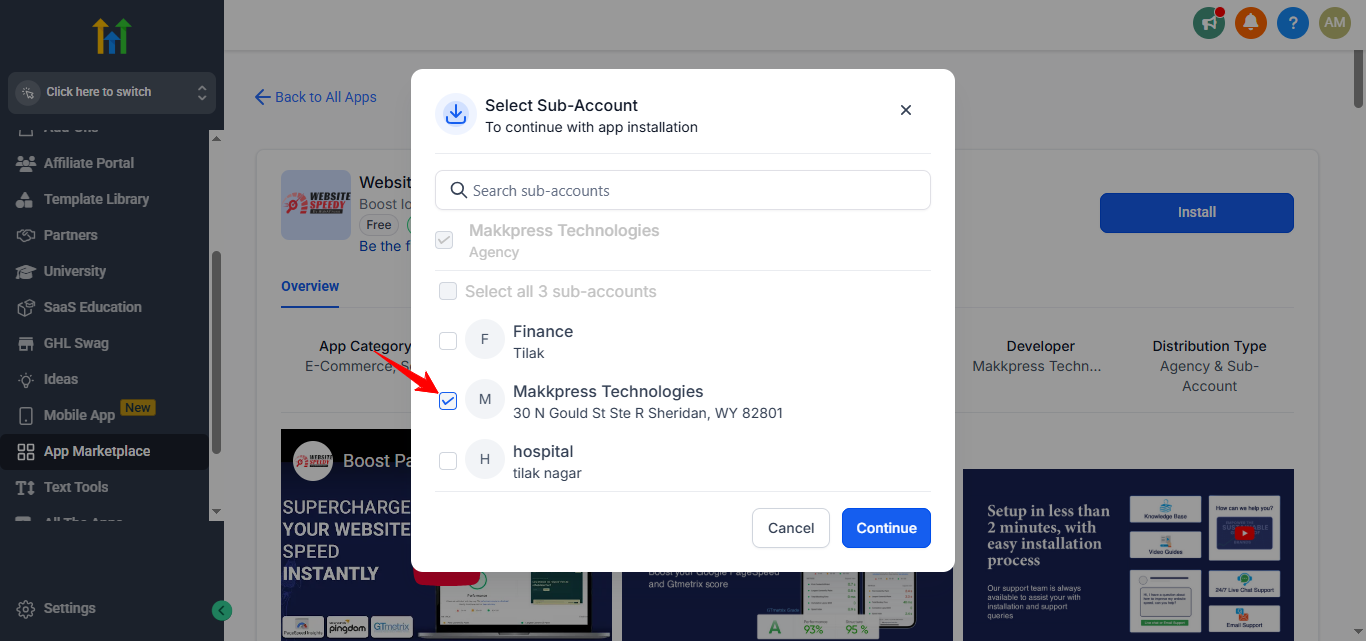
Step 5: After selecting the Sub-Account(s), click the Continue button.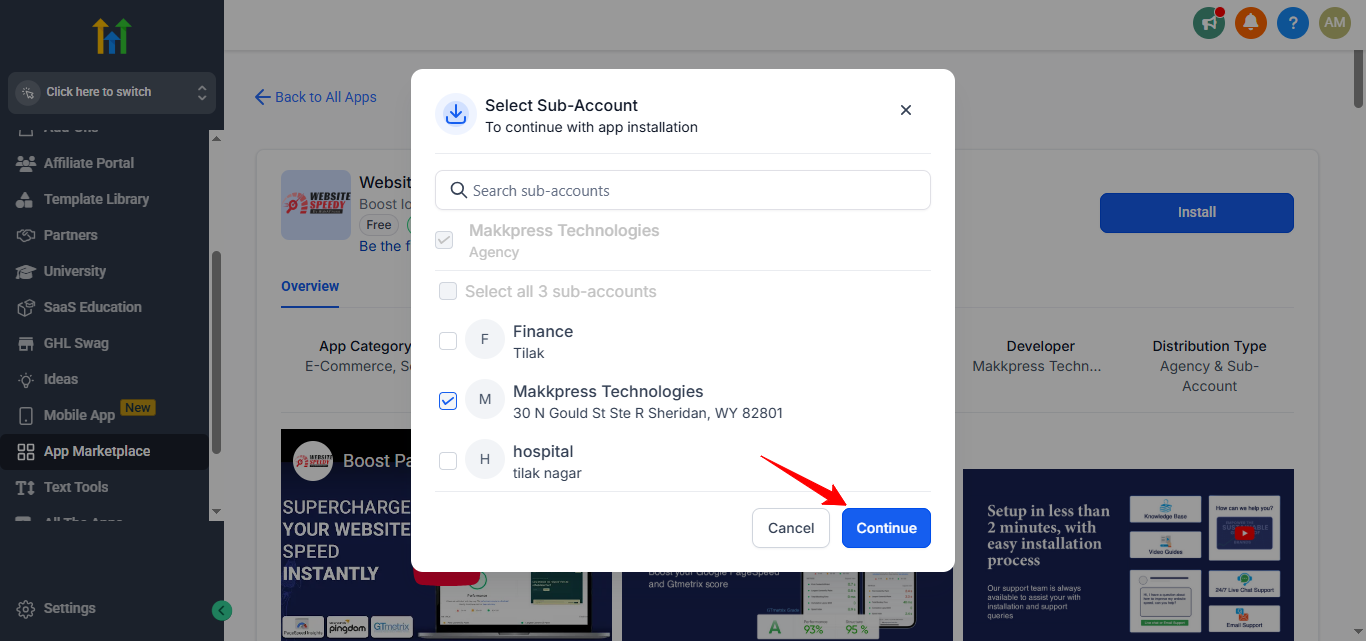
Step 6: Click the Allow & Install button to proceed.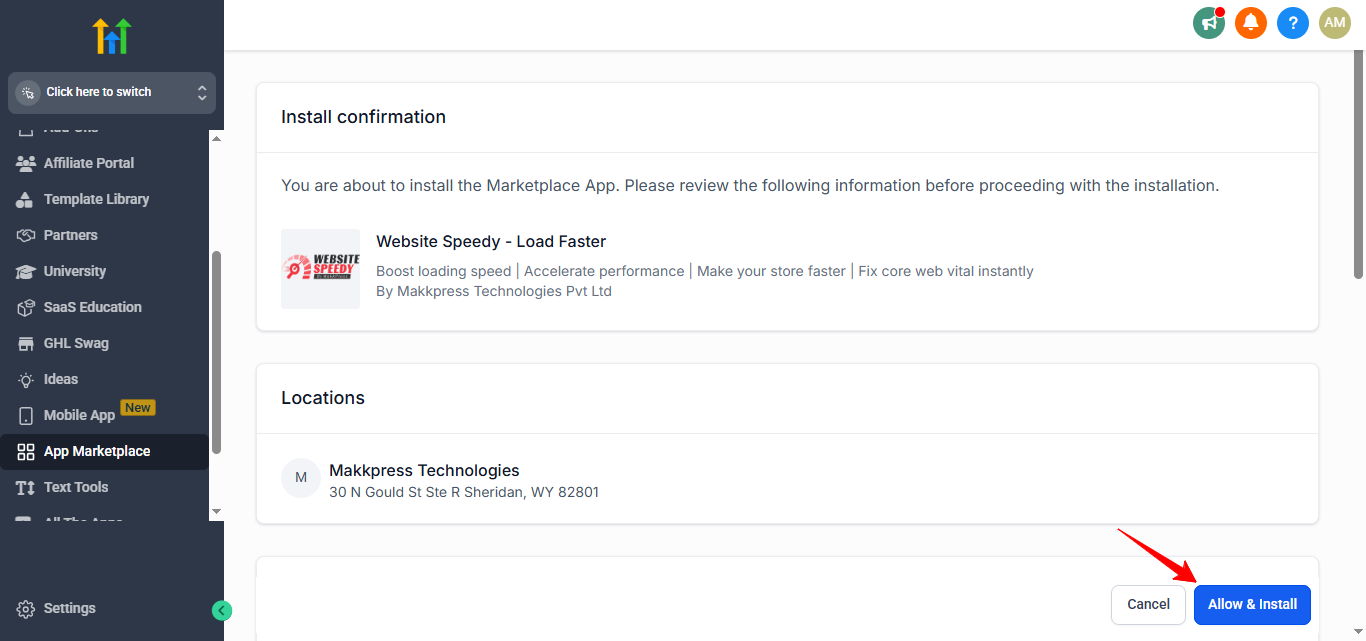
Step 7: You will be redirected to the Website Speedy Dashboard, please enter your website url in the input field and click on the Submit button.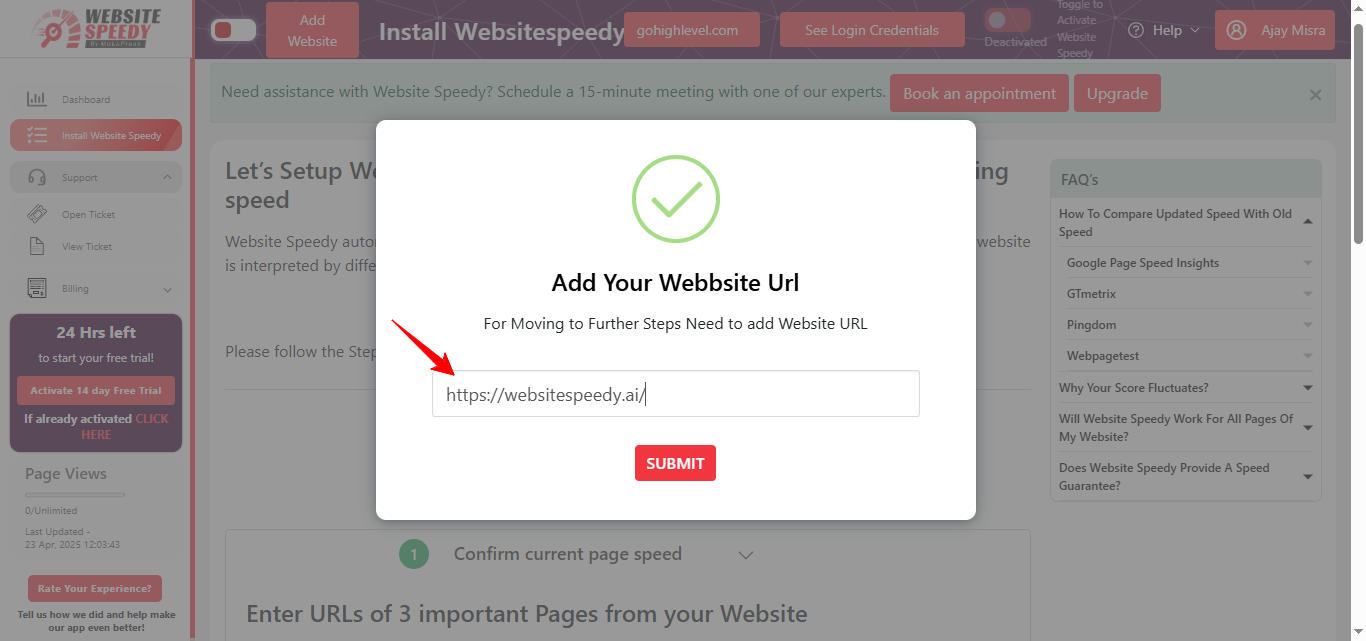
Step 8: Now you will see your website speedy login credentials. Copy and paste them in a folder to save it with you.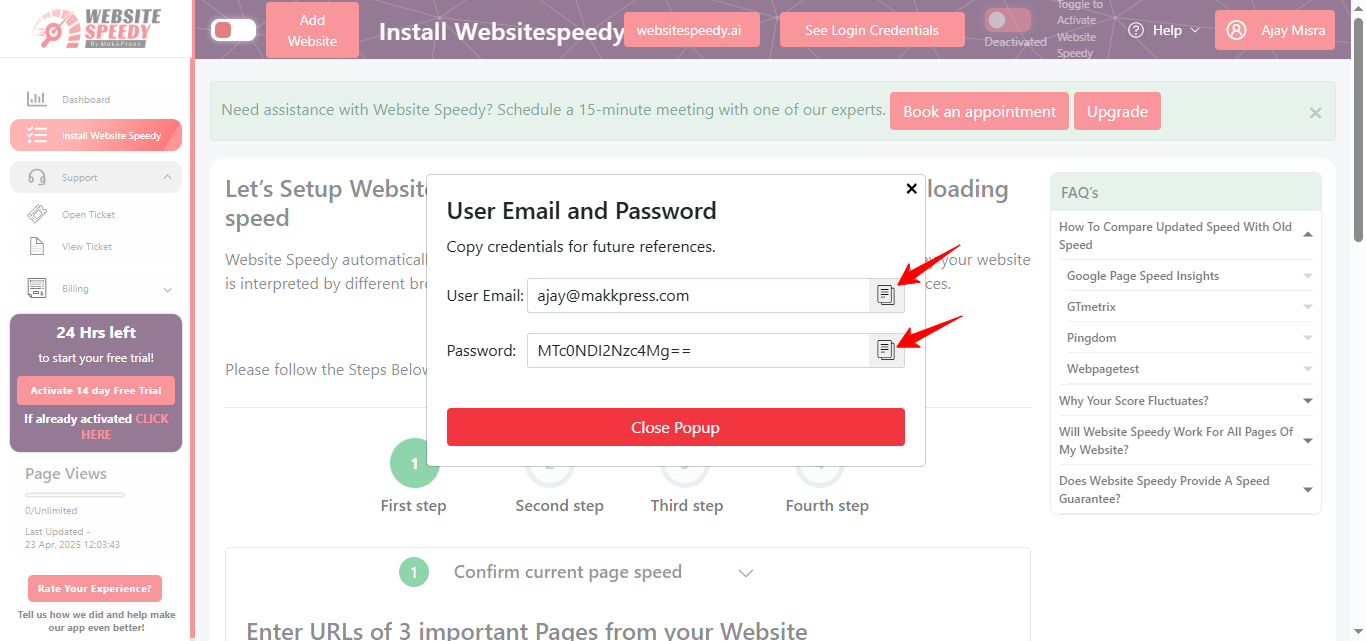
Step 9: After copy paste the credentials close the Popup And fill your name and email in input boxes. It auto-fetches three key URLs of your website. These are used only for reporting. Before proceeding, check your website's current page speed using PageSpeed Insights, GTmetrix, and Pingdom. after that, click on the Boost Speed Now Button.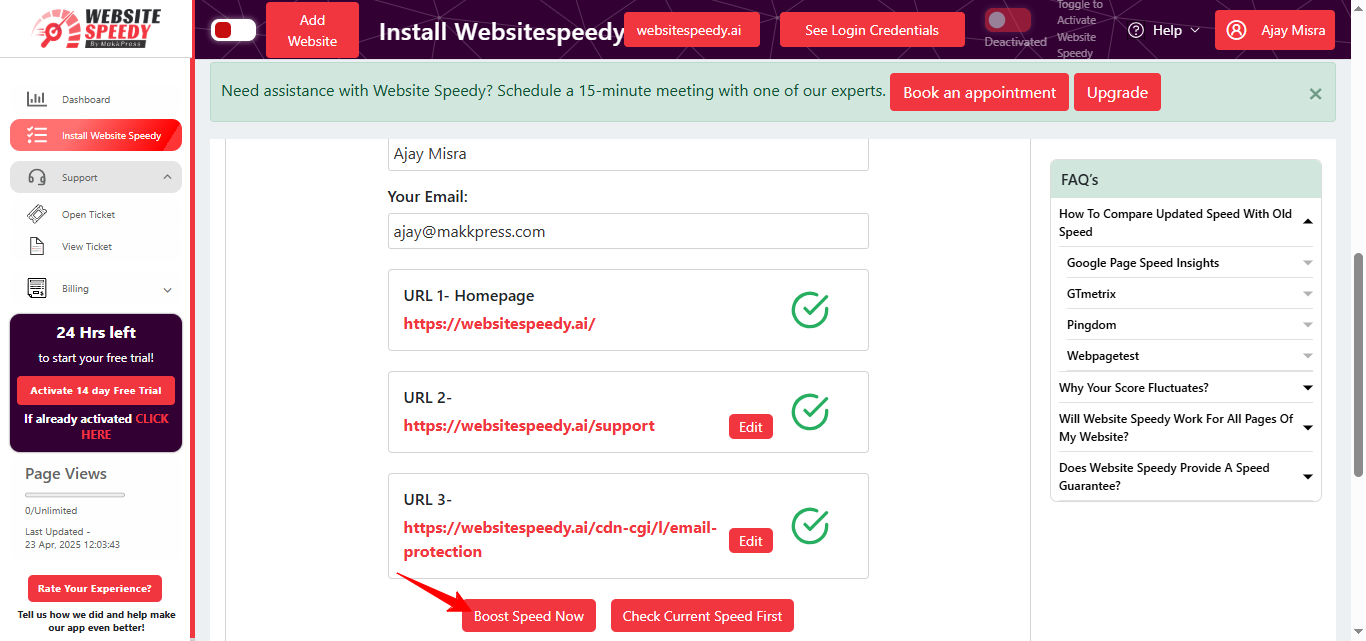
Step 10: Now copy the script provided by Website Speedy and paste it into your website’s <head> tag by following the instruction given below the script.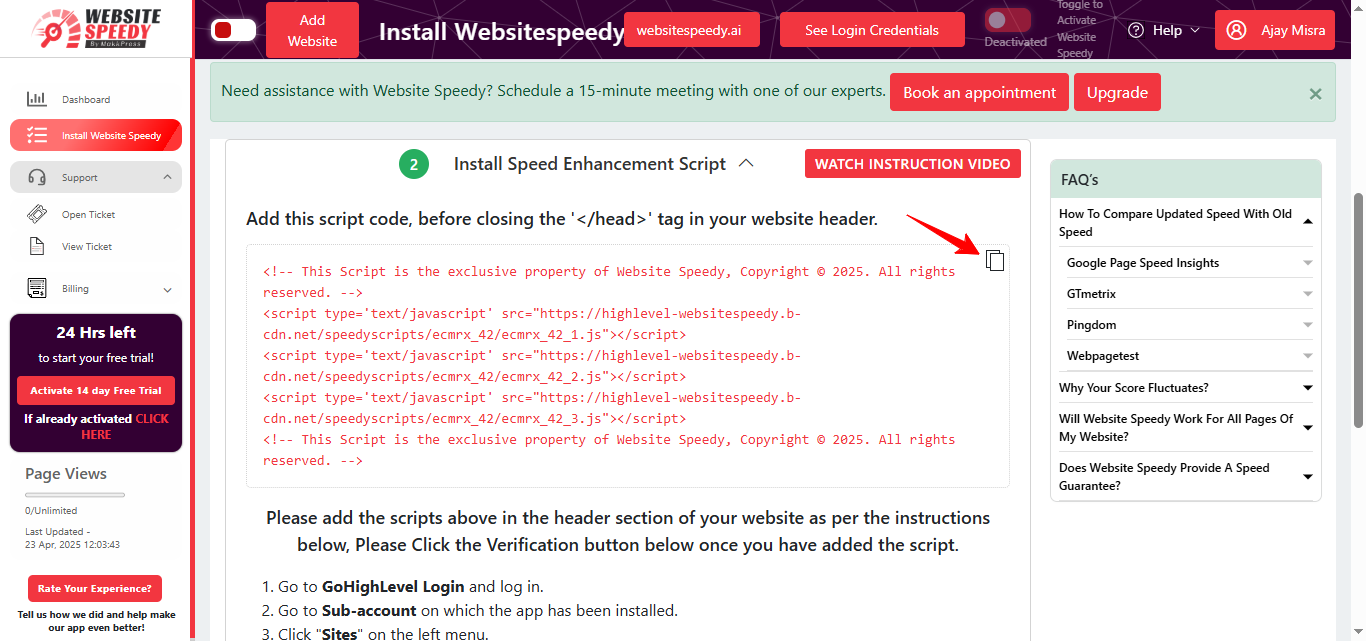
Step 11: After pasting the script in the Head tracking code section, click the Save button.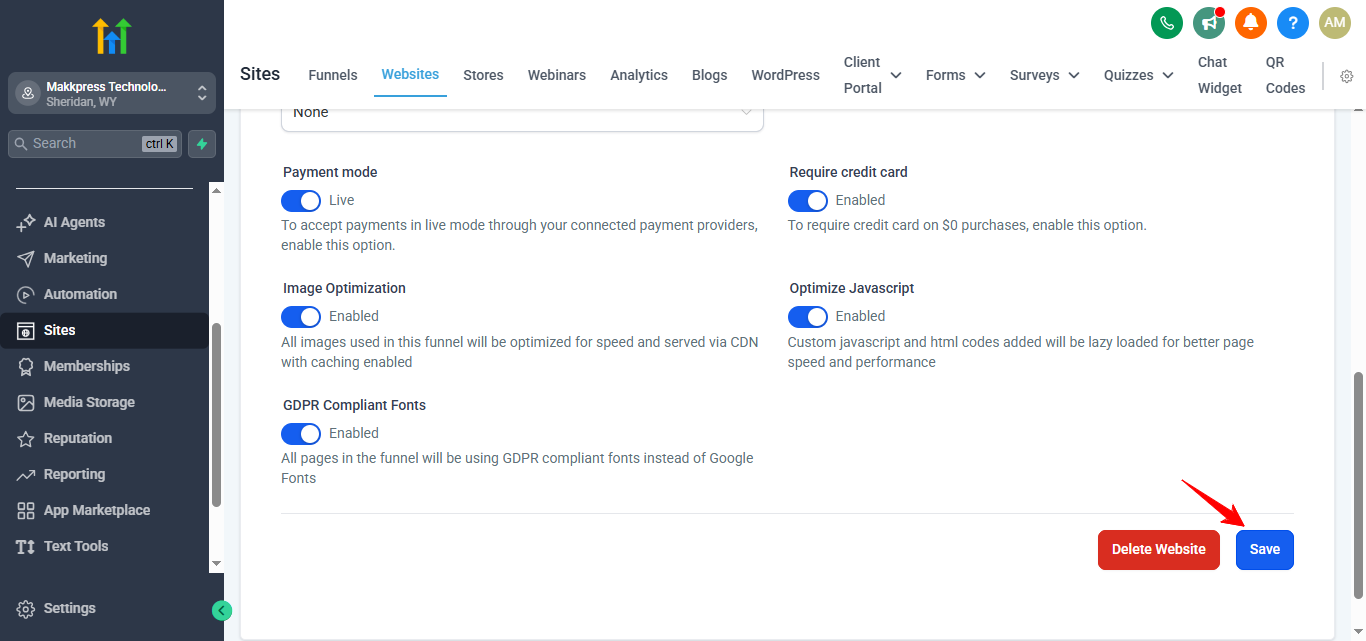
Step 12: Click on Verify and go to step 3 button.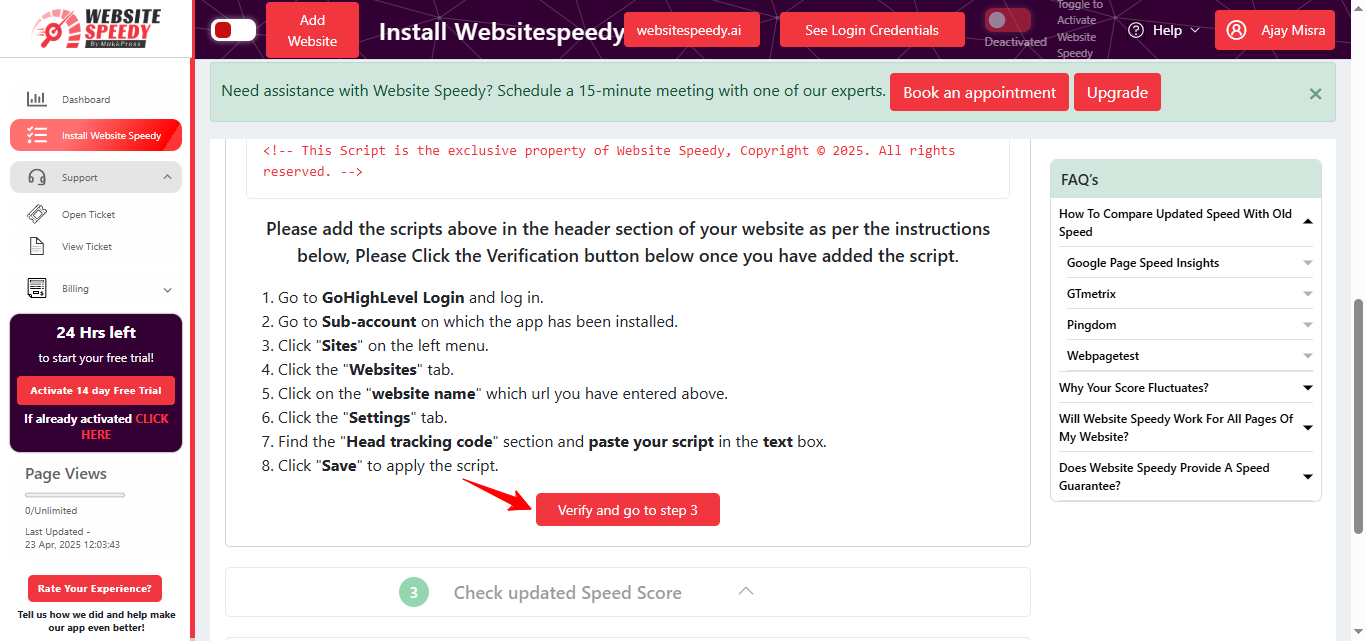
Step 13: Now, you can compare performance and speed insights side by side on Desktop and Mobile. You can also verify the data using PageSpeed Insights, GTmetrix, and Pingdom.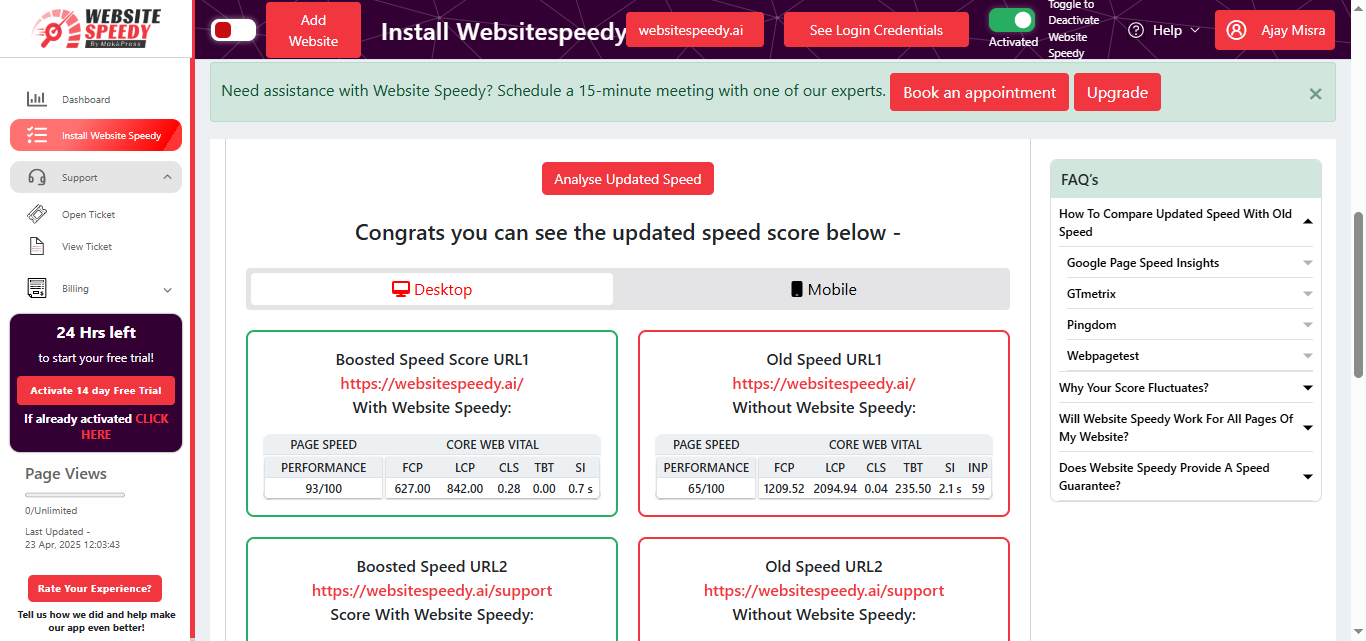
Step 14: You can request the Website Speedy team for a manual audit to further optimize your site's performance.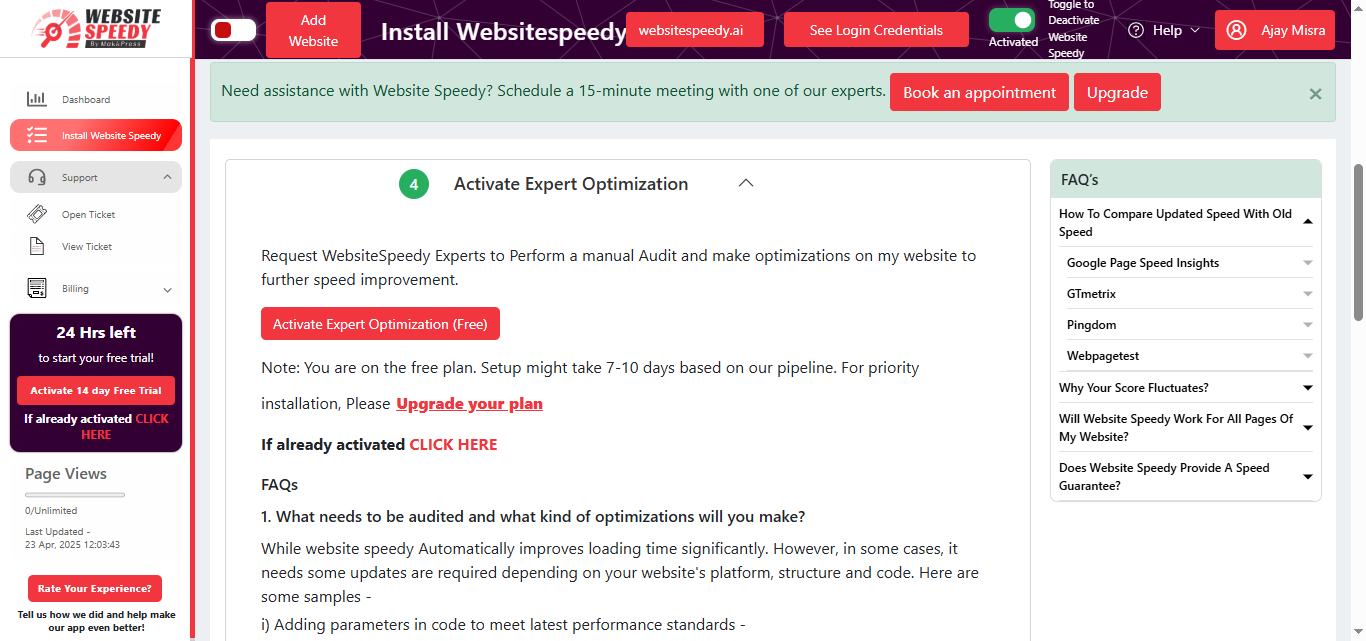
Note: Speed might fluctuate depending upon different factors. Read more about speed fluctuating factors here.
Found this article helpful?
[ 4 Out of 5 Found Helpful ]
