Home Apps App Platforms Article
How to Install Website Speedy App on Hubspot
Posted on 2025-03-17 Updated on 2025-09-19Installing Website Speedy App on your Hubspot site is a simple process that helps enhance your site's speed and performance. Follow the step-by-step video guide below to get started.
OR follow these steps:
Step 1: Log in to your Hubspot account.
Step 2: Go to Marketplace - Apps from the top right bar then search for Website Speedy in the search bar and click on the app to install it.
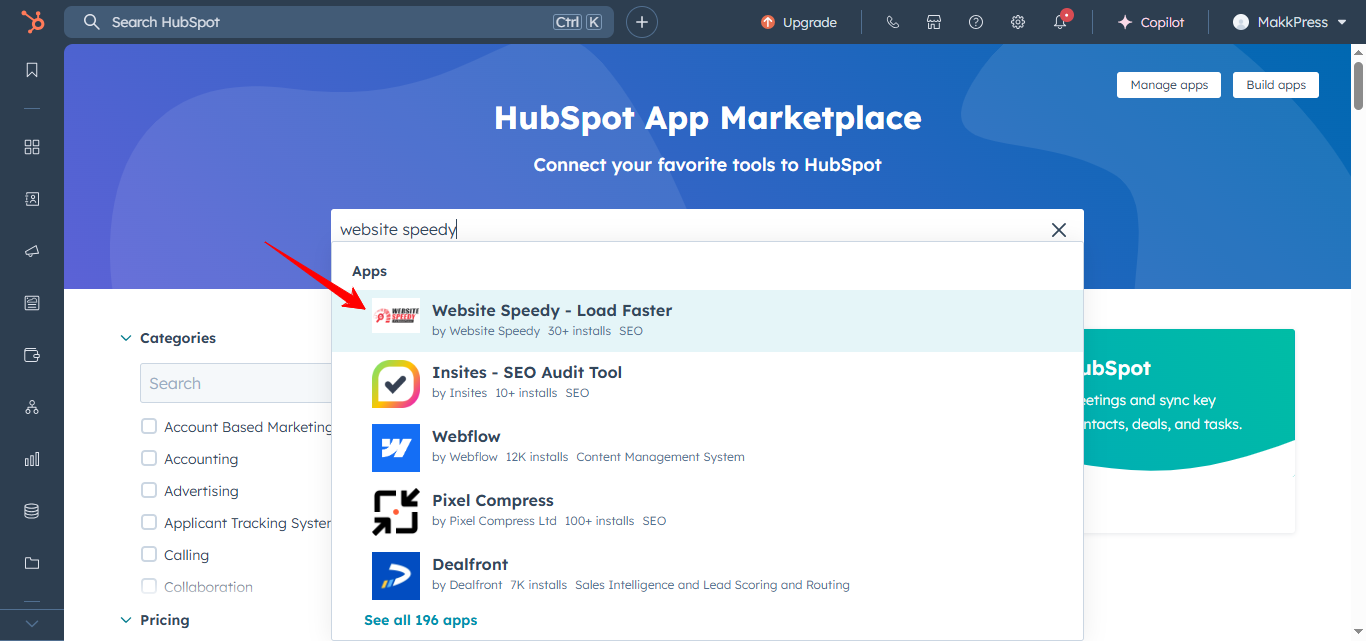
Step 3: Click on the Install Button.
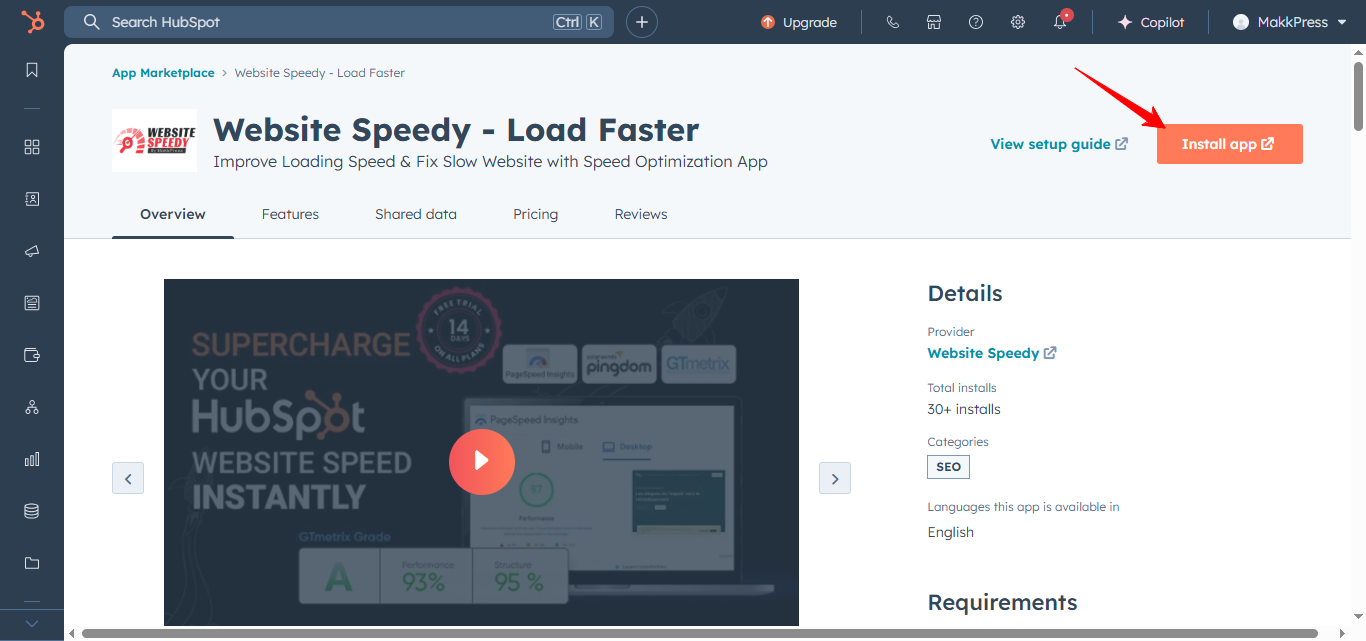
Step 4: Select your account on which you want to install the app. And click on the Choose Account button.
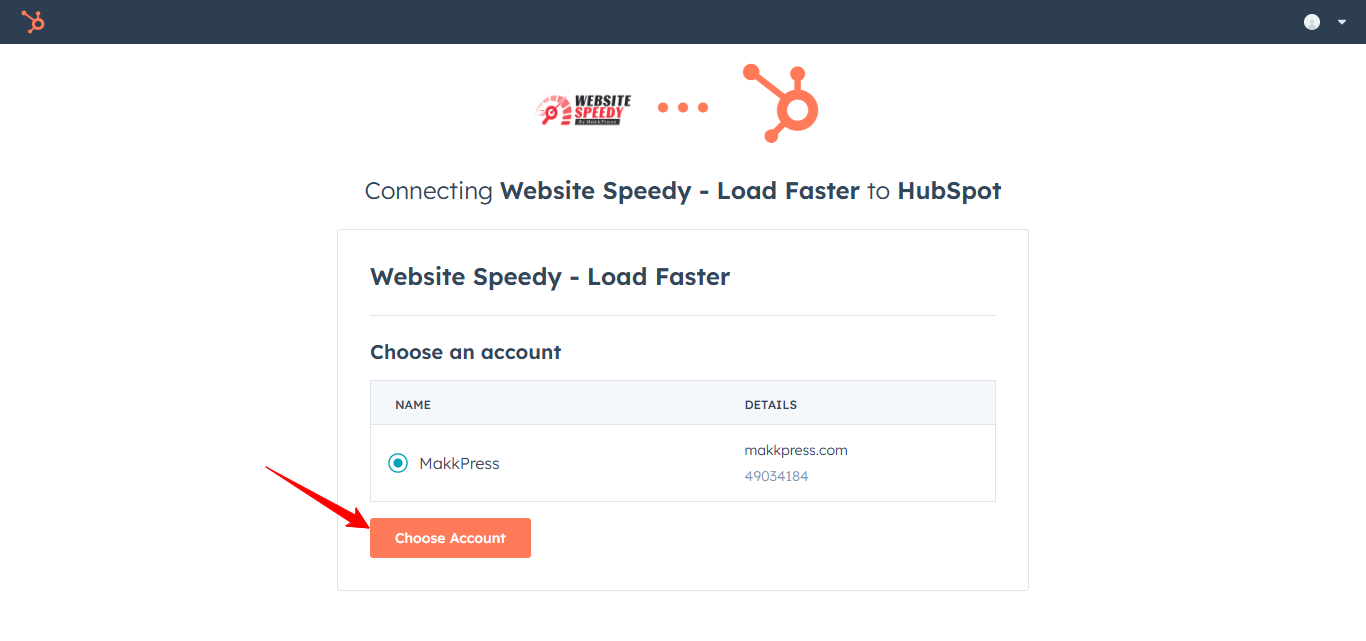
Step 5: Select the checkbox to agree to the permissions, then Click on Connect app button.
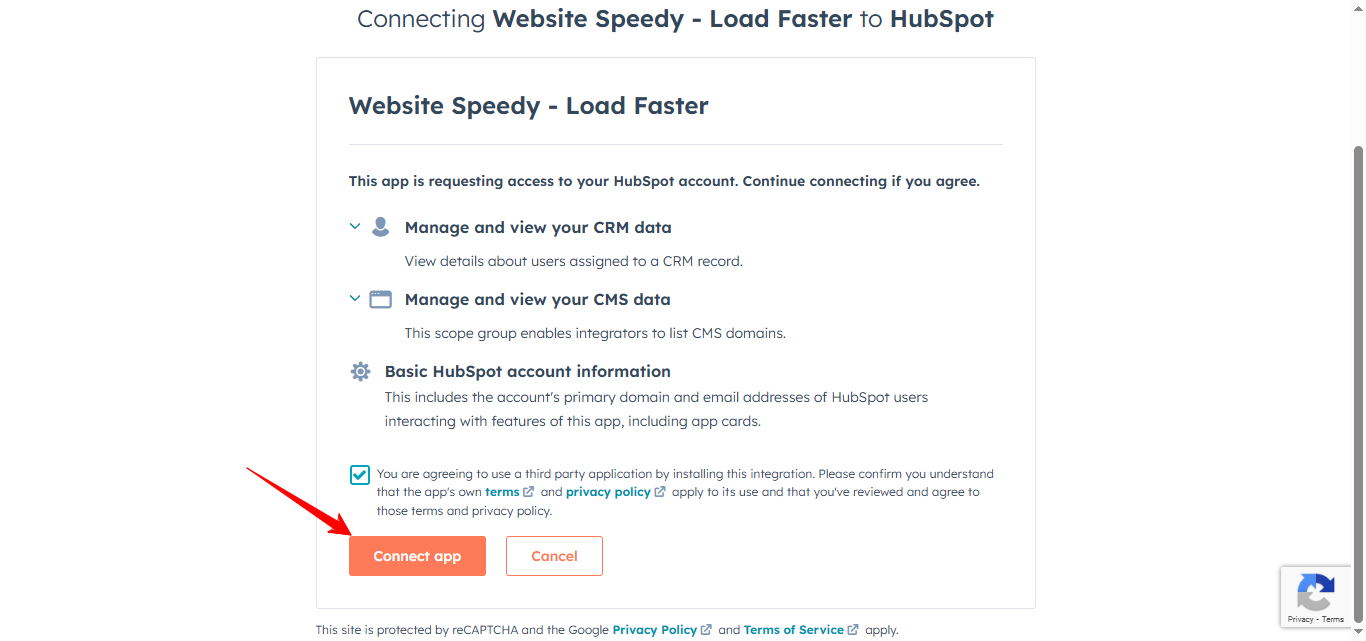
Step 6: You will be redirected to the Website Speedy Dashboard, where you will see your website speedy login credentials. Copy and paste them in a folder to save it with you.
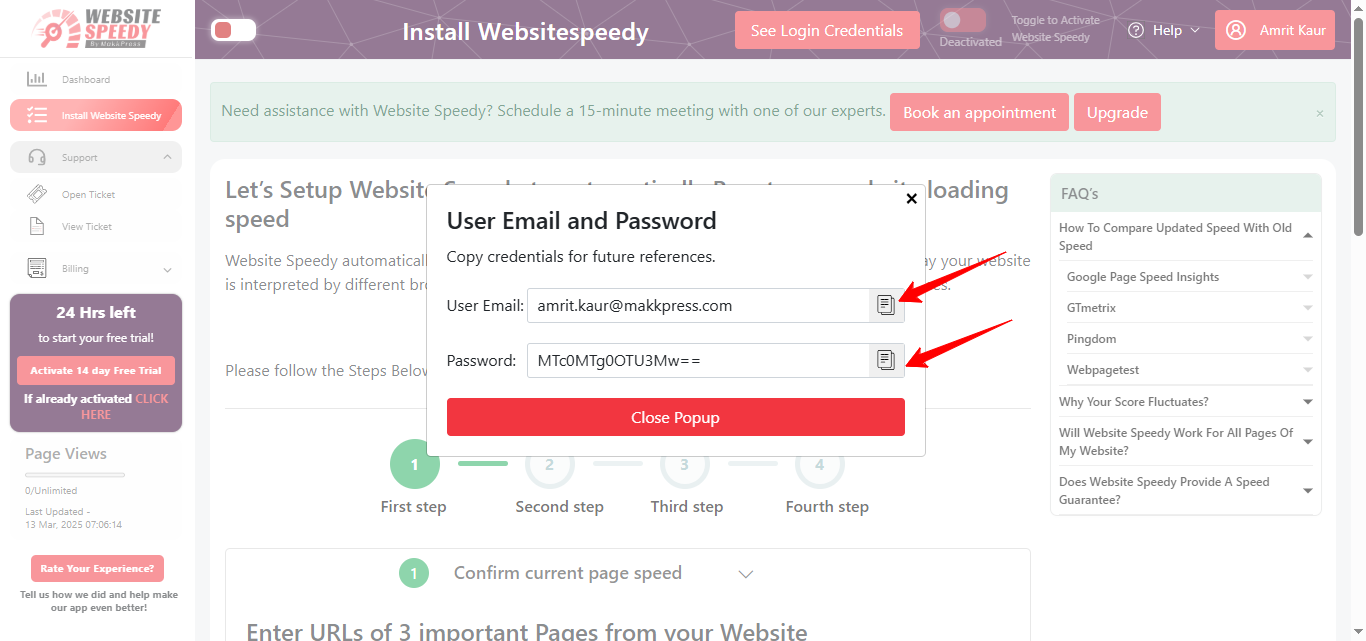
Step 7: After copying and pasting the credentials, close the popup and fill your name and email in input boxes. It auto-fetches three key URLs of your website. These are used only for reporting. Before proceeding, check your website's current page speed using PageSpeed Insights, GTmetrix, and Pingdom. After that, click on the Boost Speed Now button.
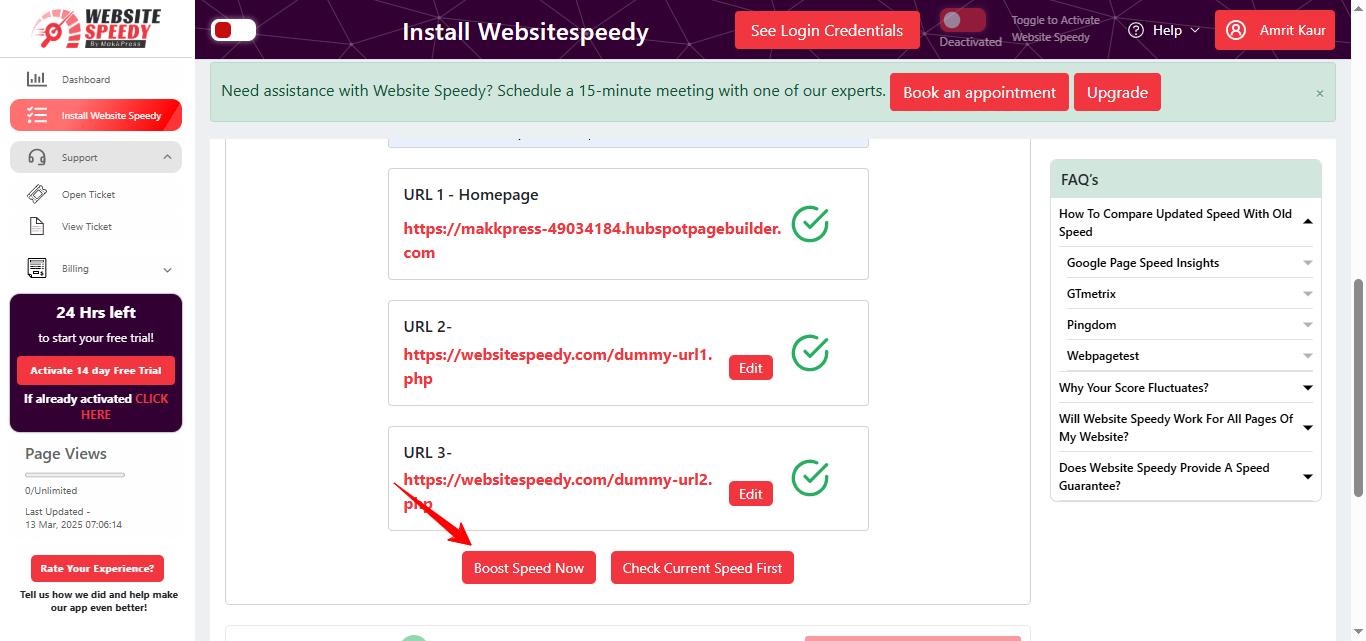
Step 8: Now copy the script provided by Website Speedy and paste it into your website’s <head> tag by following the instruction given below the script.
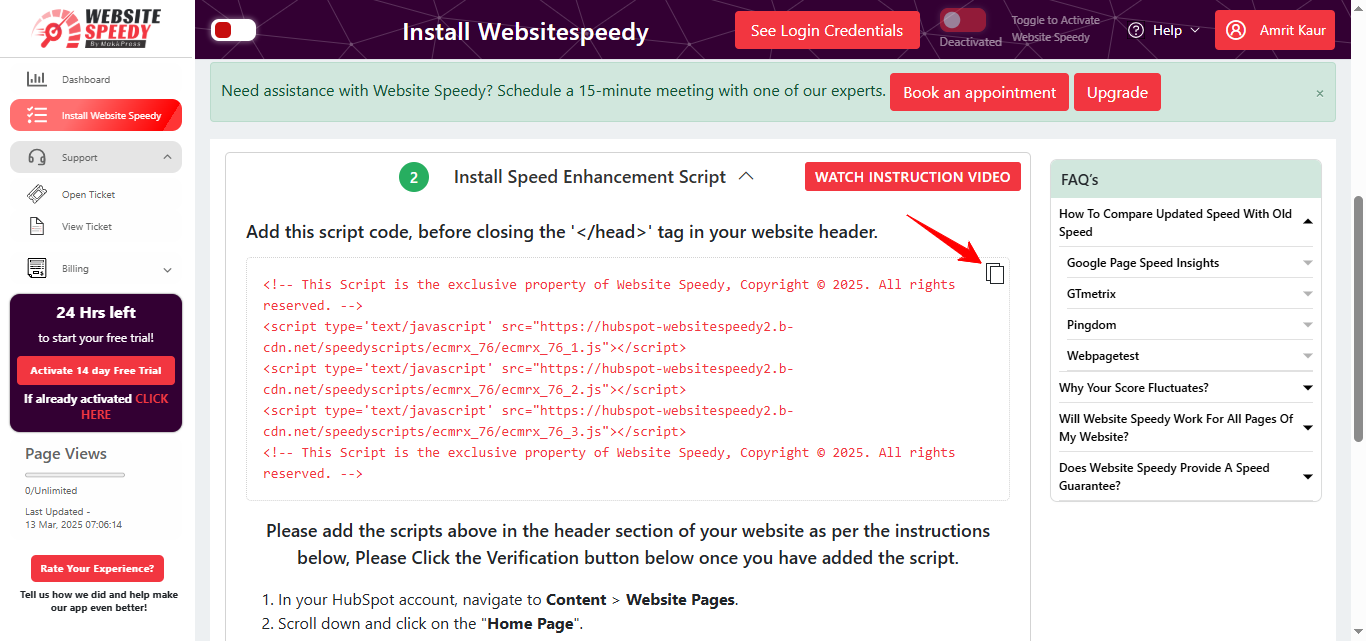
Step 9: Paste the script in the head section.
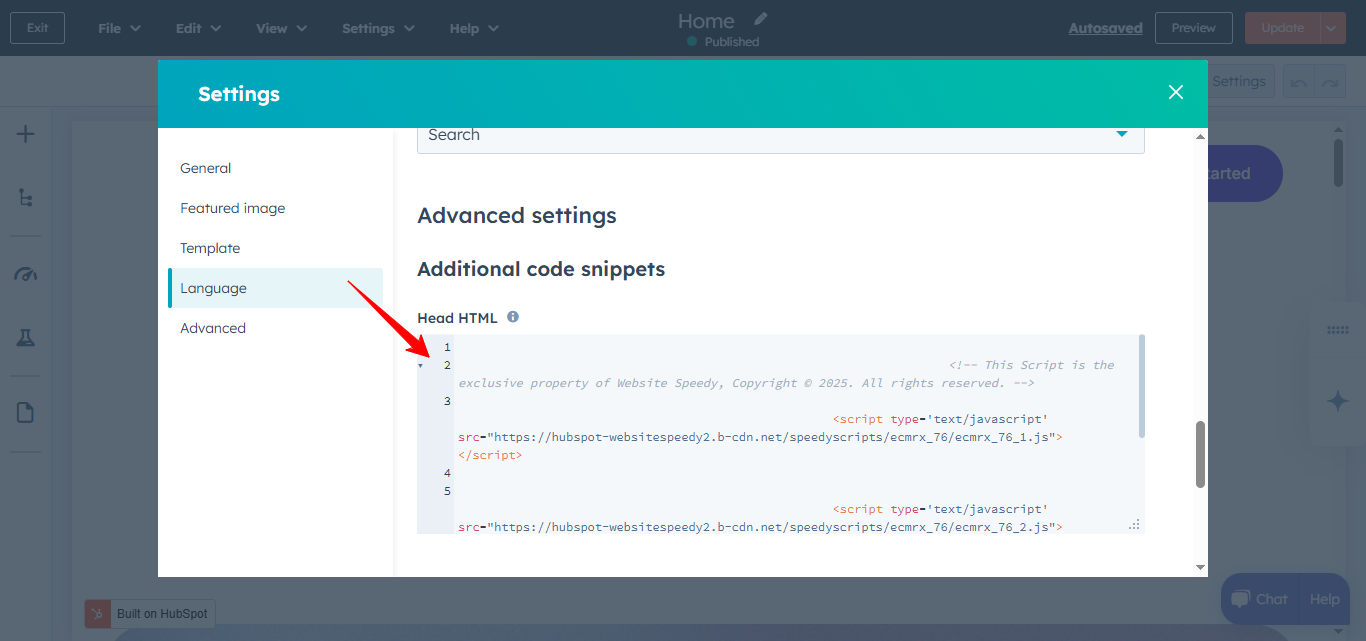
Step 10: After pasting the script, click on the update button at the top right corner of the page.
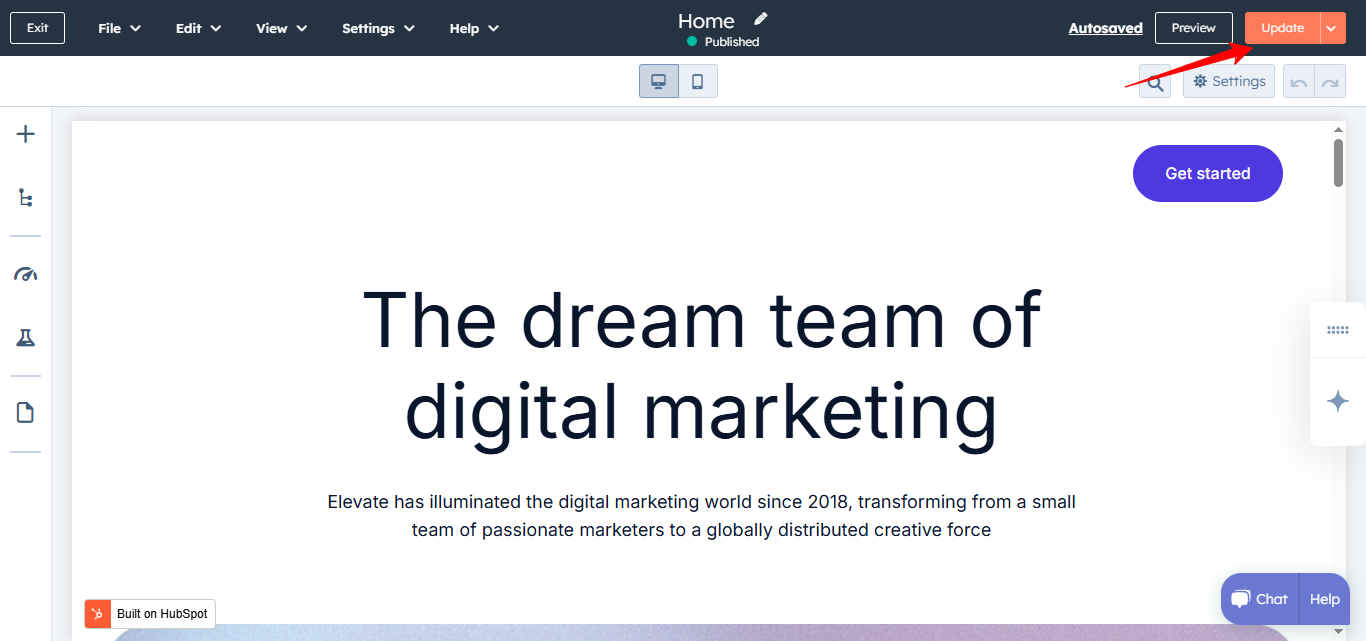
Step 11: Click on Verify and go to step 3 button.
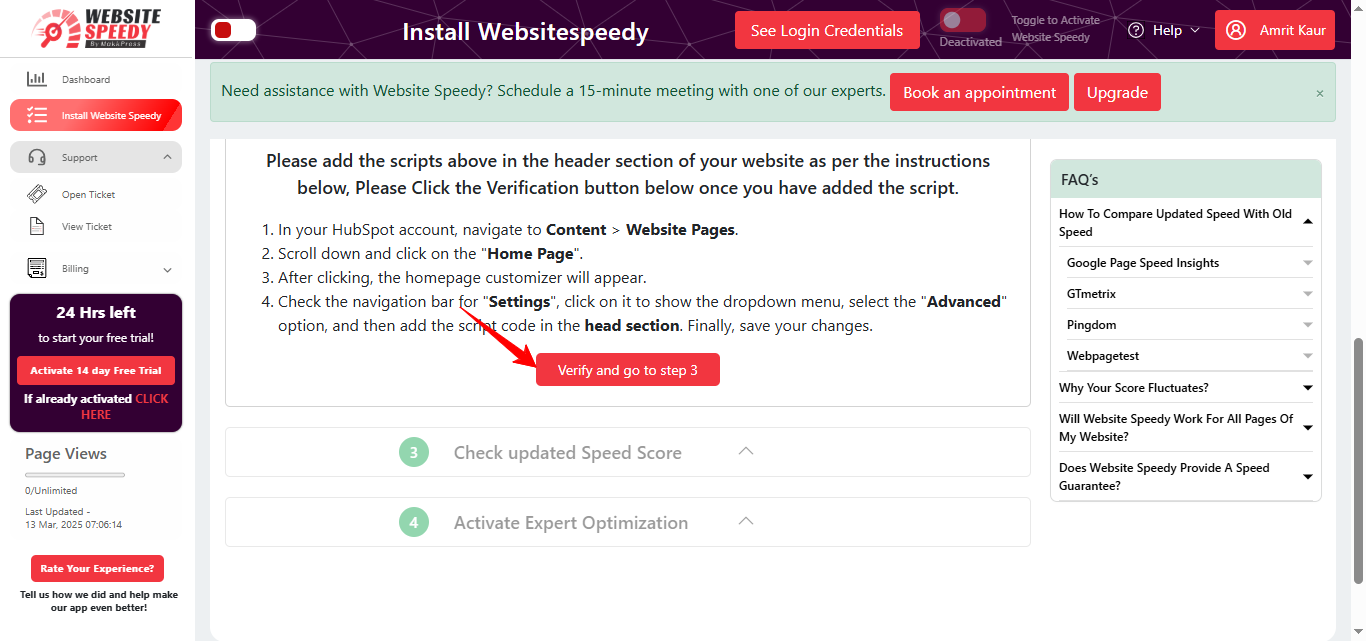
Step 12: Now, you can compare performance and speed insights side by side on Desktop and Mobile. You can also verify the data using PageSpeed Insights, GTmetrix, and Pingdom.
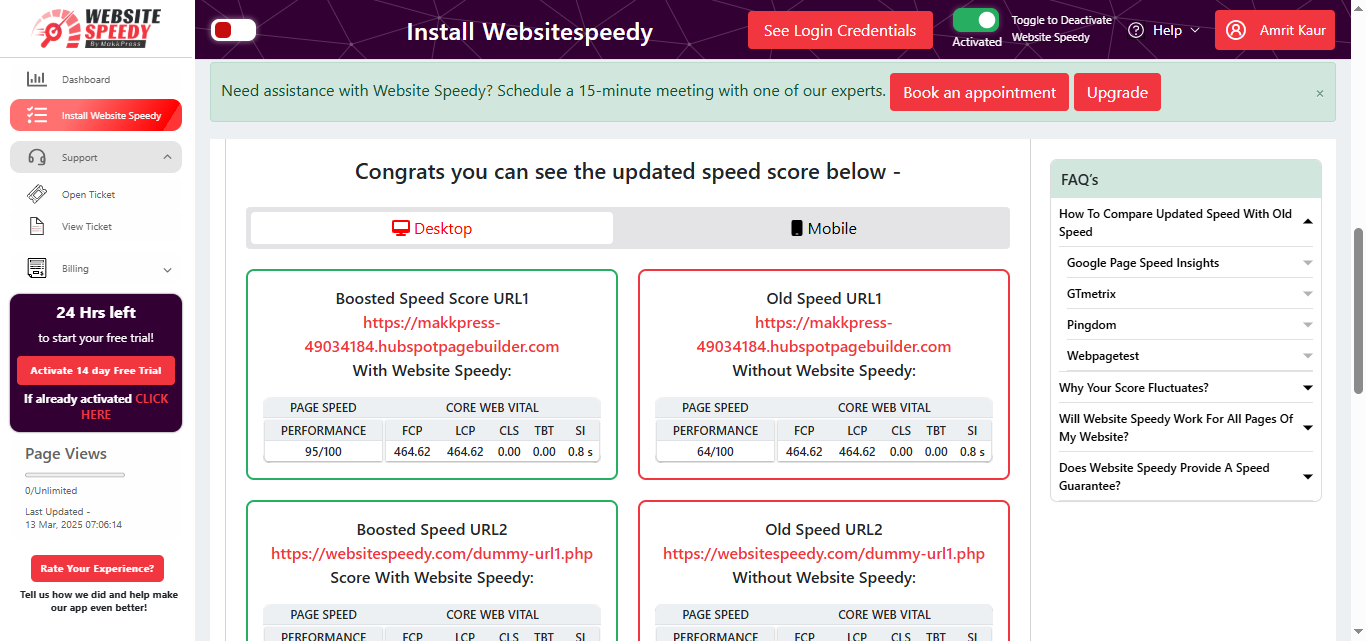
Step 13: You can request the Website Speedy team for a manual audit to further optimize your site's performance.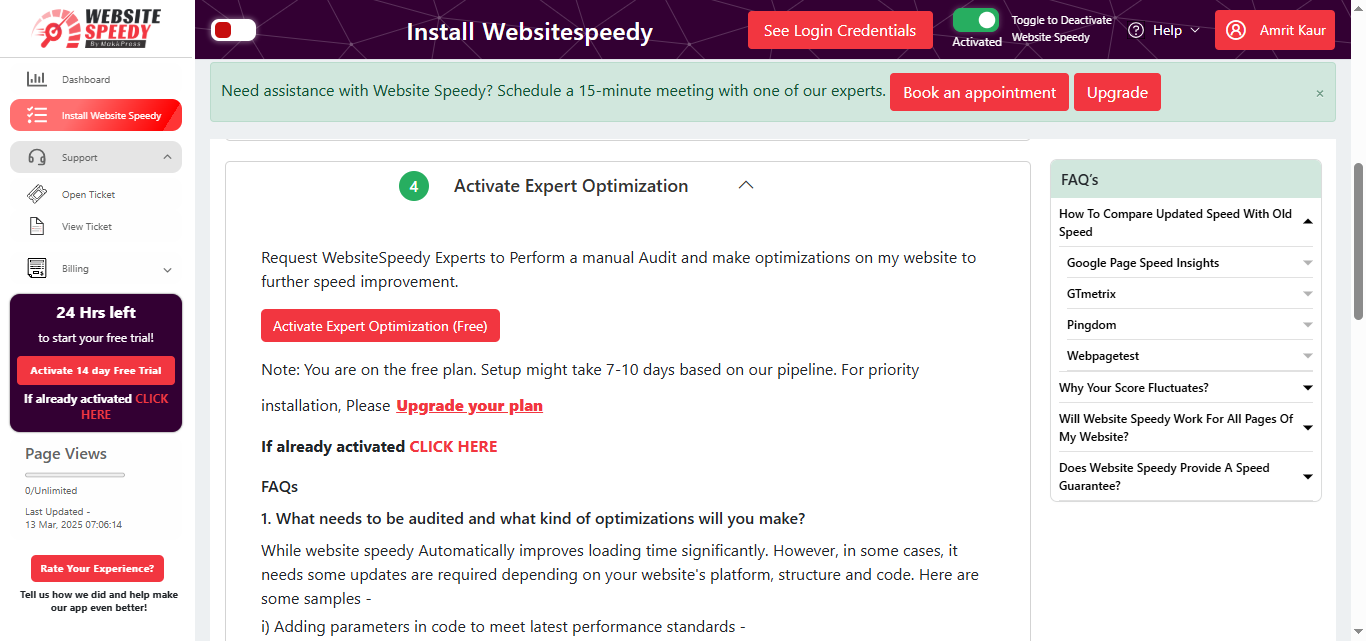
Note: Speed might fluctuate depending upon different factors. Read more about speed fluctuating factors here.
Found this article helpful?
[ 5 Out of 6 Found Helpful ]
