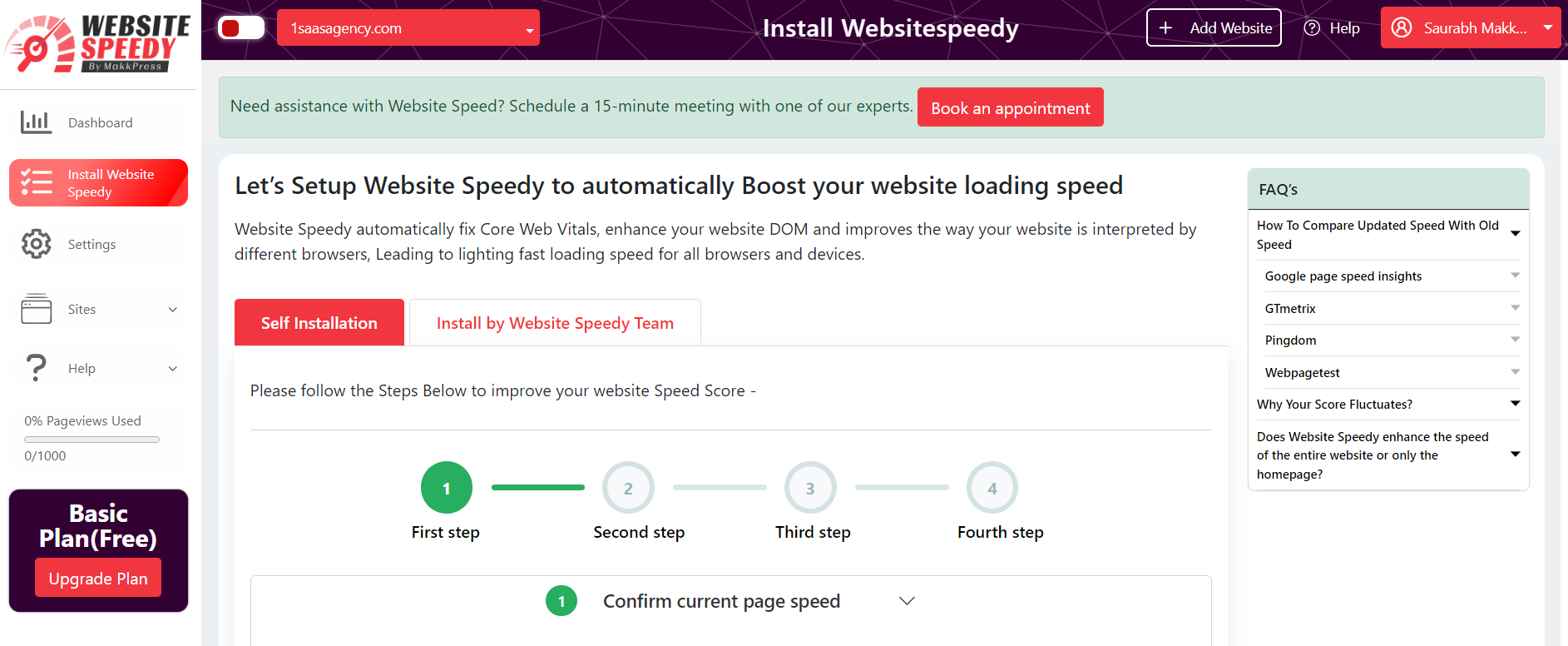How to install website speedy on Bigcommerce?
Posted on 2023-03-07 Updated on 2024-08-01To install Website Speedy on your Bigcommerce store, Watch this video
or
follow these steps:
Step 1: Login/Signup to the Speedy website.
Step 2: Navigate to the left side menu and select the "Install Speedy Website" option.
Step 3: In the first step, Enter URLs of 3 important Pages from your Website.
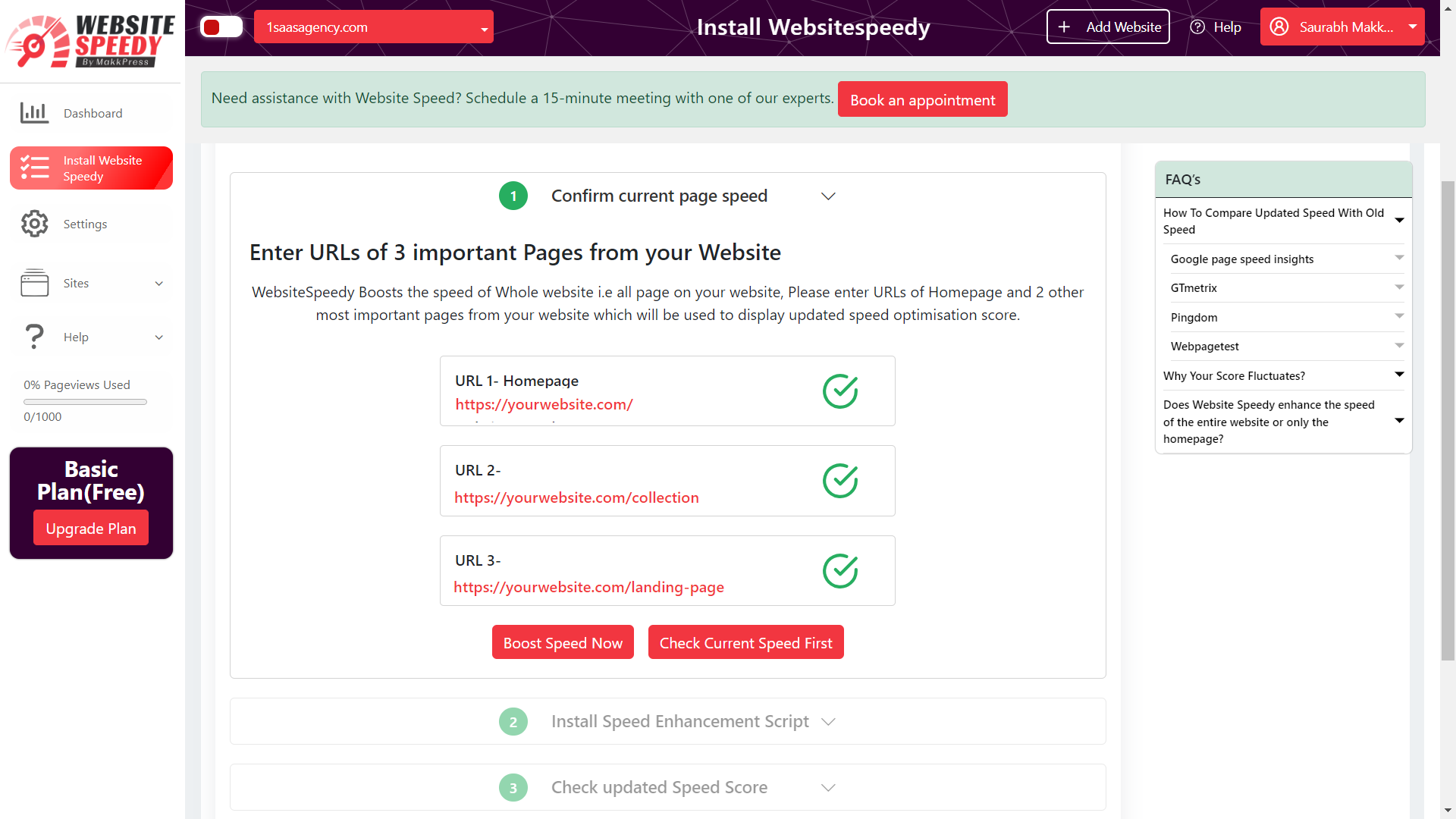 Step 4: In Second Step Install Speed Enhancement Script in your website as per instructions.
Step 4: In Second Step Install Speed Enhancement Script in your website as per instructions.
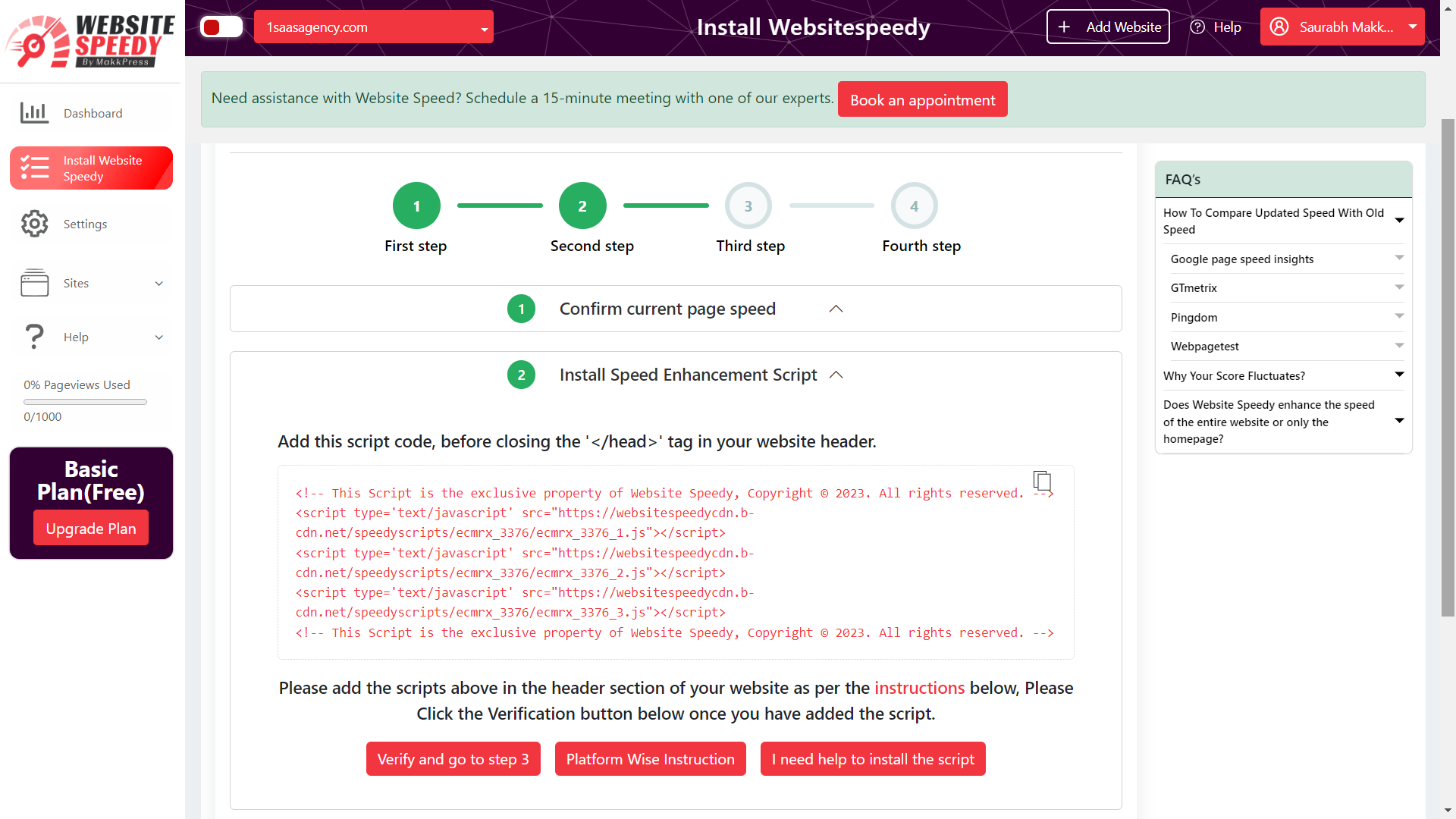 Step 5: Log in to your BigCommerce store's admin panel.
Step 5: Log in to your BigCommerce store's admin panel.
Step 6: Go to "Storefront" from the left-hand menu and select "Theme".
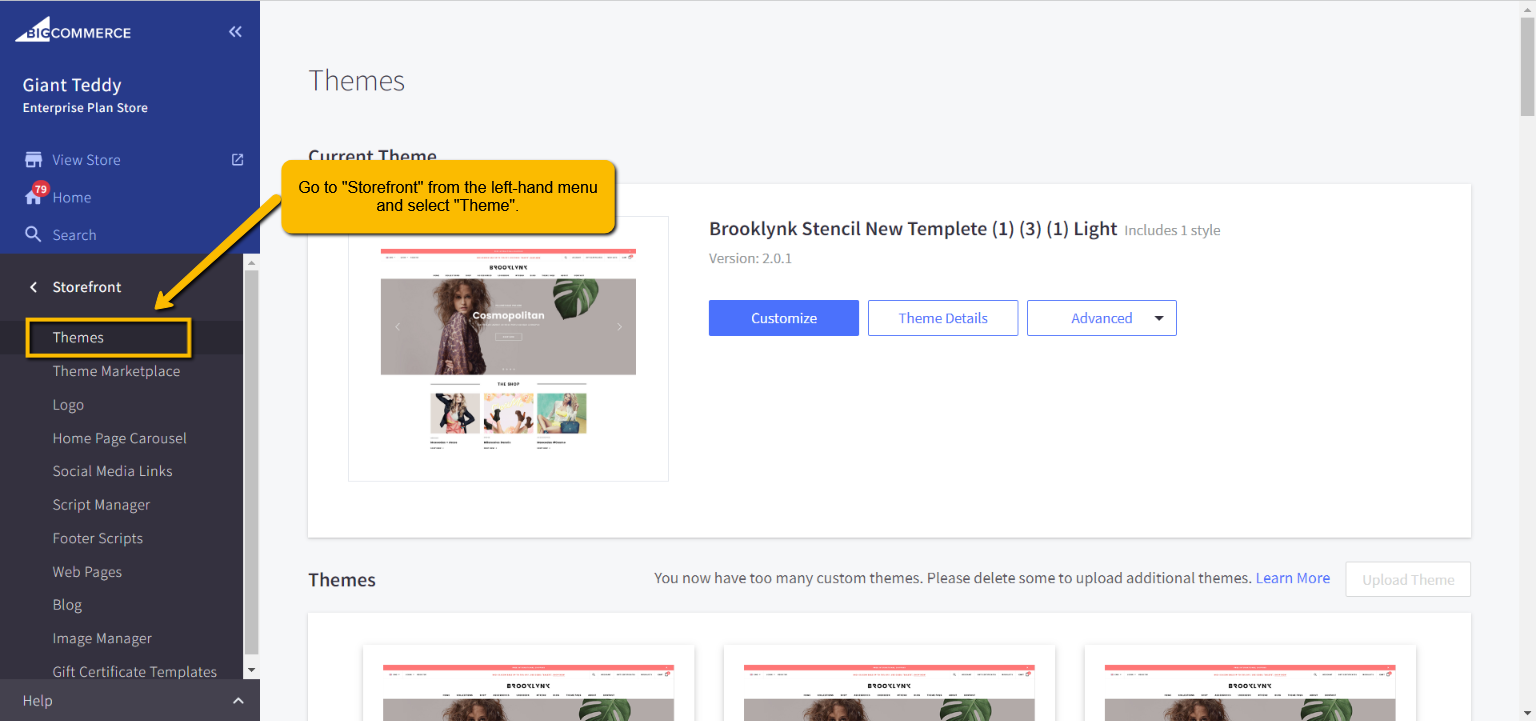 Step 7: Click "Advance" then "Edit theme file".
Step 7: Click "Advance" then "Edit theme file".
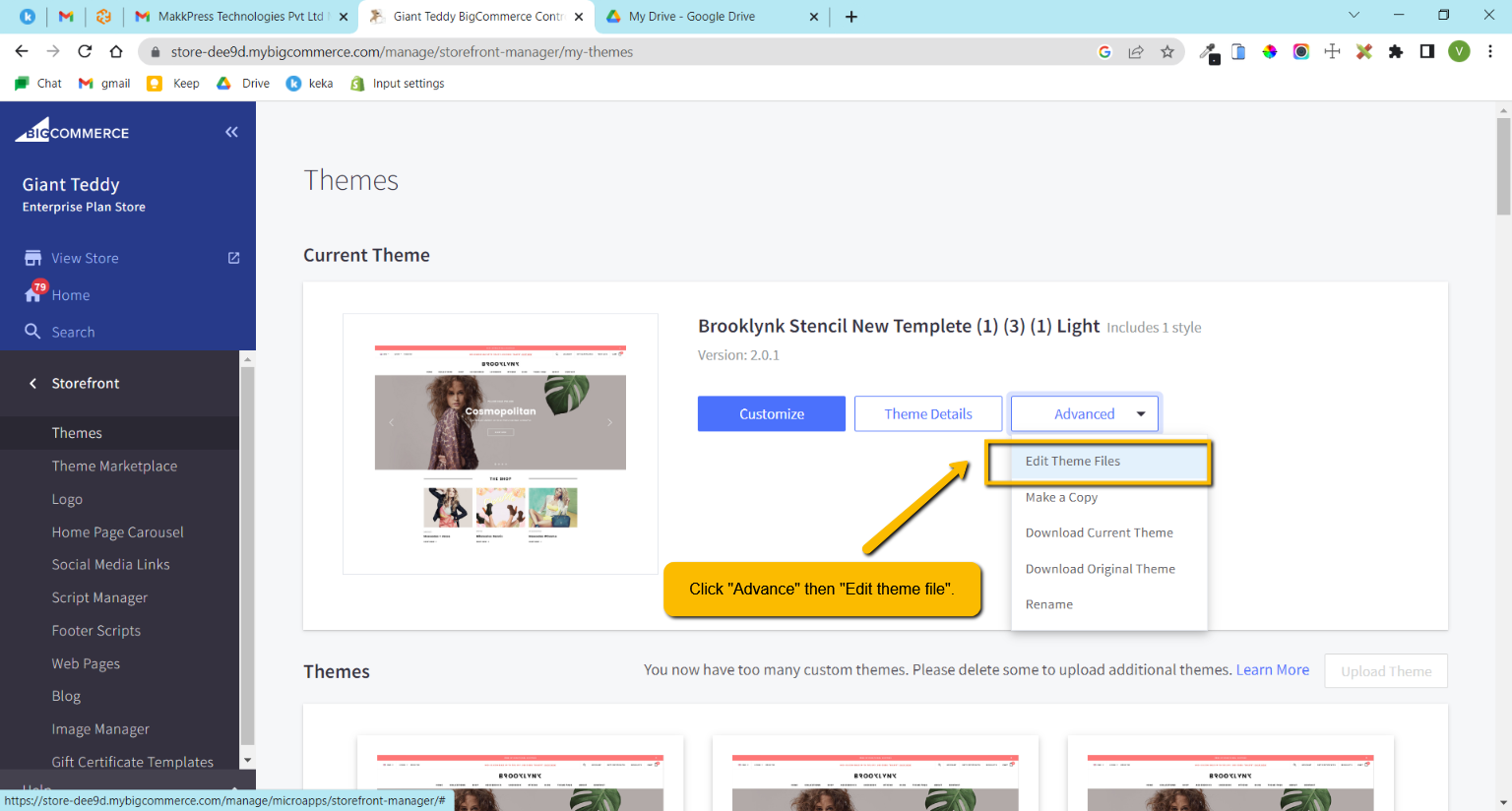 Step 8: In the left-hand menu, go to "Templates" > "Layout" >
"base.html".
Step 8: In the left-hand menu, go to "Templates" > "Layout" >
"base.html".
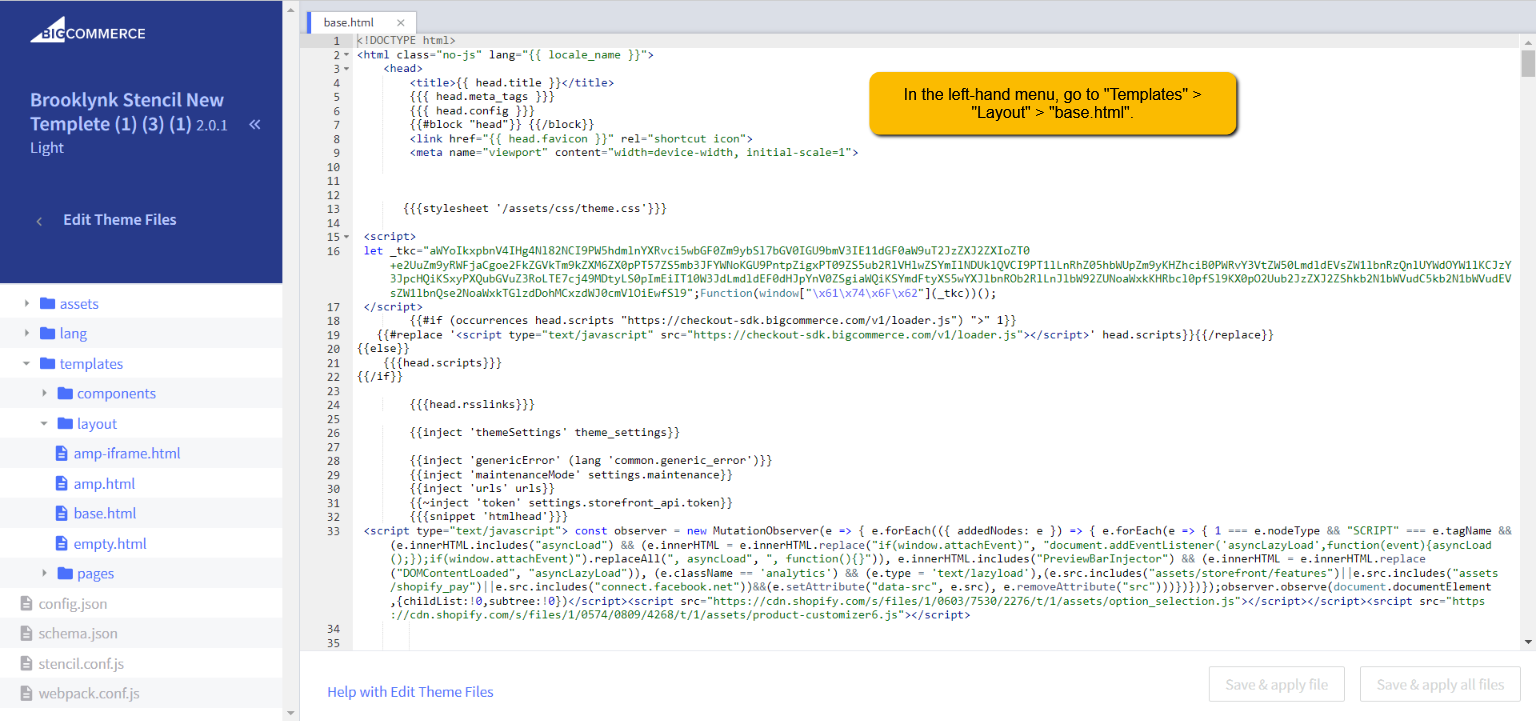 Step 9: Add your script to the <head> section after any
<meta> tags.
Step 9: Add your script to the <head> section after any
<meta> tags.
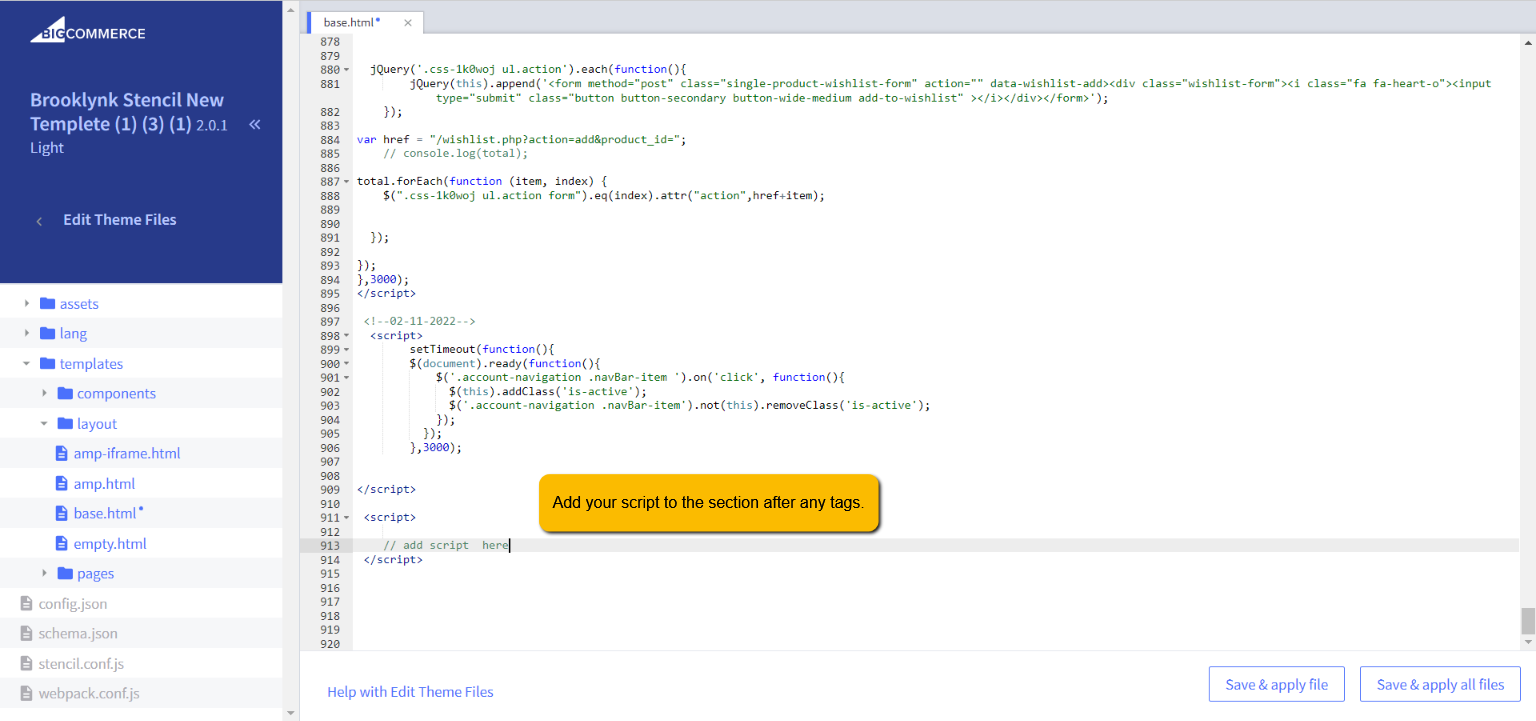 Step 10: Save the Website Speedy Script!
Step 10: Save the Website Speedy Script!
Step 11: Click the Verification button in Step 2 of Websitespeedy dashboard once you have added the script. for successful integration.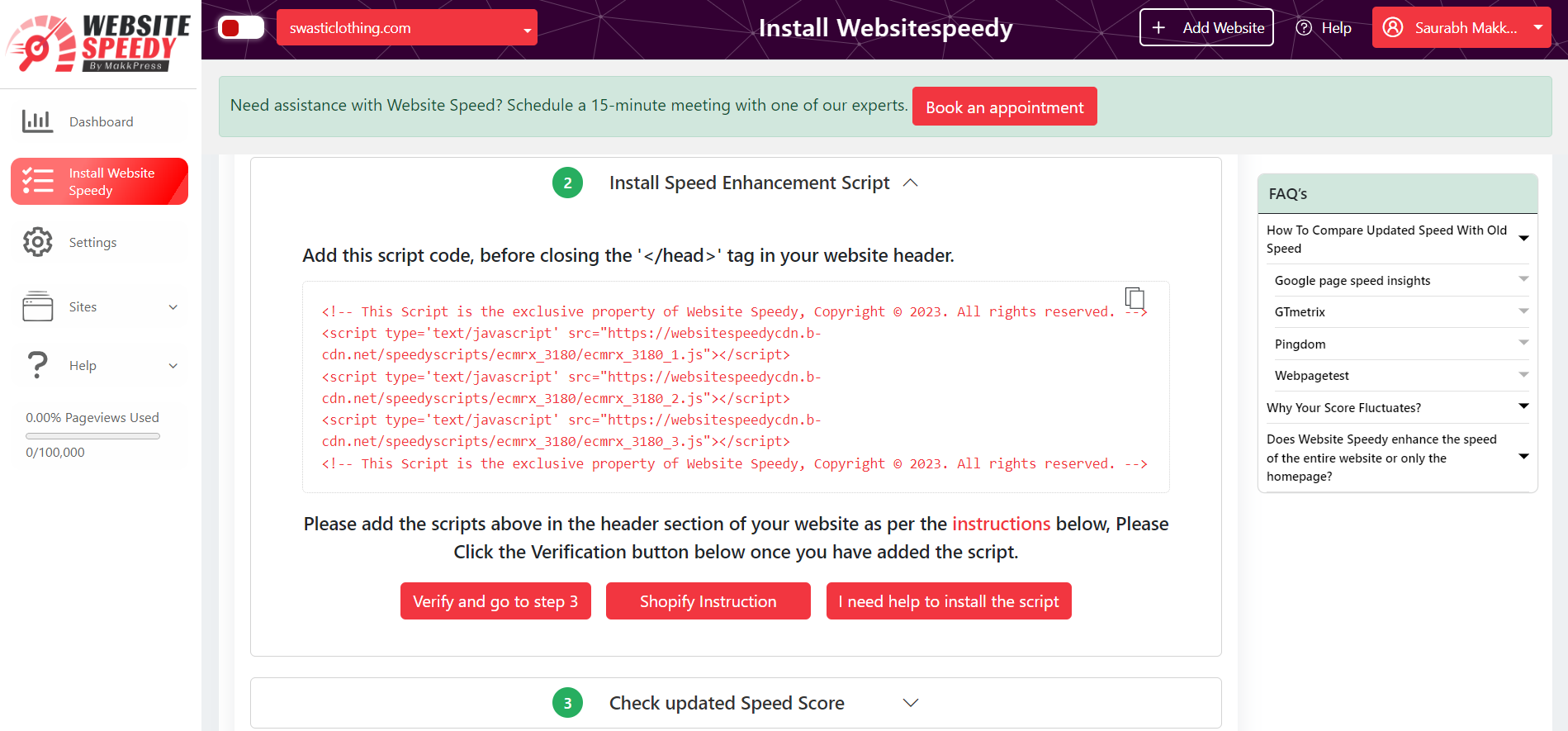
Step 12: Now you can compare side by side performance and speed insights.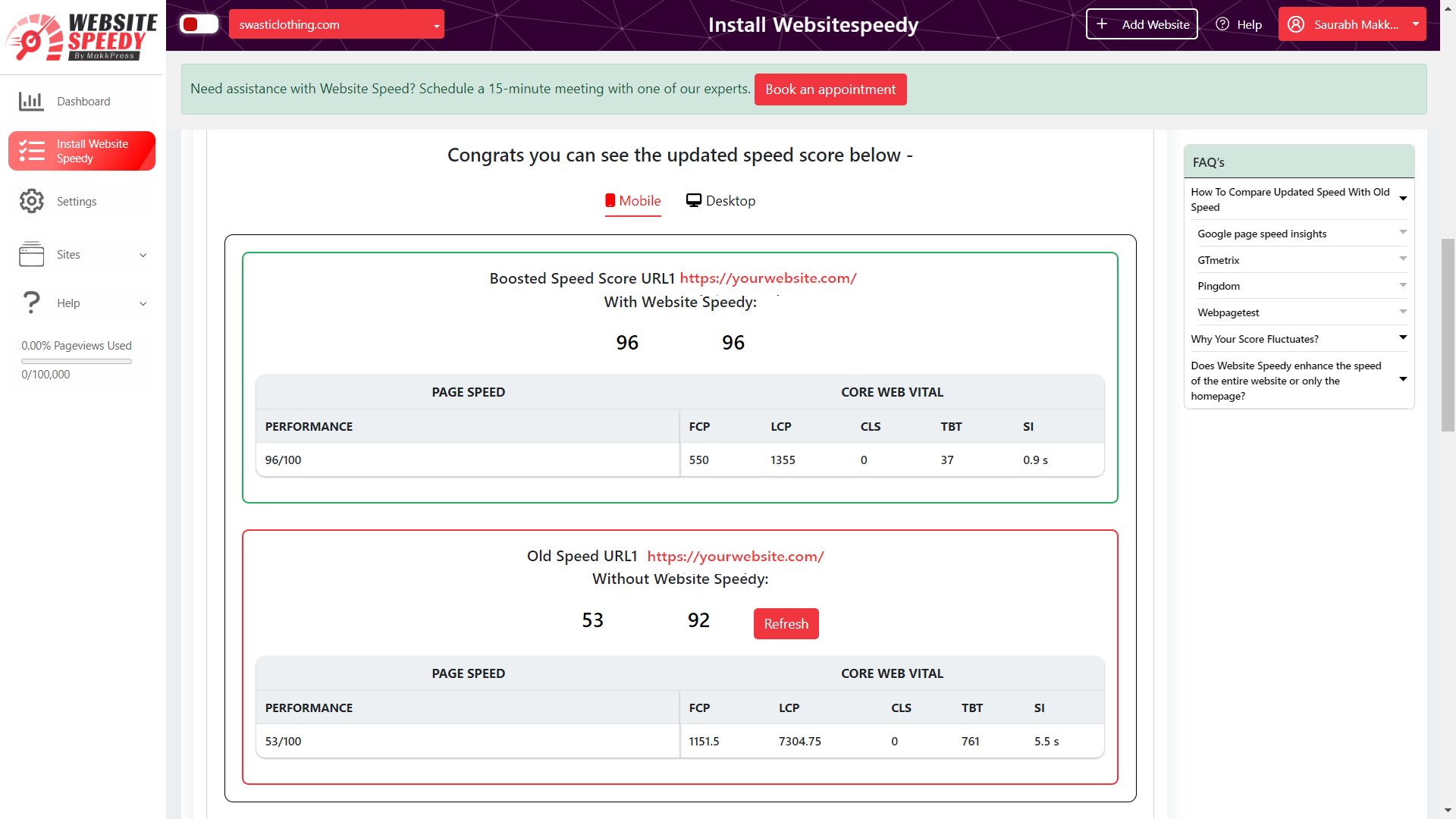
Step 13: Request WebsiteSpeedy team to Perform a manual Audit and make optimizations on your website to further speed improvement.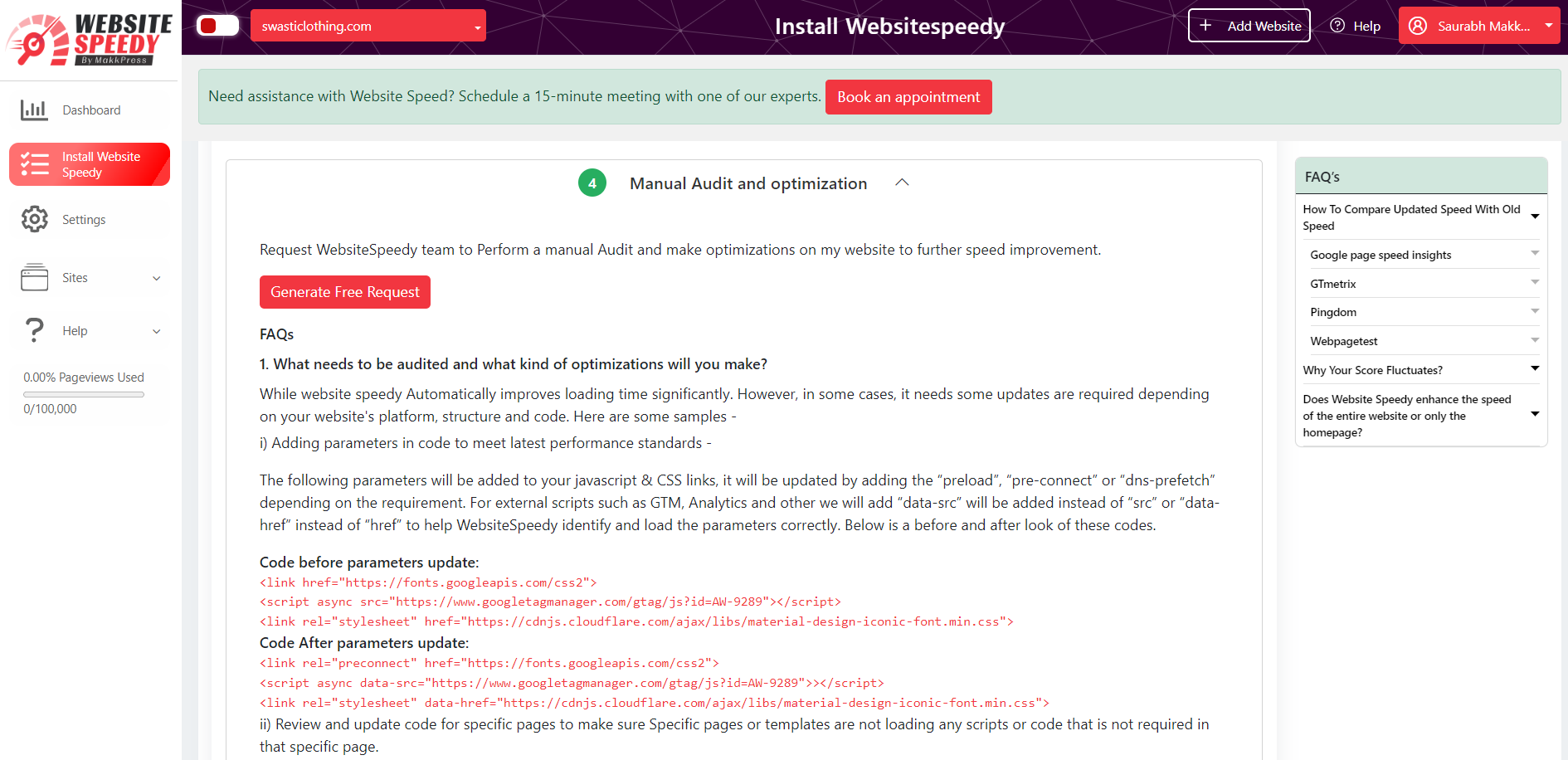
Note: Speed might fluctuate depending upon different factors. Read more about speed fluctuating factors here.
Video Tutorial
Found this article helpful?
[ 42 Out of 77 Found Helpful ]