I have made some changes to my websites, but they are not visible. (Purging Cache)
Posted on 2025-04-15 Updated on 2025-09-20If your recently updated content or changes do not seem to appear on the live website, don’t worry - this usually happens because your browser is loading the cached (older) version of your site.
Here’s how you can fix it:
There are two ways to implement purging cache on your website. First,
- Access to WordPress admin account.
- Go to Website Speedy plugin - dashboard.
- Just tap the ‘Purge Cache’ button. This will instantly clear the outdated cached files and fetch fresh data for your website.
- You will now be able to witness all changes live.
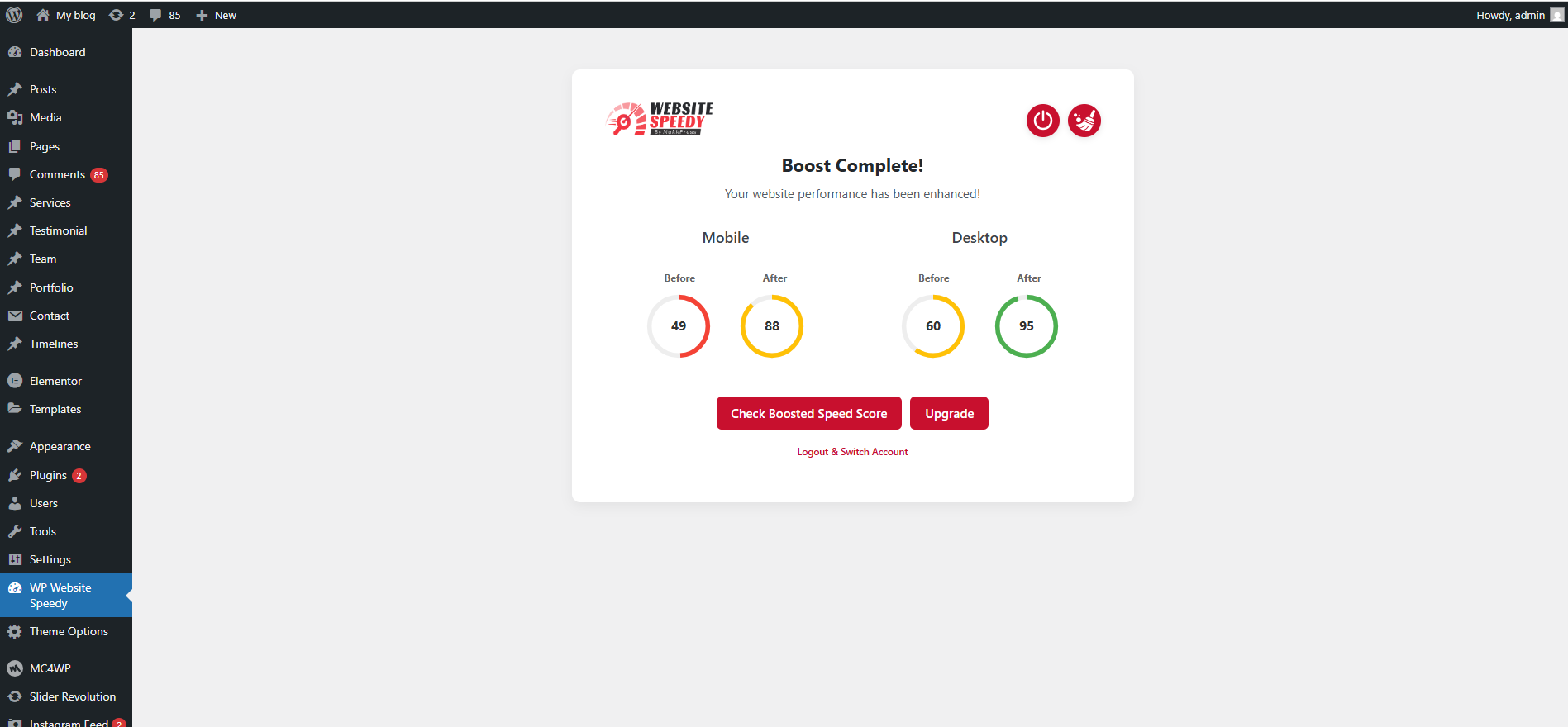
Second,
- Navigate to the dashboard of your Website Speedy panel.
- You will see the ‘Purge Cache’ option. Click on it. Also, enable Auto purge.
Auto purge will automatically clear outdated cache files, ensuring your website always serves fresh content.
There are two ways to implement purging cache on your website.
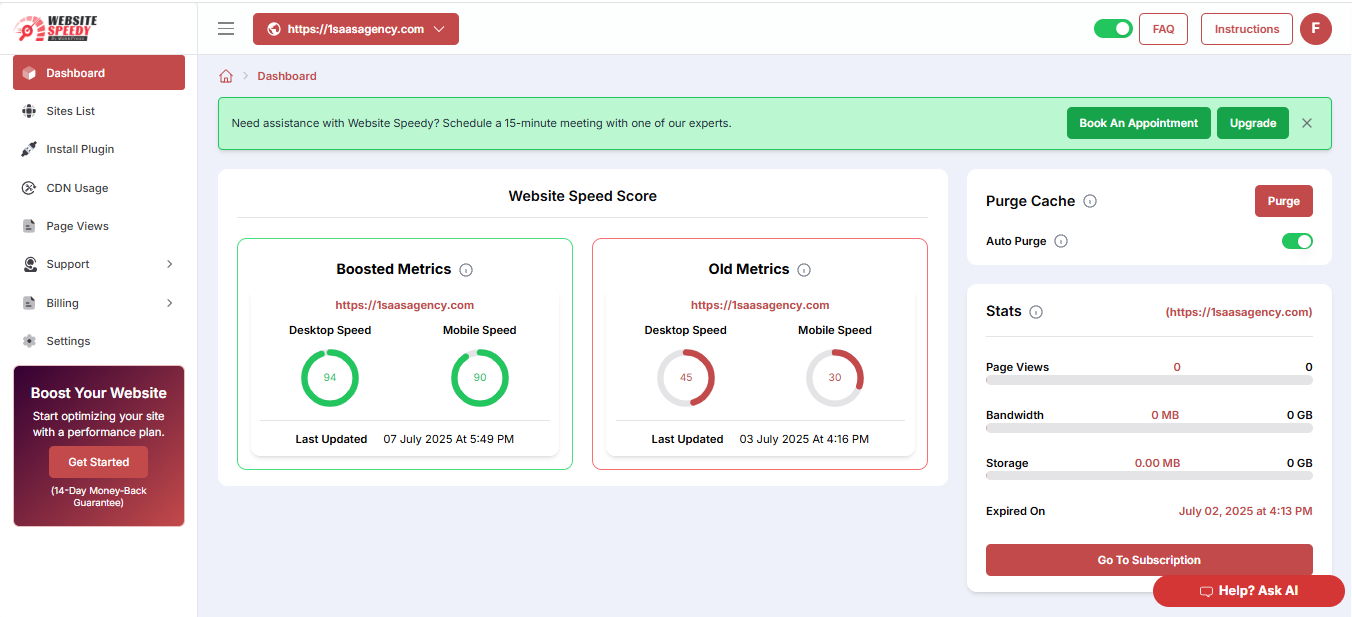
Found this article helpful?
[ 0 Out of 0 Found Helpful ]
