Getting Around Website Speedy Admin Dashboard
Posted on 2025-04-15 Updated on 2025-12-02The Website Speedy Admin Dashboard is user-friendly and gives you complete control over all aspects of your website optimization. Here's a detailed guide to navigating the dashboard efficiently:
Accessing the Dashboard
-
Log in to your account at https://wp.websitespeedy.com.
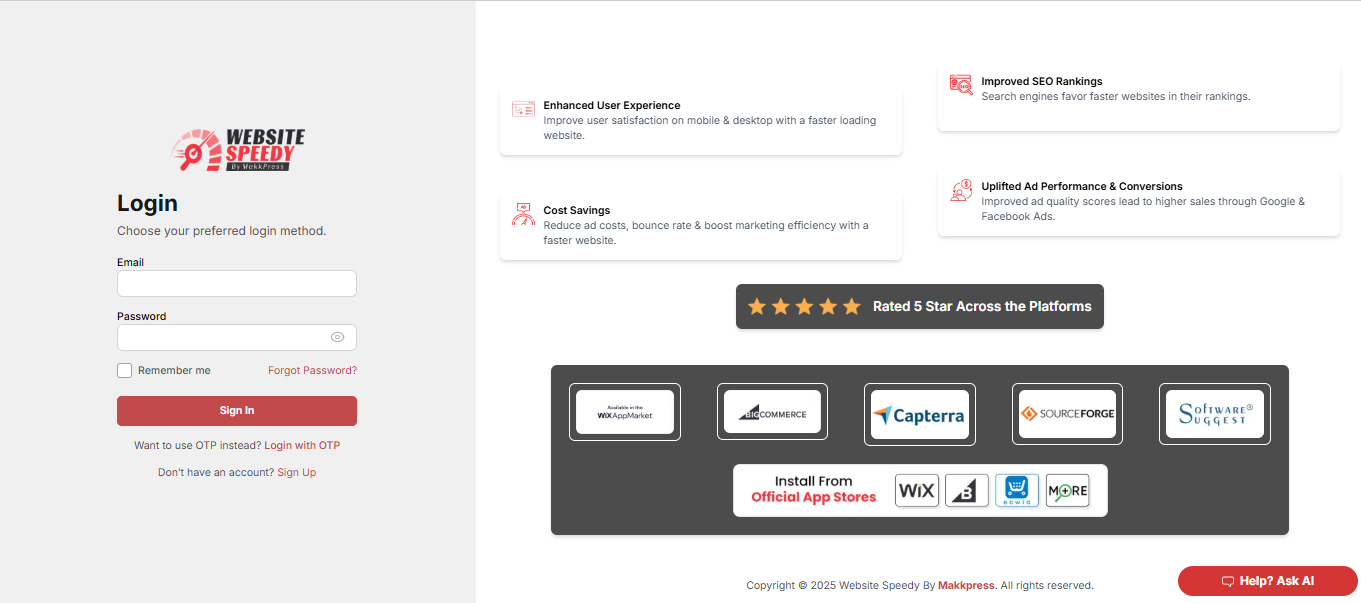
-
After logging in, the dashboard will open. It’s your main control panel.
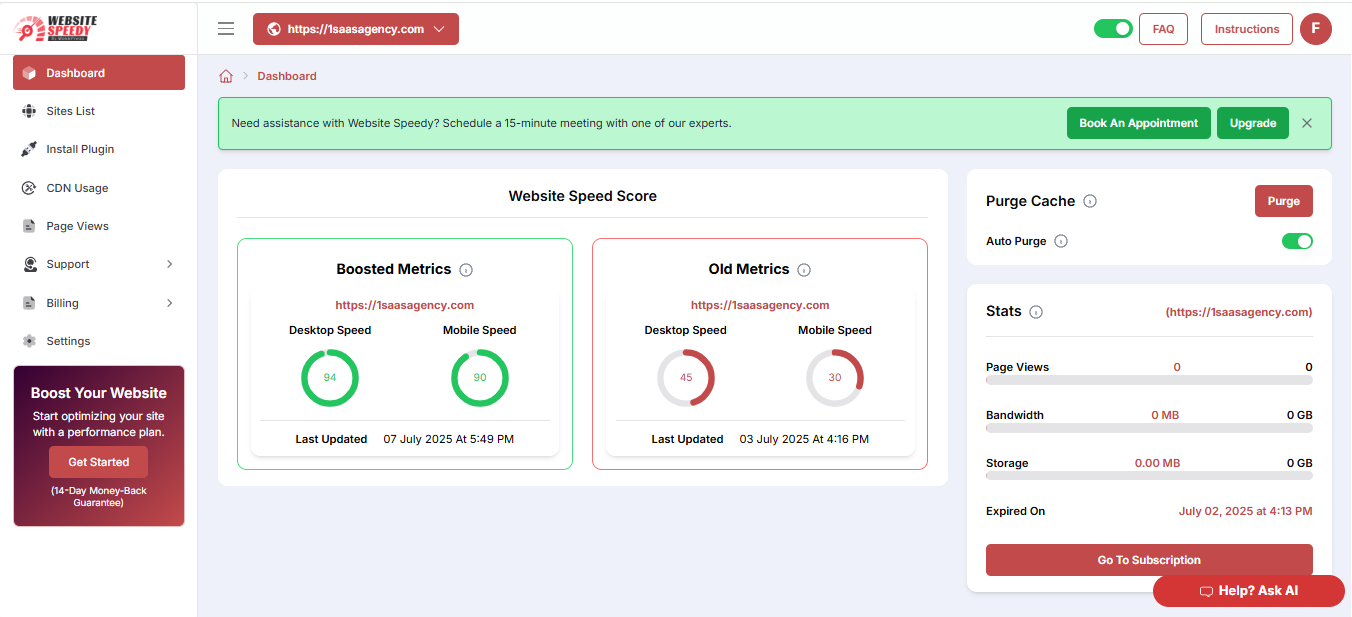
Overview of the Admin Dashboard
The Website Speedy Admin Dashboard is divided into key sections to help you manage different aspects of your site’s performance. Here’s a quick guide:
1. Sites List
-
View all your listed sites under the ‘All Sites’ tab for easy access and management.
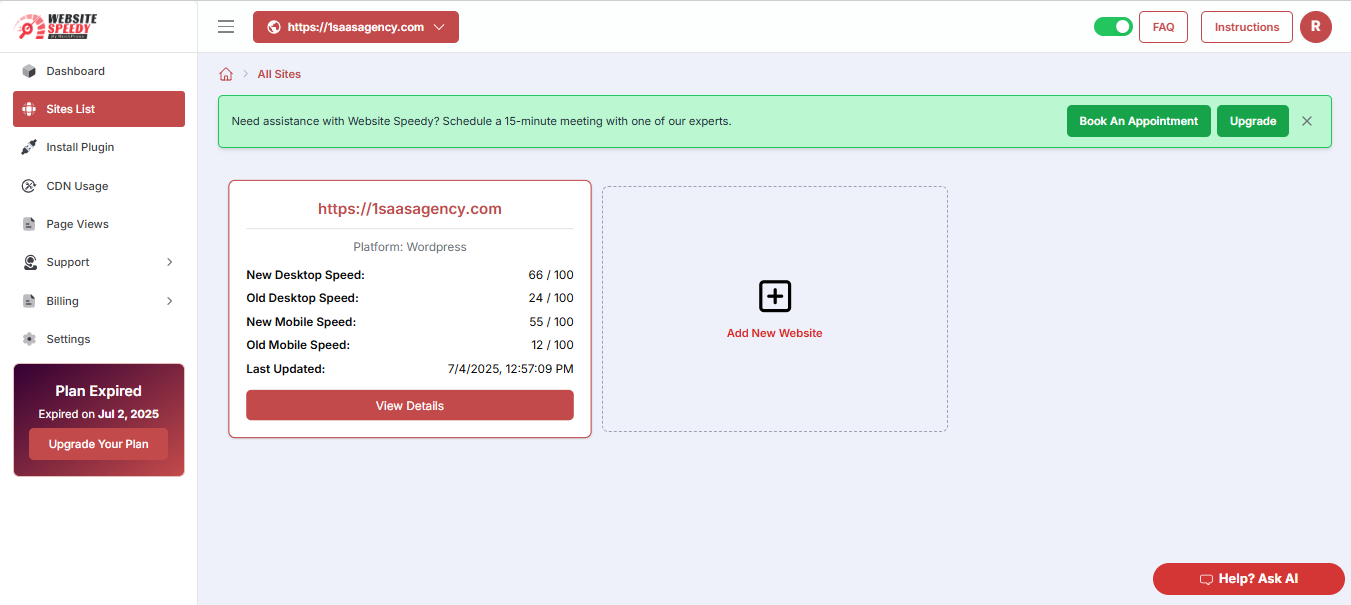
-
Add a new website by clicking on 'Add New Website'.
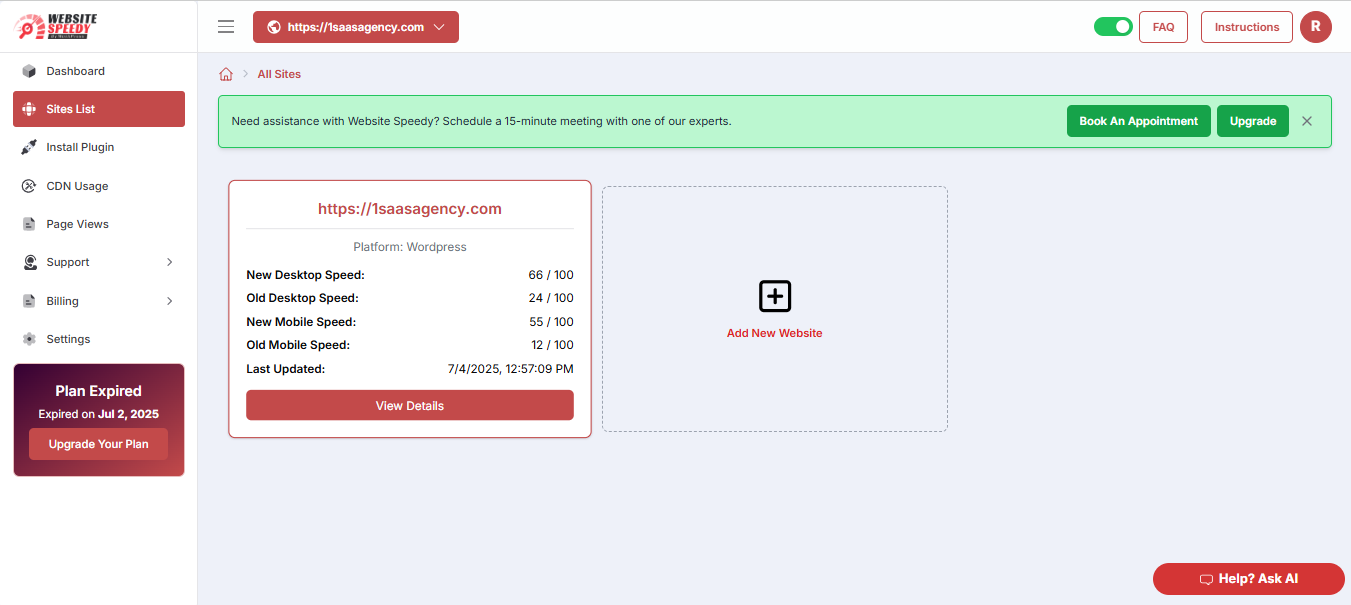
-
Enter the URL and let it detect the platform. And click Submit to add.
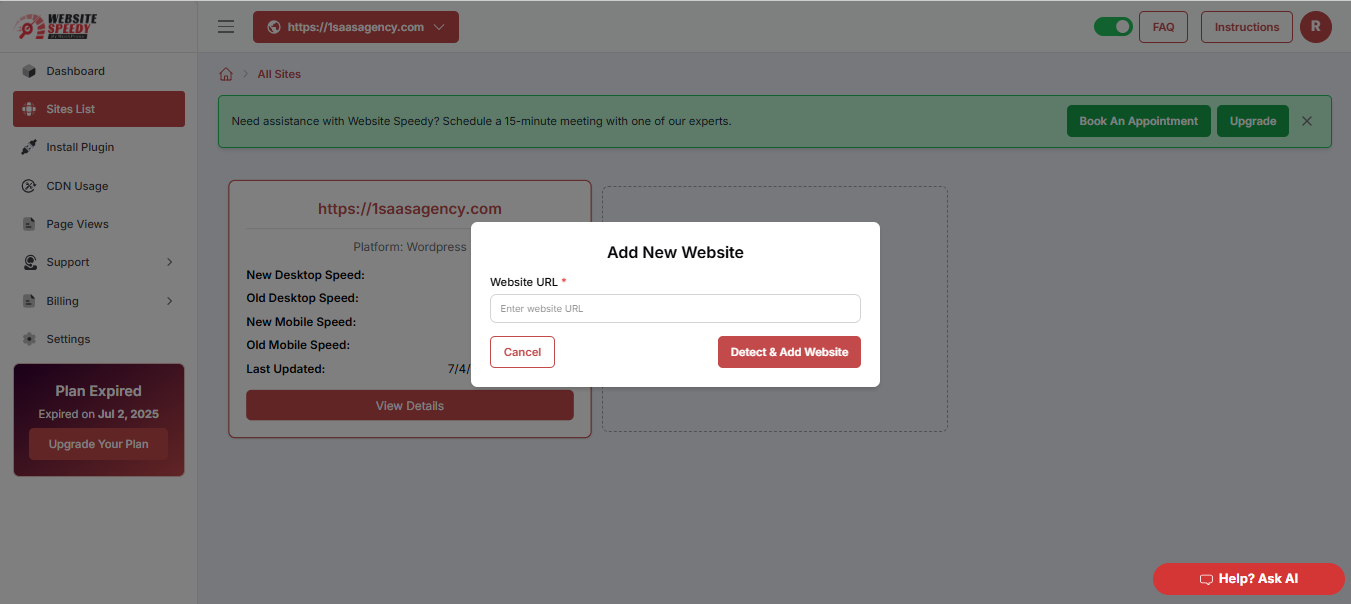
2. Install Plugin
Here, you'll go through a step-by-step setup process:
Step 1: Enter the 3 key URLs from your website.
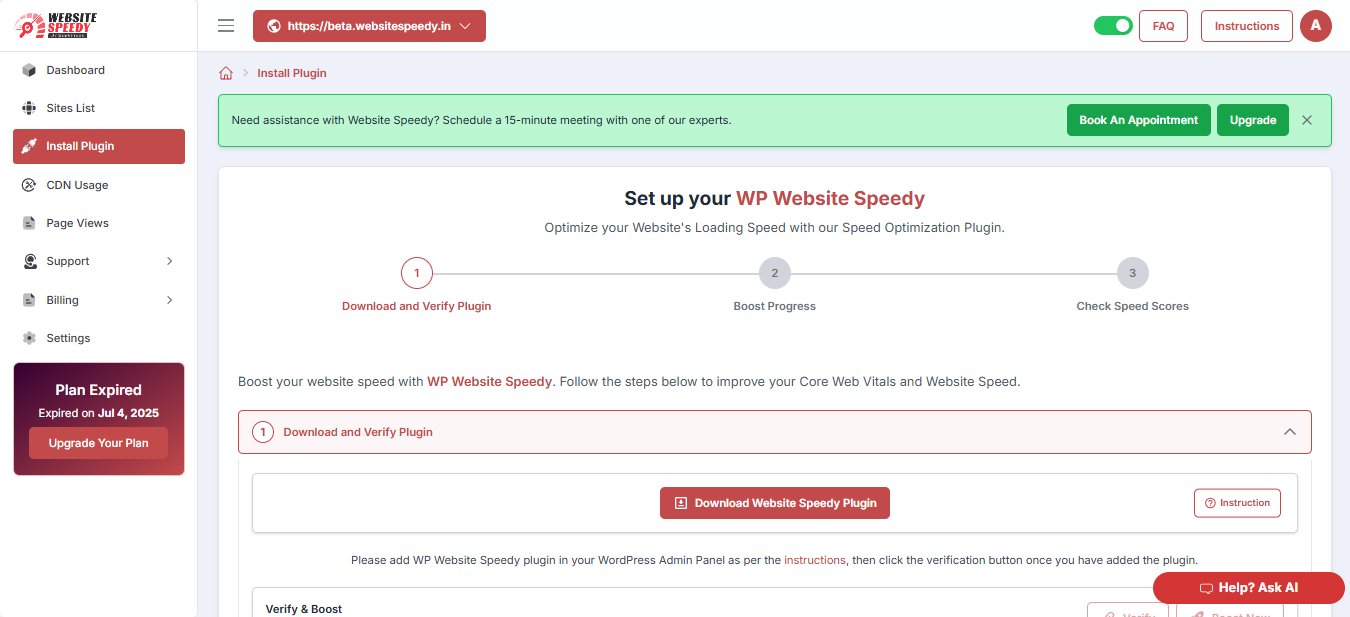
Step 2: Download the Website Speedy plugin
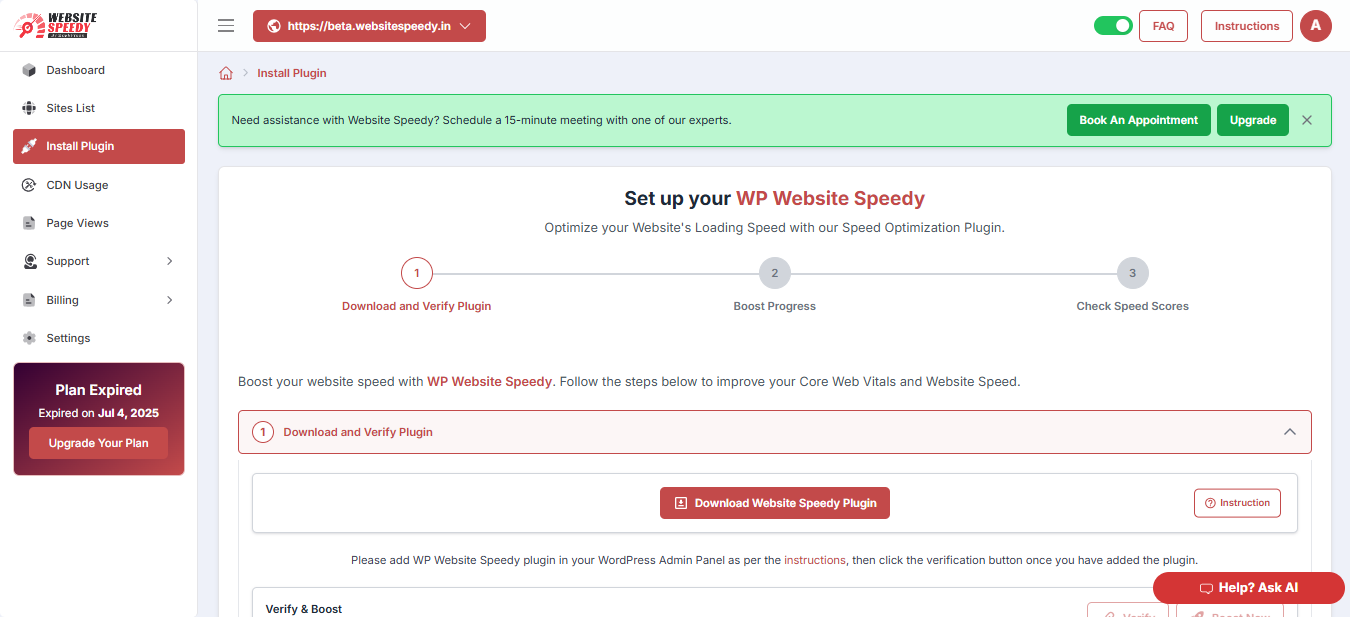
Step 3: Upload it via your WordPress admin dashboard.
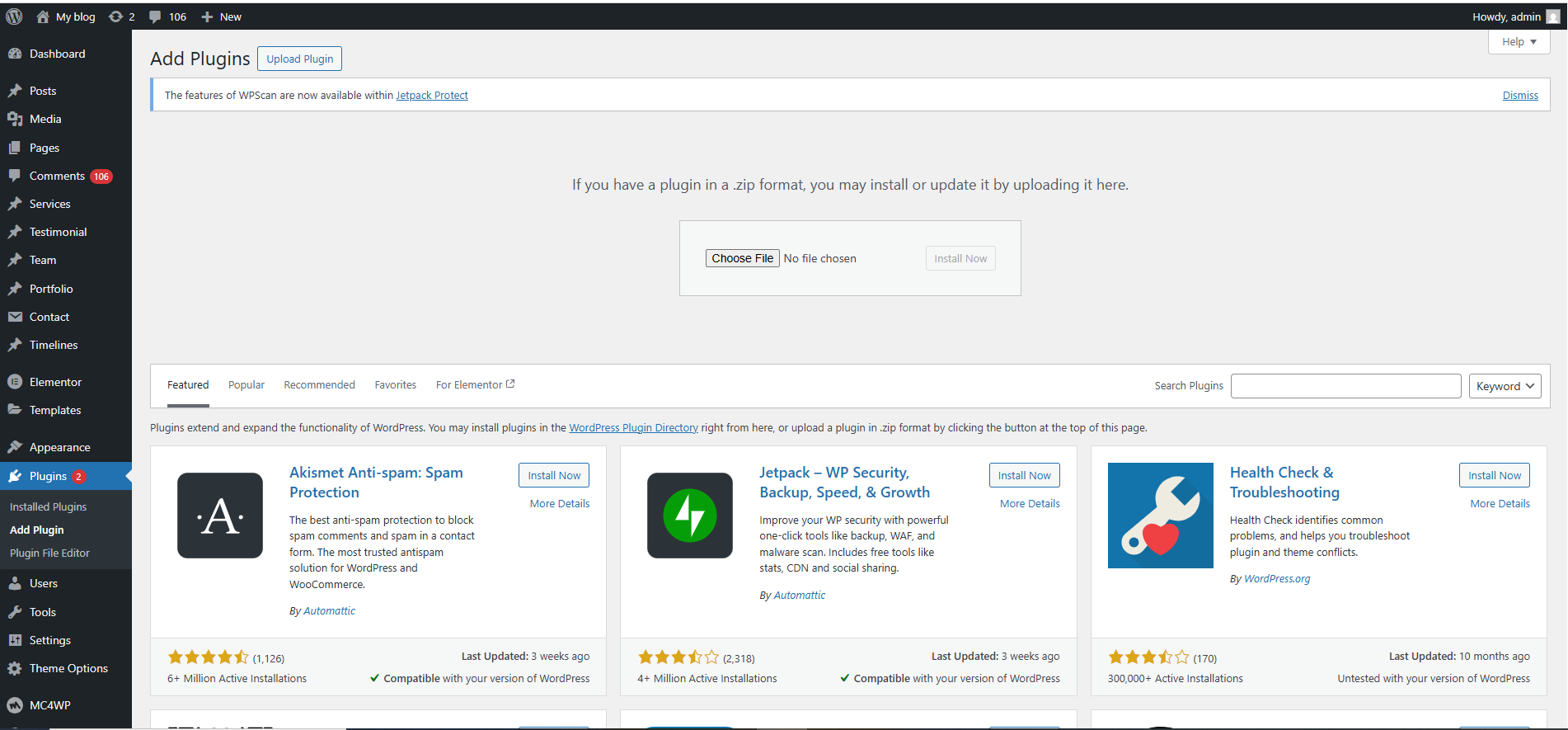
Step 4: Click Verify Plugin once it's connected.
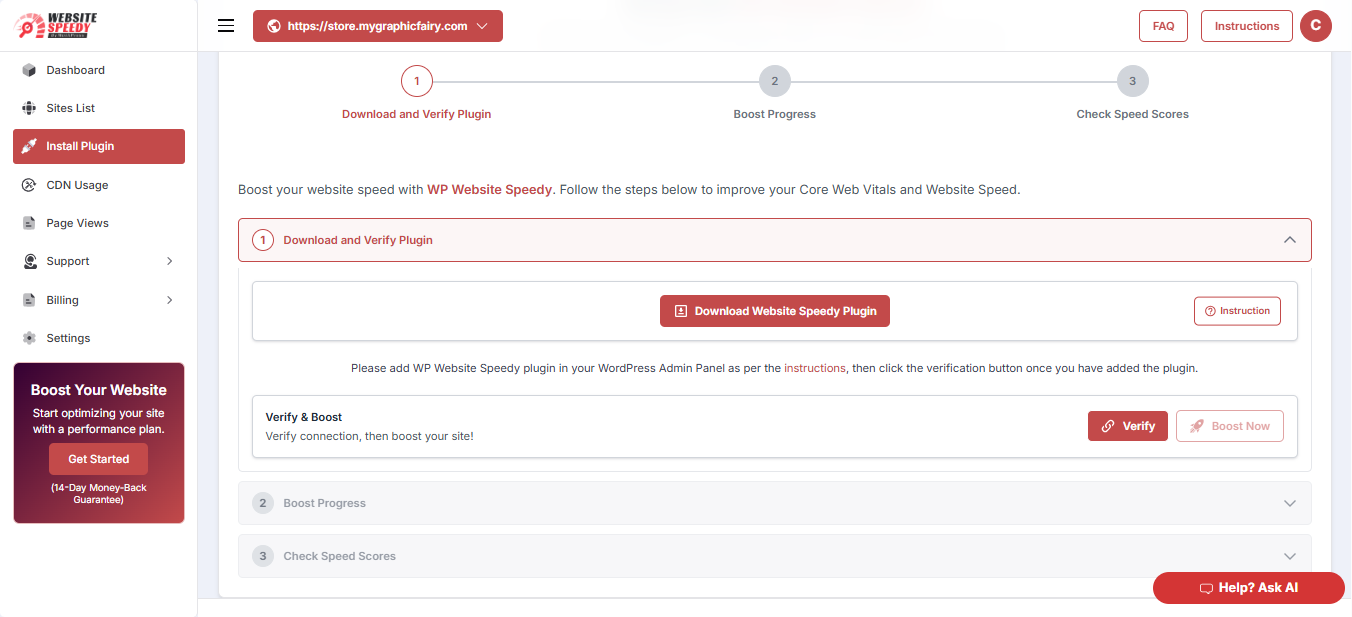
Step 5: Once verified, click on ‘confirm’. It will automatically start boosting your website performance.
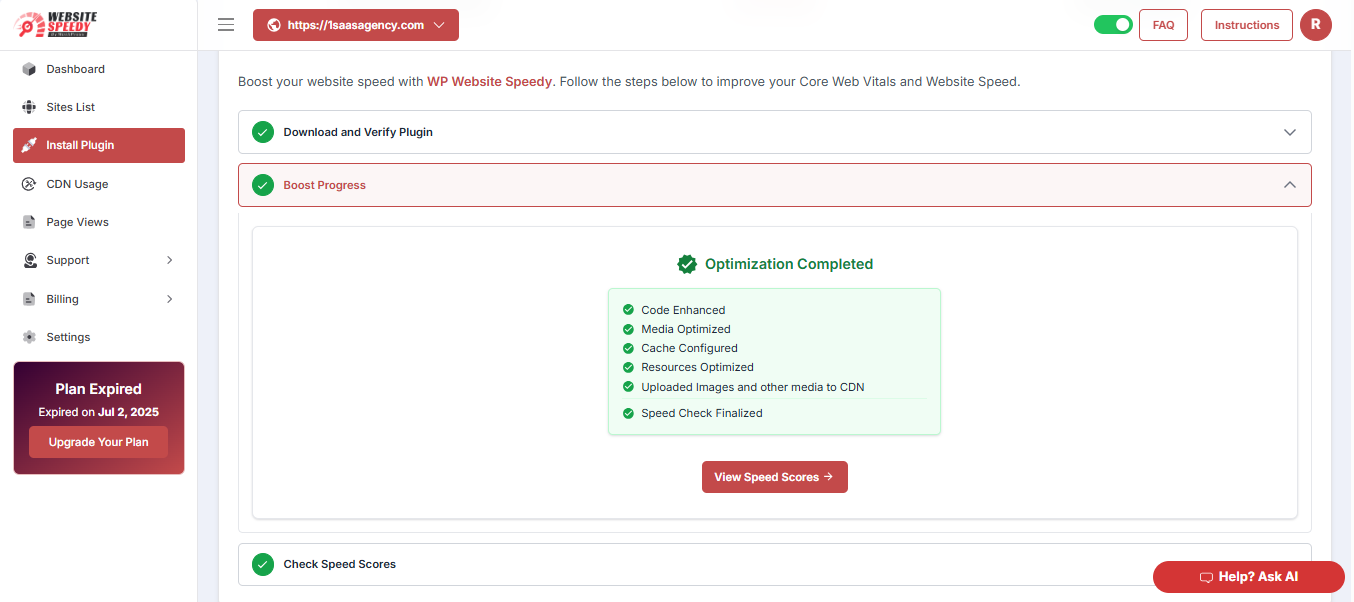
Step 6: View detailed before-and-after speed scores for your website on both desktop and mobile. Track improvements made by the plugin so you can measure real results.
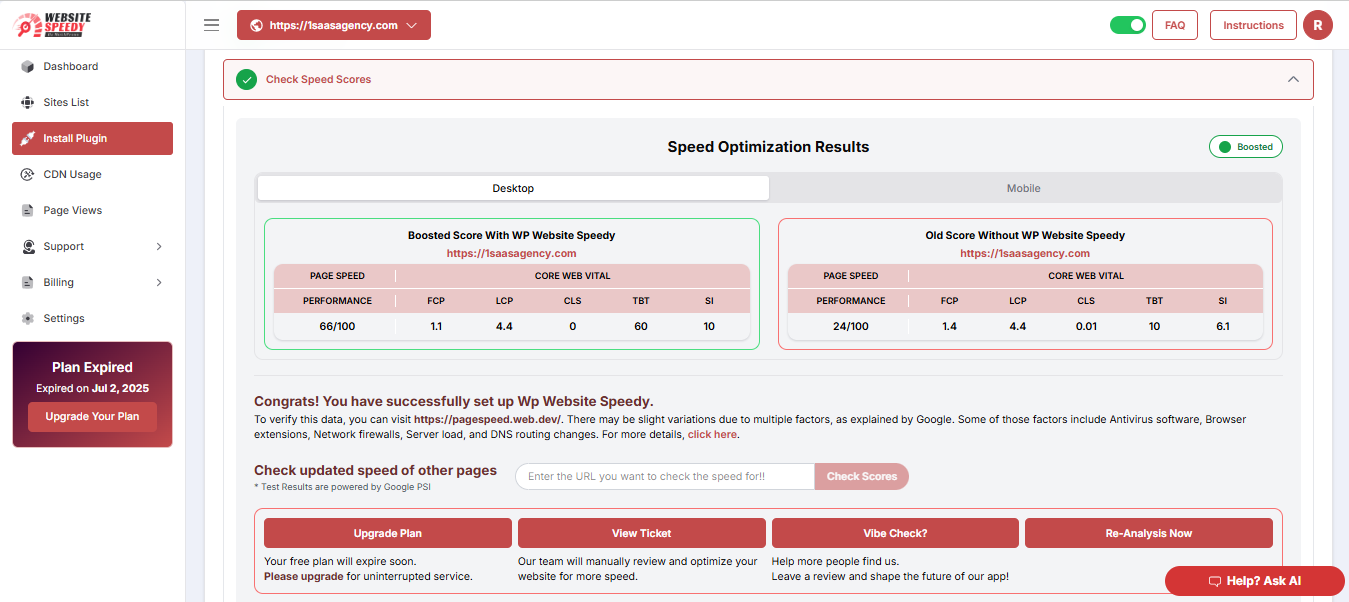
3. CDN Usage
Update you on details related to your site’s current resource usage (Resource Type, No. of Files, Total Size in MB).
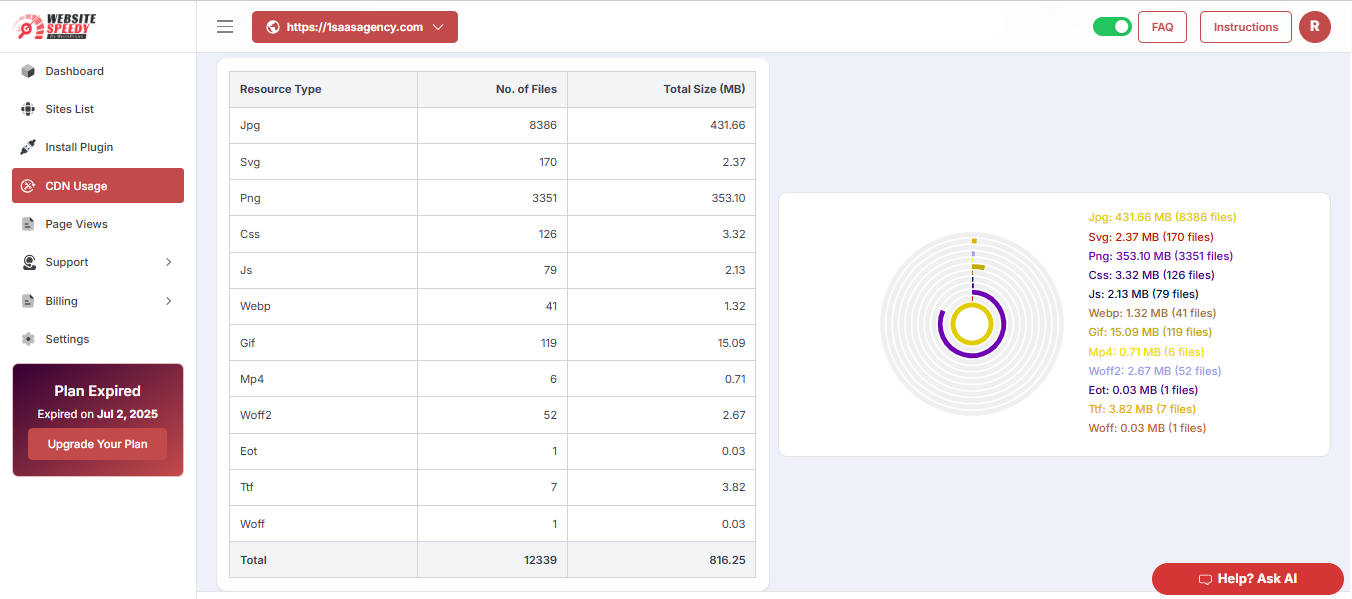
4. Settings
-
My Account Tab: You can update your account information, including name, email, and other preferences.
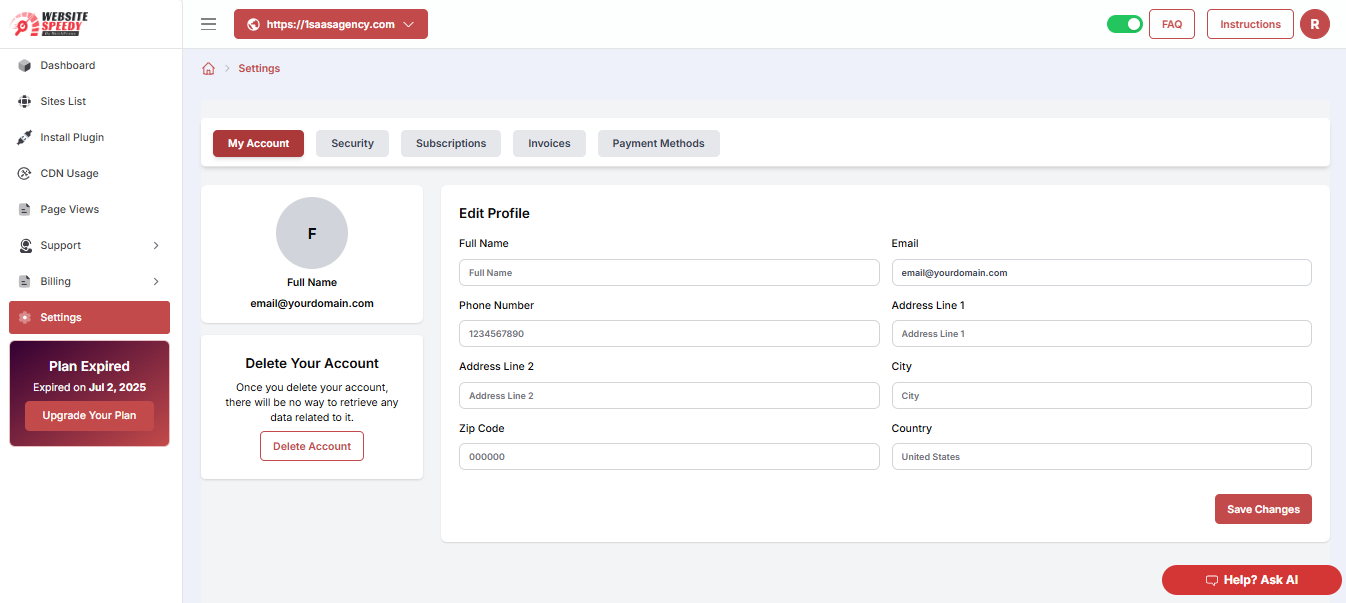
Security Tab: Easily update your account password to keep your profile secure.
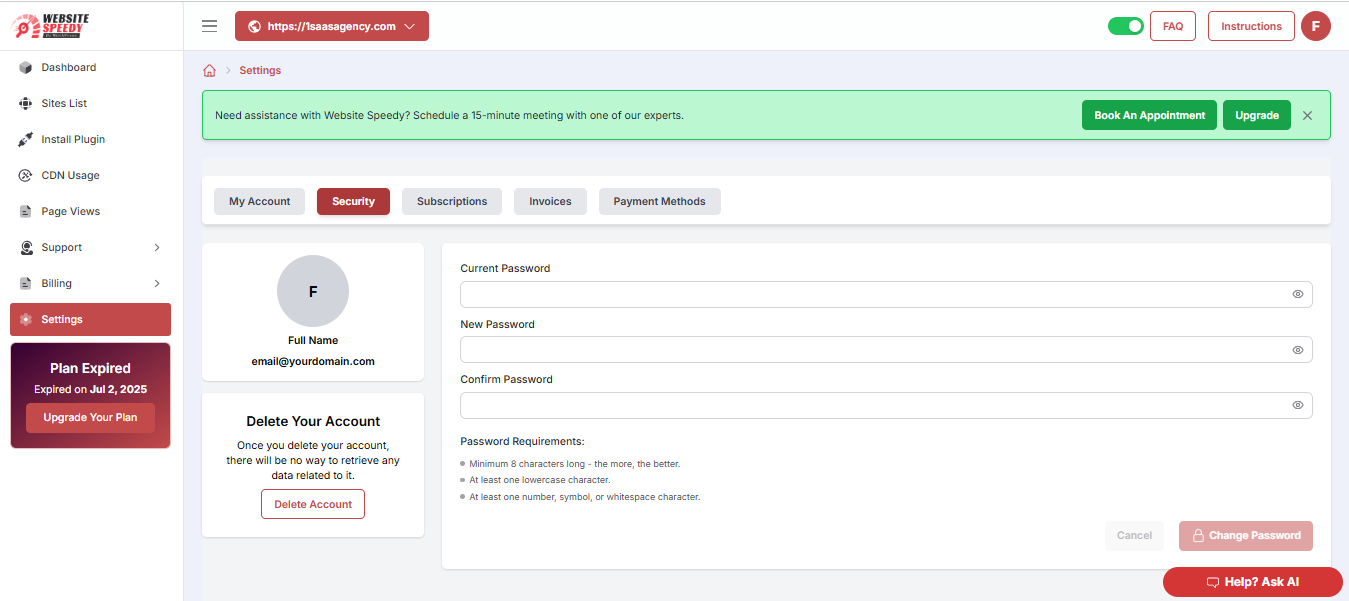
My Subscriptions Tab: View and manage all your active plans—add, modify, or cancel subscriptions anytime.

Found this article helpful?
[ 1 Out of 1 Found Helpful ]
