Home WordPress Troubleshoot Article
How to Check if WP Website Speedy's Optimization Was Served in PageSpeed Insights (PSI) / GTMetrix
Posted on 2025-04-22 Updated on 2025-07-09Below are some key steps which would help make sure that WP Website Speedy’s optimization was served when you’re testing your website performance in tools like PSI or GTMetrix.
Check for WP Website Speedy Optimizations in PageSpeed Insights (PSI)
1. Open PageSpeed Insights. Enter your website’s URL. Once entered, click Analyze.

2. Navigate down to the Opportunities and Diagnostic sections.
Each section outlines critical and non-critical problems that might be solved by https://wp.websitespeedy.com.
In the following example, the potential is depicted as the Opportunity to Reduce Unused CSS.
Indeed, as a result of the analysis, we were able to identify that WP WebsiteSpeedy’s optimization was served in PSI.
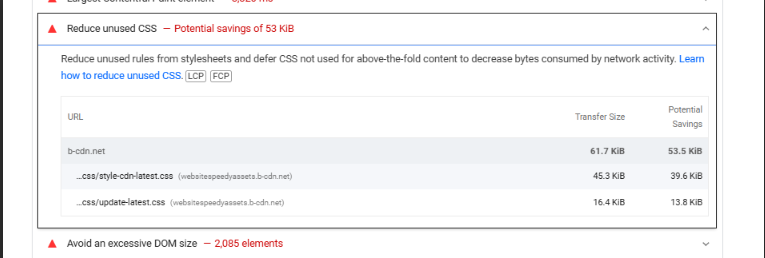
Check for WP Website Speedy Optimizations in GTMetrix
1. Open GTMetrix. Enter your URL to analyze. Click on Test Now.

2. Under the result that opens, click on the Waterfall section and then check the Domain column.
This column will help you to define how the resource was loaded, namely, if it was loaded by your server, or third-party servers.
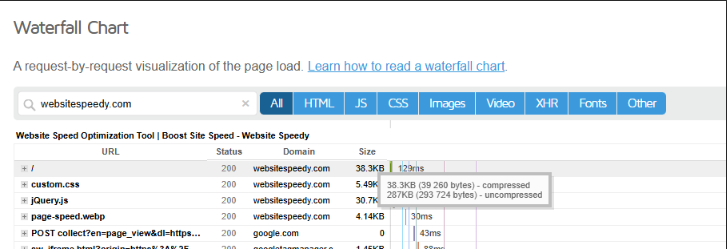
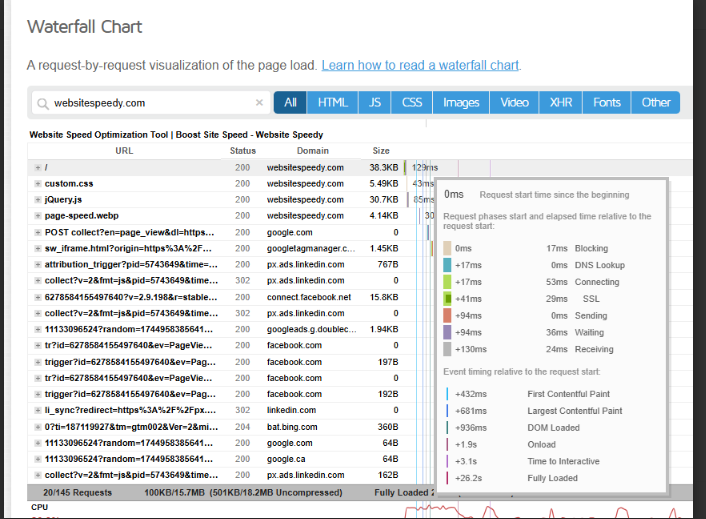
Found this article helpful?
[ 0 Out of 0 Found Helpful ]
