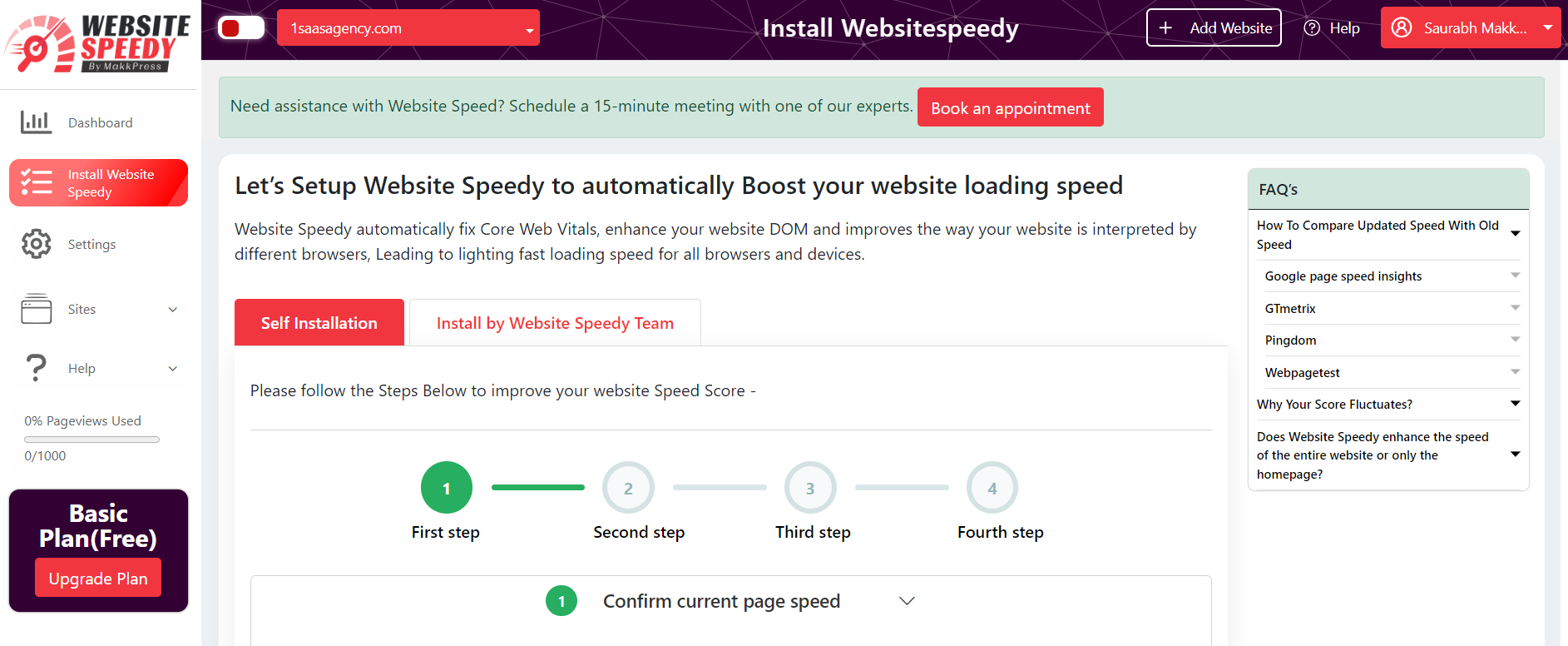How to install website speedy on Jumpseller?
Posted on 2023-05-23 Updated on 2024-08-01To install Website Speedy on your Jumpseller, there are two ways: via Visual or Code editor. Follow the steps below:
Visual Editor:
Step 1: Login/Signup to the Speedy website.
Step 2: Navigate to the left side menu and select the "Install Speedy Website" option.
Step 3: In the first step, Enter URLs of 3 important Pages from your Website.
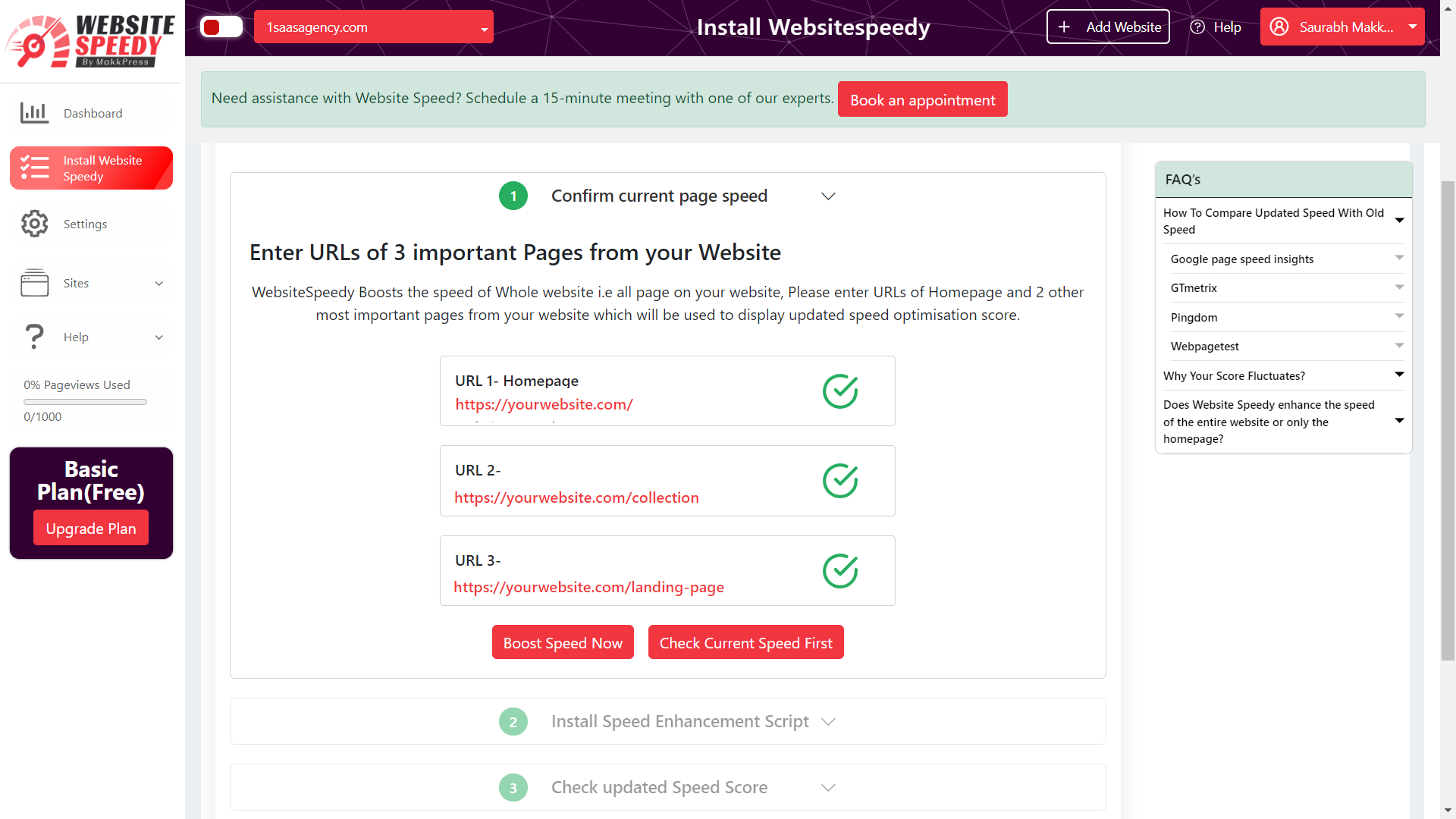
Step 4: In Second Step Install Speed Enhancement Script in your website as per instructions.
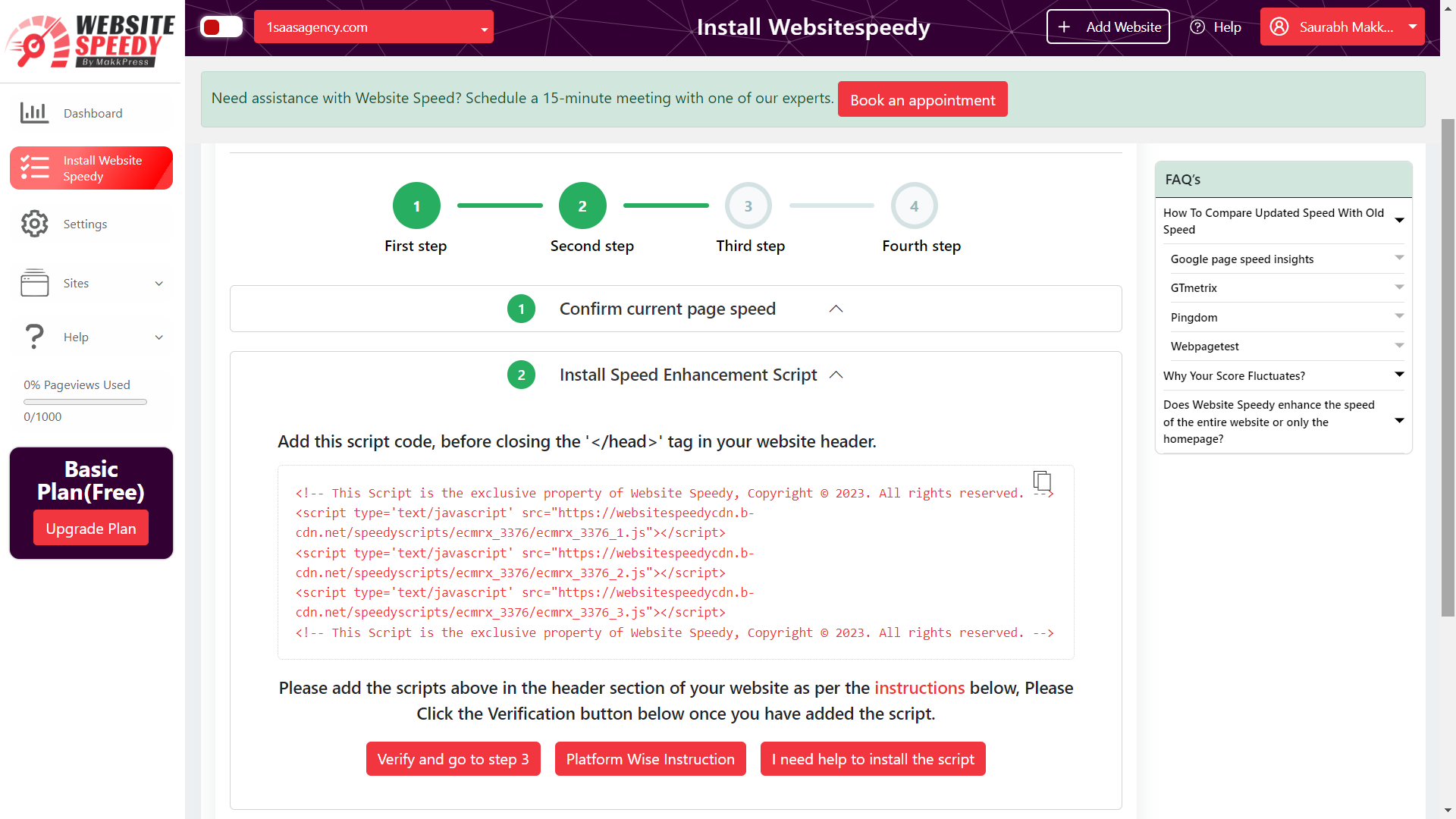
Step 5: Log in to your Jumpseller account.
Step 6: Navigate to the Customization section by selecting "Theme" from the left-side menu.
Step 7: Open the visual editor by clicking on it.
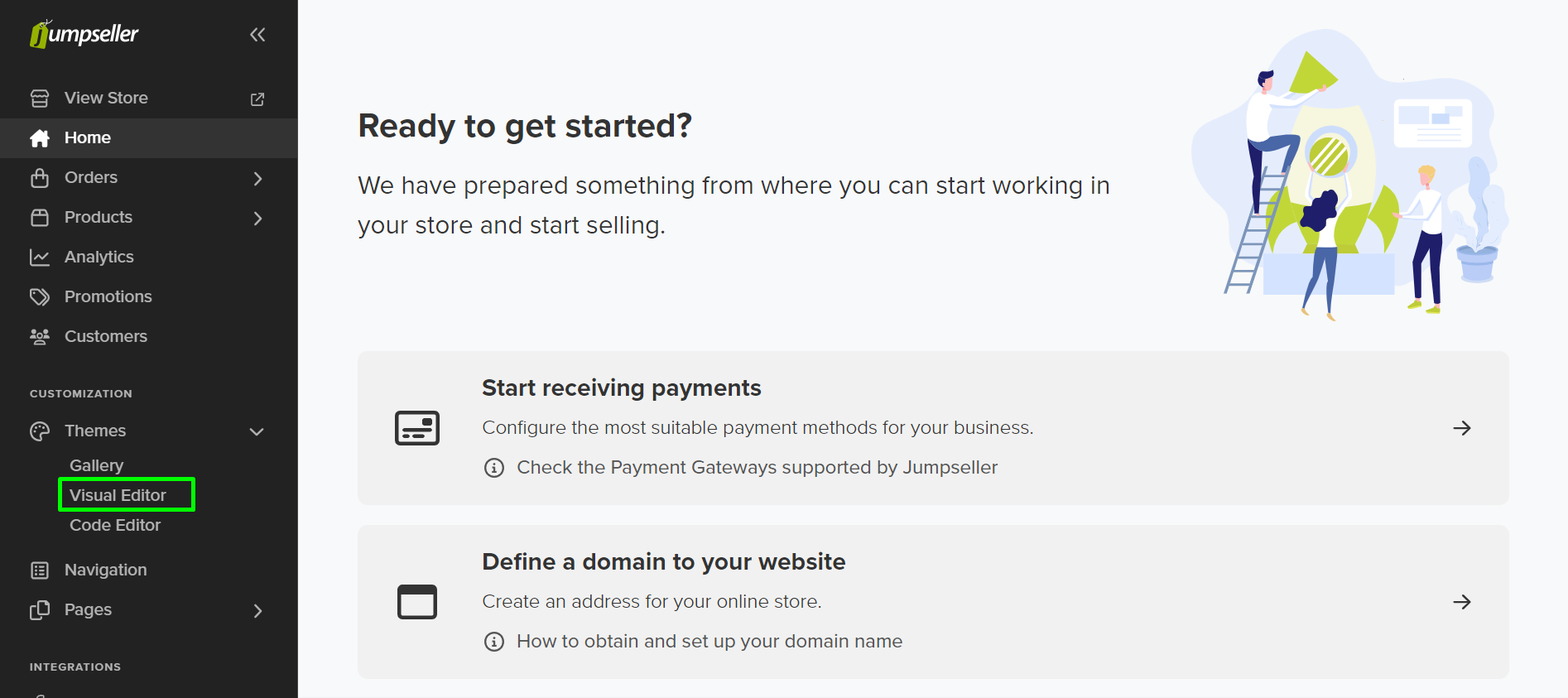 Step 8:
Scroll down until you find "other options".
Step 8:
Scroll down until you find "other options".
Step 9: Locate the "Embed code on the end of <head>" textbox and paste the script.
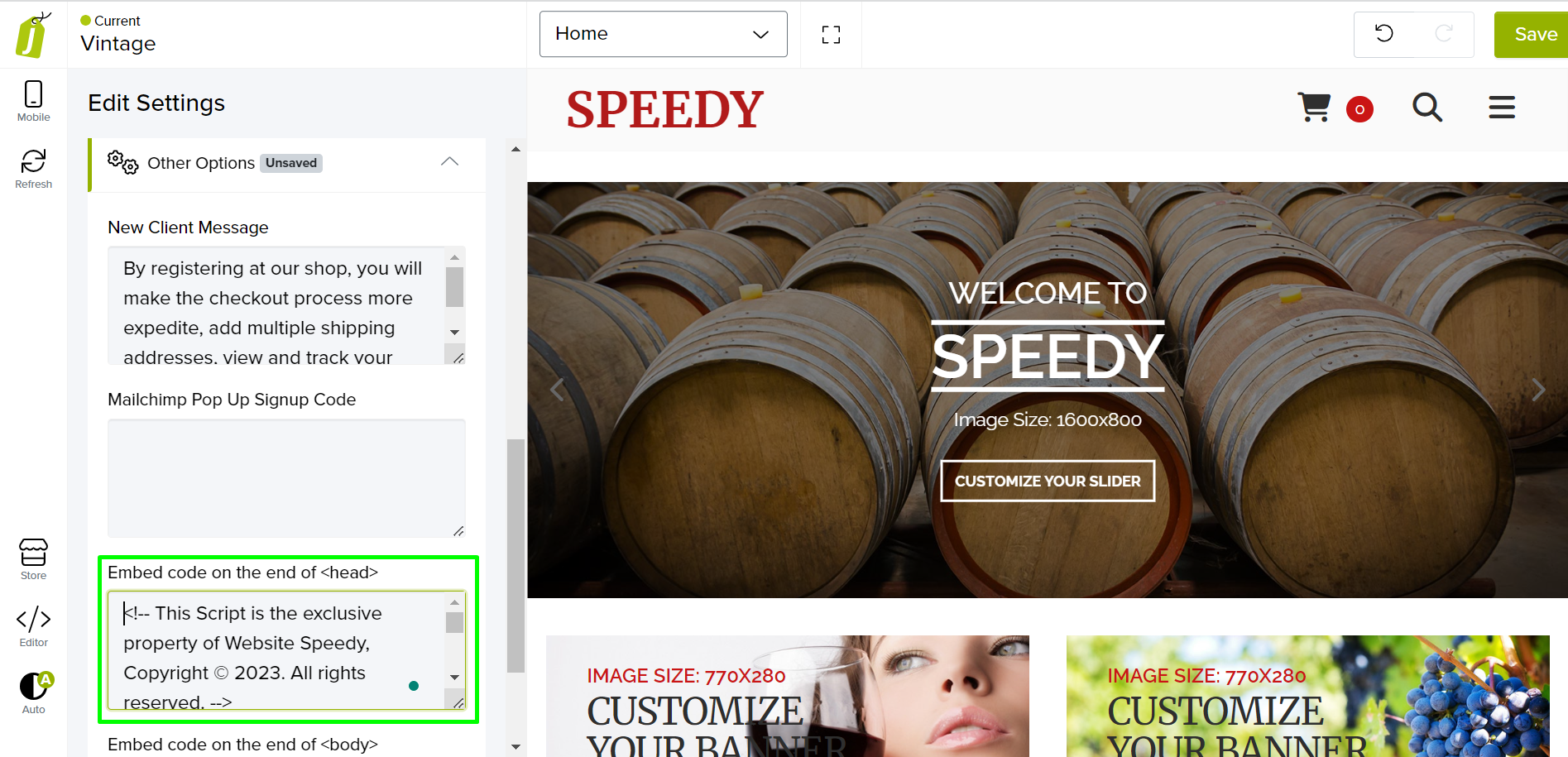 Step 10:
Save your changes by clicking the "Save" button.
Step 10:
Save your changes by clicking the "Save" button.
Step 11: Click the Verification button in Step 2 of Websitespeedy dashboard once you have added the script. for successful integration.
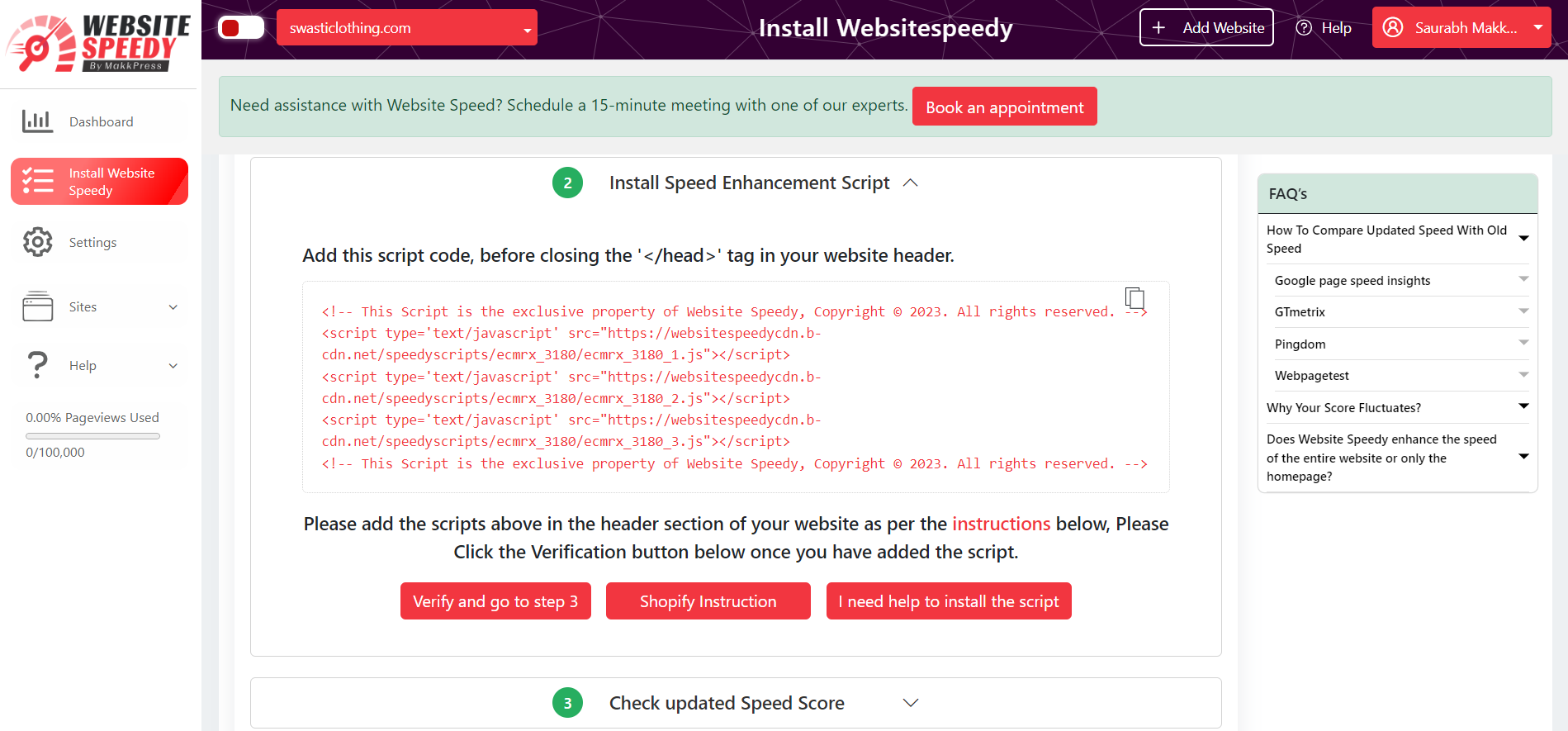 Step 12: Now you can compare side by side performance and speed insights.
Step 12: Now you can compare side by side performance and speed insights.
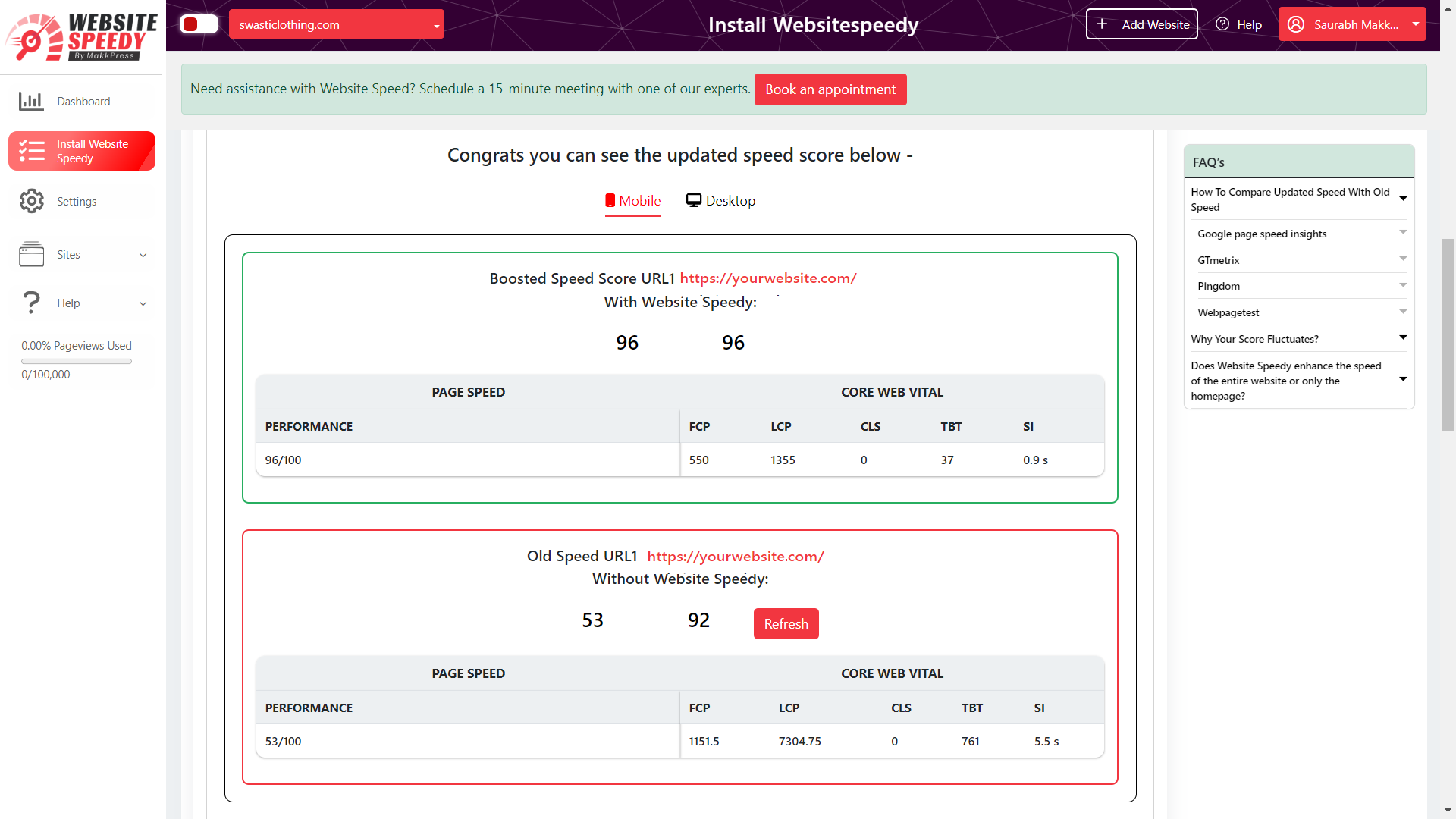
Step 13: Request WebsiteSpeedy team to Perform a manual Audit and make optimizations on your website to further speed improvement.
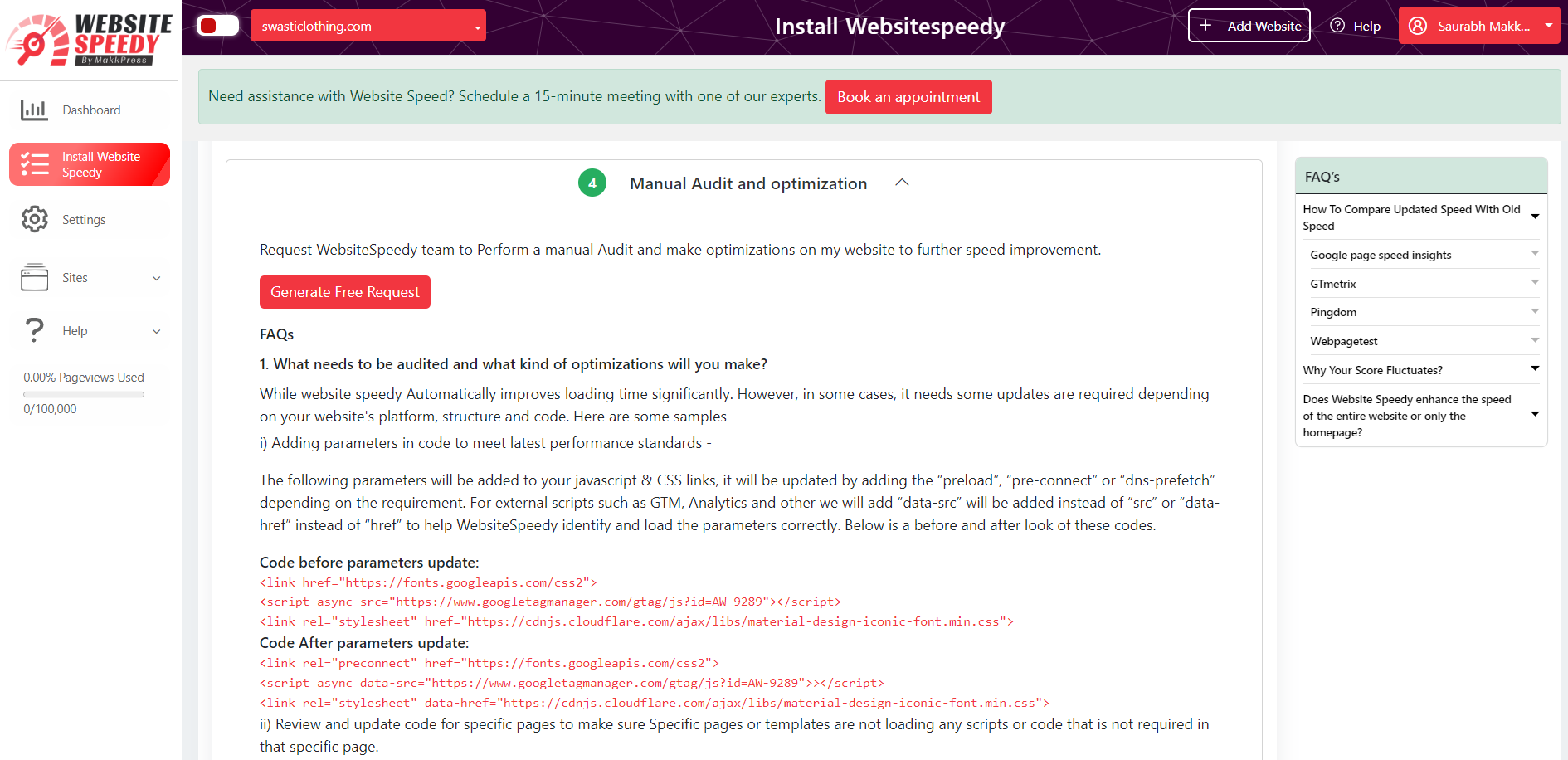
Code Editor:
Step 1: Login/Signup to the Speedy website.
Step 2: Navigate to the left side menu and select the "Install Speedy Website" option.
Step 3: In the first step, check the current speed scores of your website.
Step 4: Proceed to the second step to generate loading speed enhancement script and copy the generated script, in the third step.
Step 5: Log in to your Jumpseller account.
Step 6: Navigate to the Customization section by selecting "Theme" from the left-side menu.
Step 7: Open the Code Editor by clicking on it.
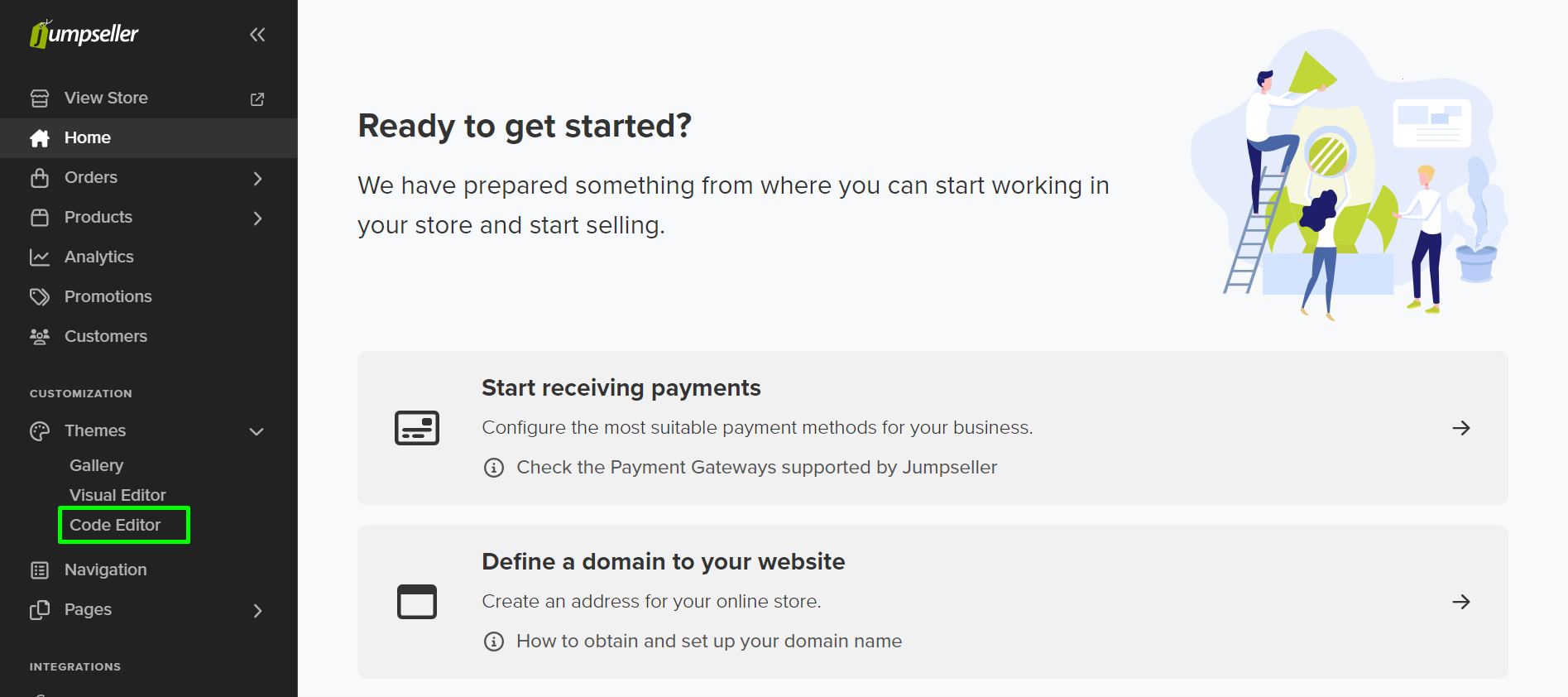 Step 8: Choose a template from the left-side menu and select the
layout within it.
Step 8: Choose a template from the left-side menu and select the
layout within it.
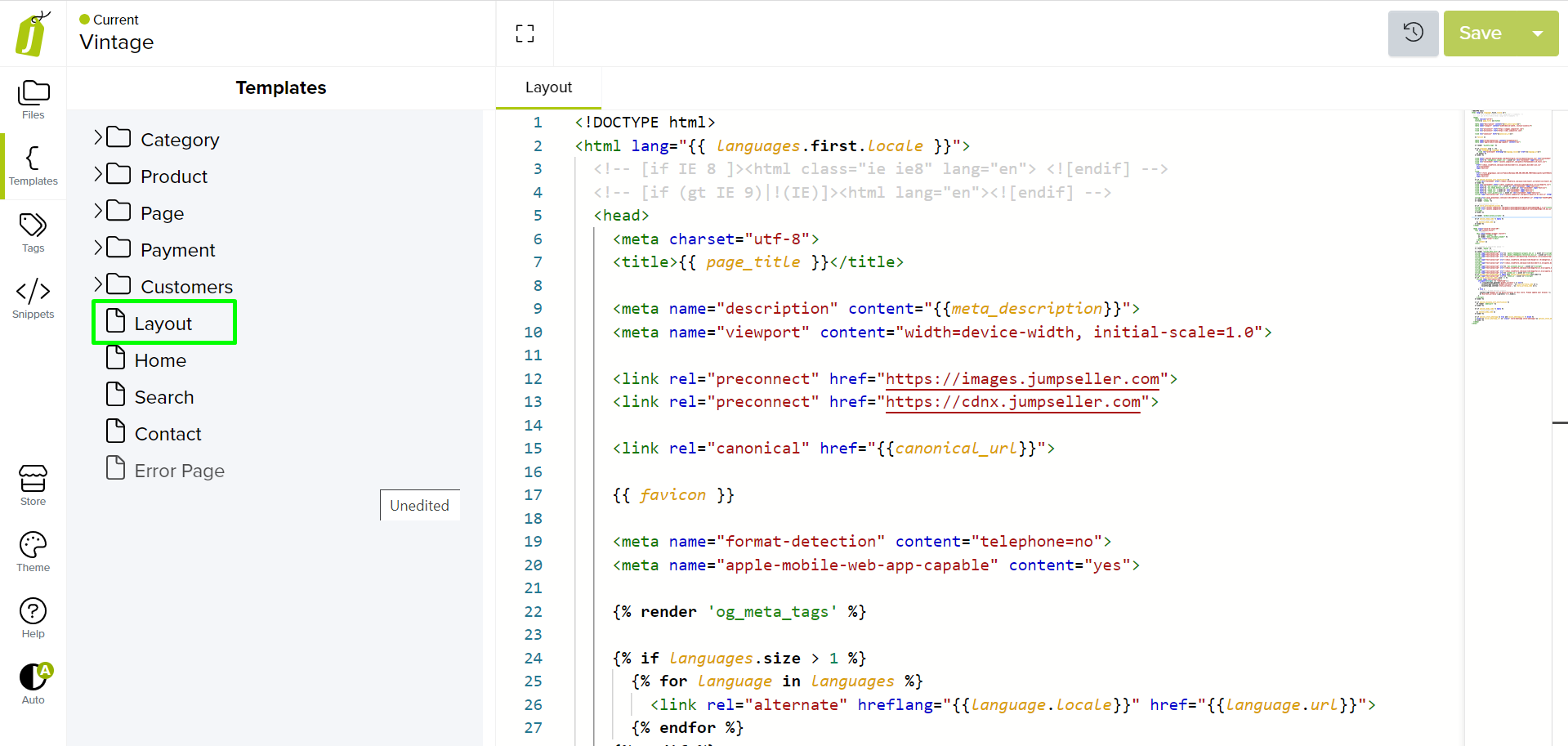 Step 9:
Add the Website Speedy script in the head section after the meta tags.
Step 9:
Add the Website Speedy script in the head section after the meta tags.
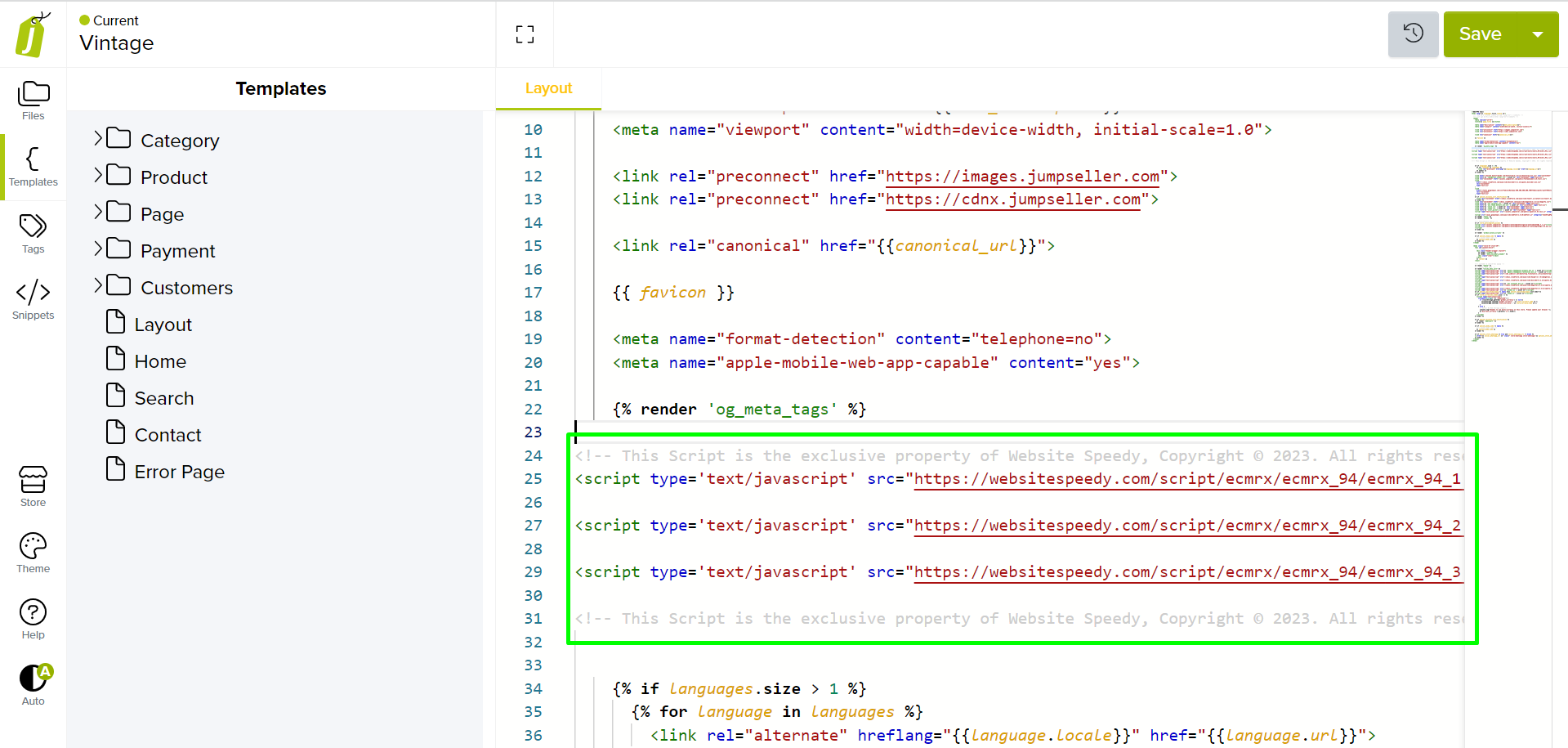 Step 10: Save your changes.
Step 10: Save your changes.
You have the option to choose between the Visual or Code editor method to
install the script. However, please note that the Visual editor method is
less technical and easier to follow.
Note: speed might fluctuate depending upon different factors. Read more about speed fluctuating factors here.
Found this article helpful?
[ 40 Out of 43 Found Helpful ]